Maintaining document versions: Difference between revisions
No edit summary |
No edit summary |
||
| Line 9: | Line 9: | ||
== Uploading new versions of a document == | == Uploading new versions of a document == | ||
You can upload a new version of a document manually or automatically. | You can upload a new version of a document manually or automatically. | ||
To '''manually''' upload a new version of a document, click the corresponding link underneath the document's name: | To '''manually''' upload a new version of a document, click the corresponding link underneath the document's name: | ||
Revision as of 22:29, 28 December 2020
Planfix supports document versioning, meaning you can save different versions of the same document and work with them. You can download or edit the most recent version of a document or any older version of it at any time.
When viewing a document, the Version history panel shows all older versions of the document, who has downloaded them, and when. You can download older versions of a document if you would like to use them.
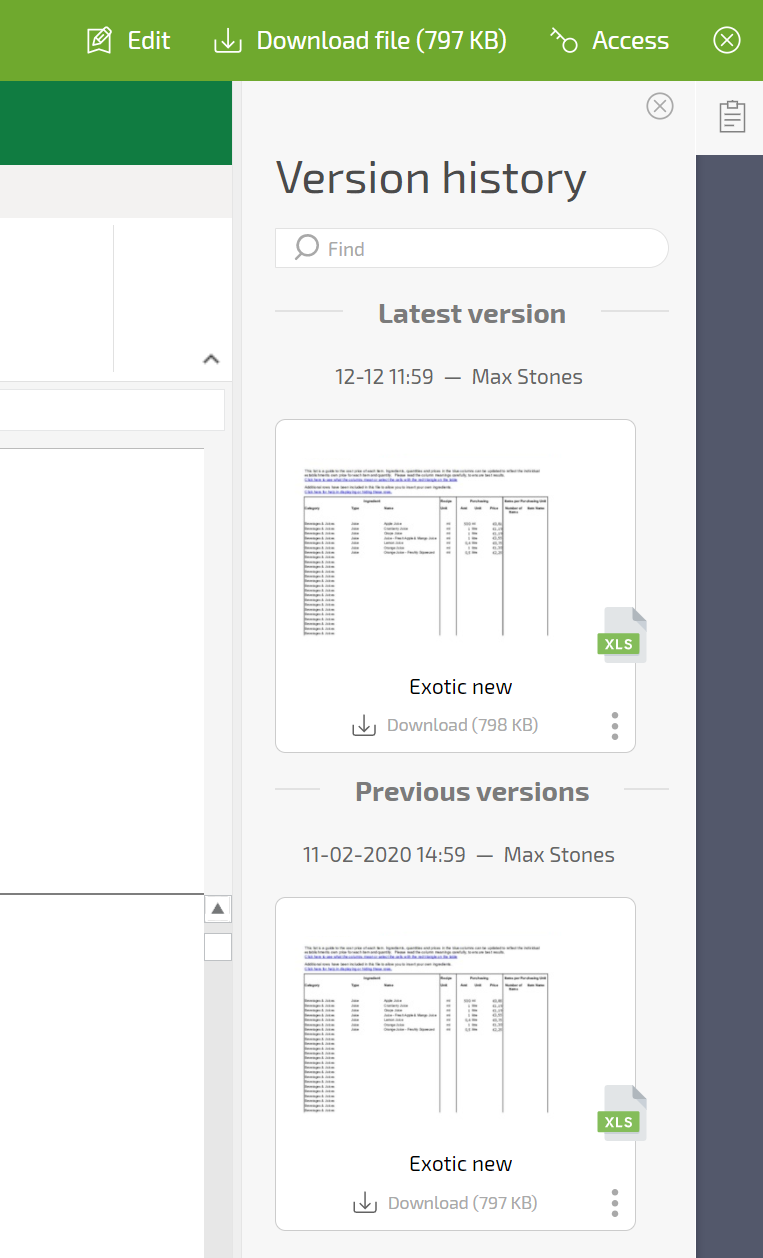
Uploading new versions of a document
You can upload a new version of a document manually or automatically. To manually upload a new version of a document, click the corresponding link underneath the document's name:
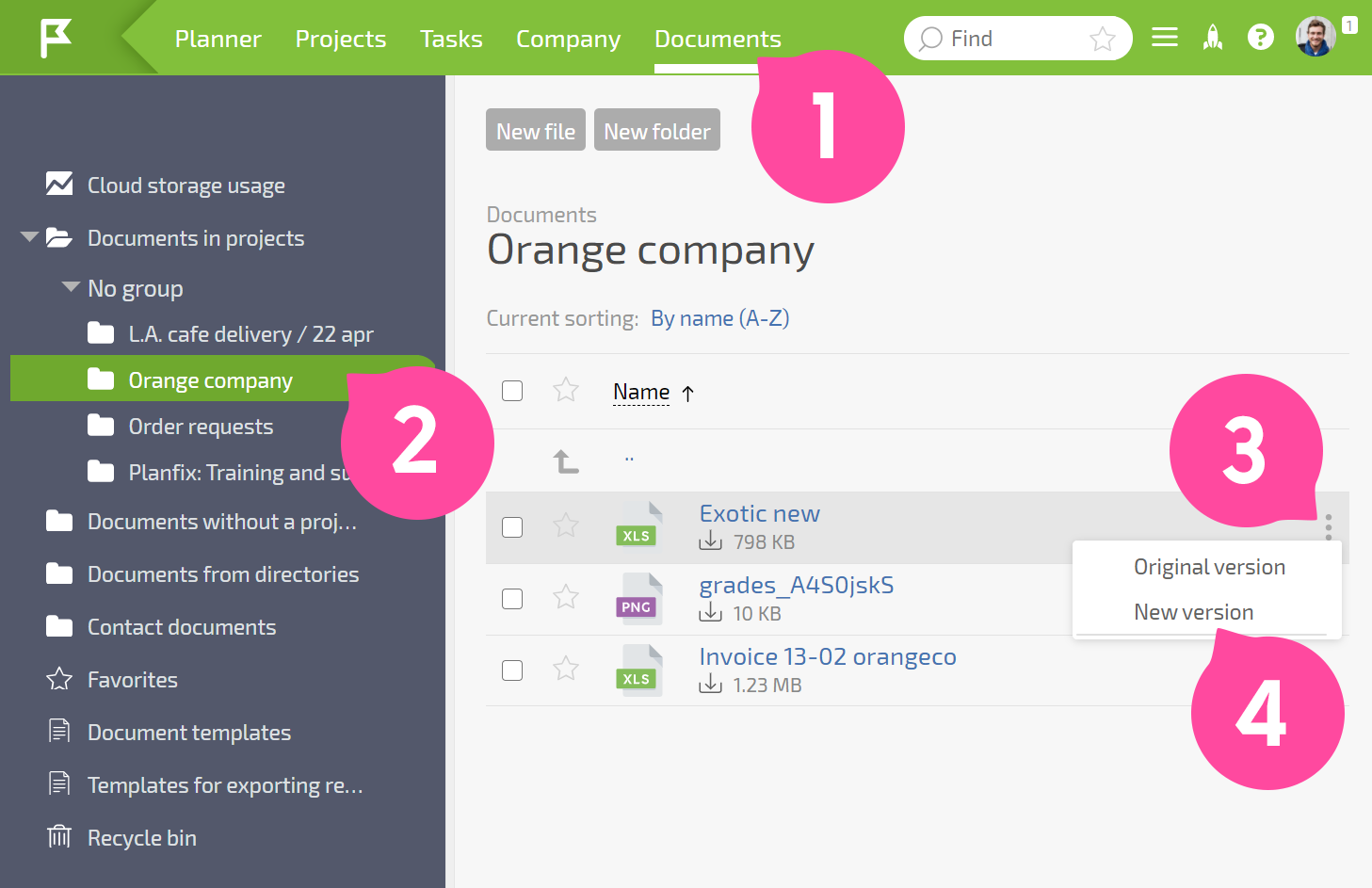
To automatically upload a new version, first, simply upload the file. Planfix will detect any existing files with the same name in the current project. The system will then present you with two options:
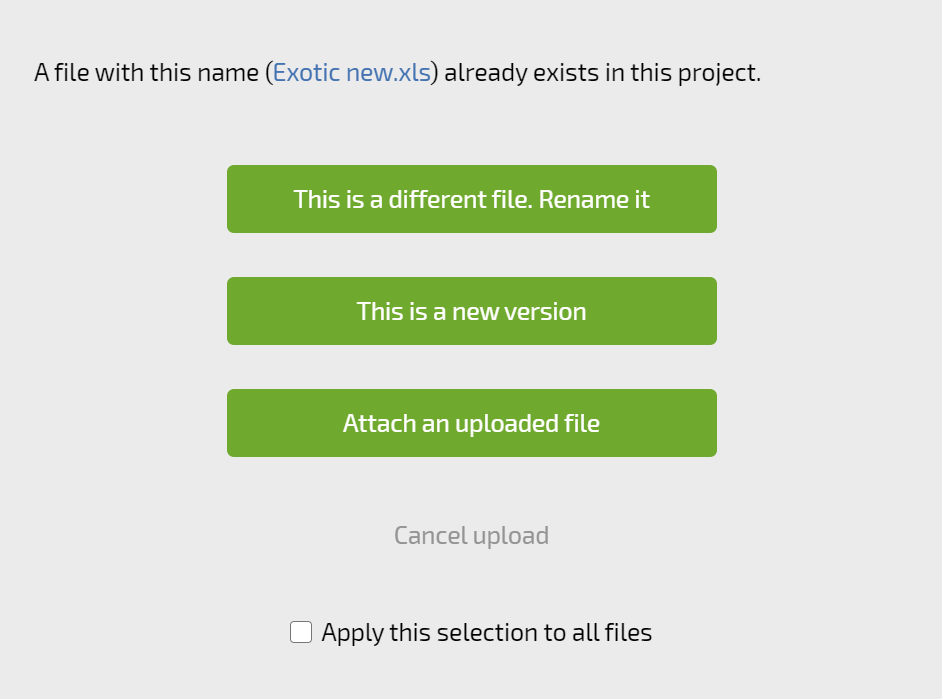
Please note that the search is only done within the project of the task where the document is being uploaded. As a result:
- If another file with the same name exists in another project, the automatic check won't detect it and the system will consider it a different document.
- If the task where a document is uploaded doesn't belong to a project, the automatic check will only look at files in the task. If you move the task to a project that already contains a document with the same name, this will not prompt document versioning.
