Connecting Contacts and Tasks: Difference between revisions
No edit summary |
No edit summary |
||
| Line 21: | Line 21: | ||
If there are many tasks, only some of them will be displayed on the main screen, and there will be a link in the list heading that brings you to the full task list. The list is also displayed in the Tasks additional panel in the contact card (1): | If there are many tasks, only some of them will be displayed on the main screen, and there will be a link in the list heading that brings you to the full task list. The list is also displayed in the '''Tasks''' additional panel in the contact card (1): | ||
Latest revision as of 23:35, 20 October 2020
Any contact can be either a counterparty or a participant in a task:
*Counterparty — this is a person or company who is on the receiving end of the task (the customer, contractor, etc.) *Participant — this is a contact with a role in the task (assignee, participant, assigner, auditor, etc.)
Contact cards contain two settings that regulate a contact's ability to be either a counterparty or a participant:
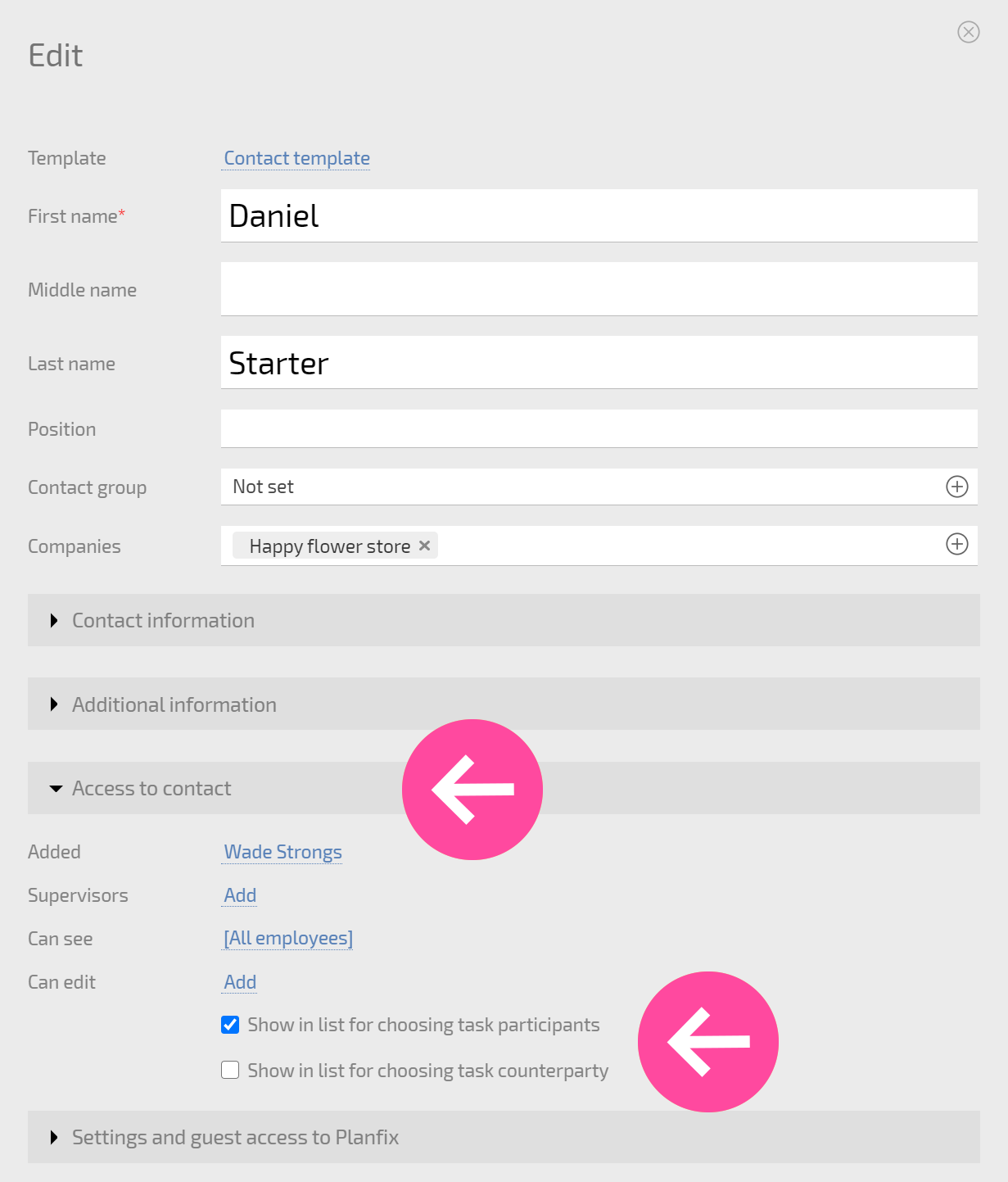
They affect whether or not a contact is displayed in the counterparty and task participant lists.
Displaying tasks in contact cards
On the main screen of a contact card, the tasks linked to the contact are displayed:
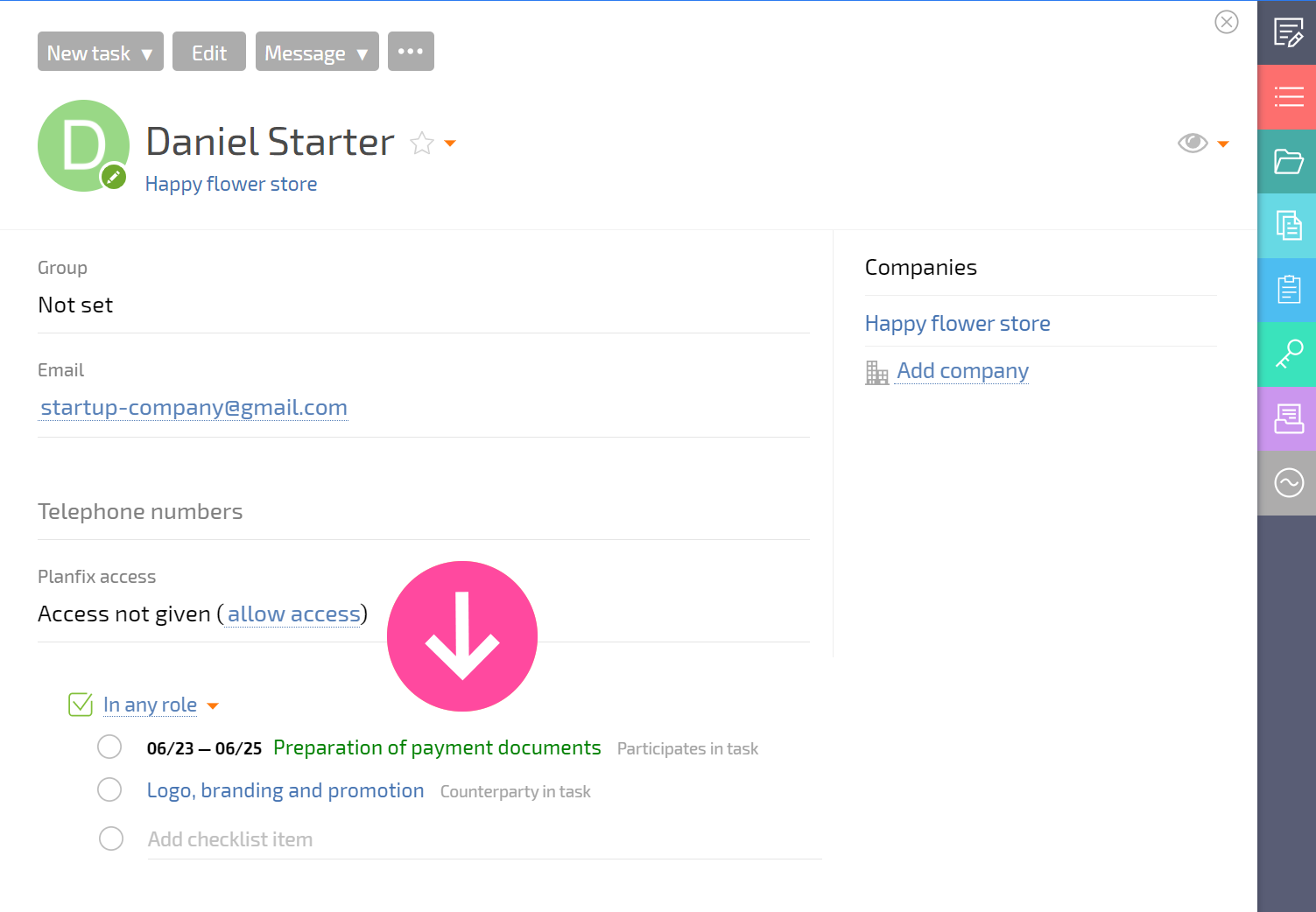
If there are many tasks, only some of them will be displayed on the main screen, and there will be a link in the list heading that brings you to the full task list. The list is also displayed in the Tasks additional panel in the contact card (1):
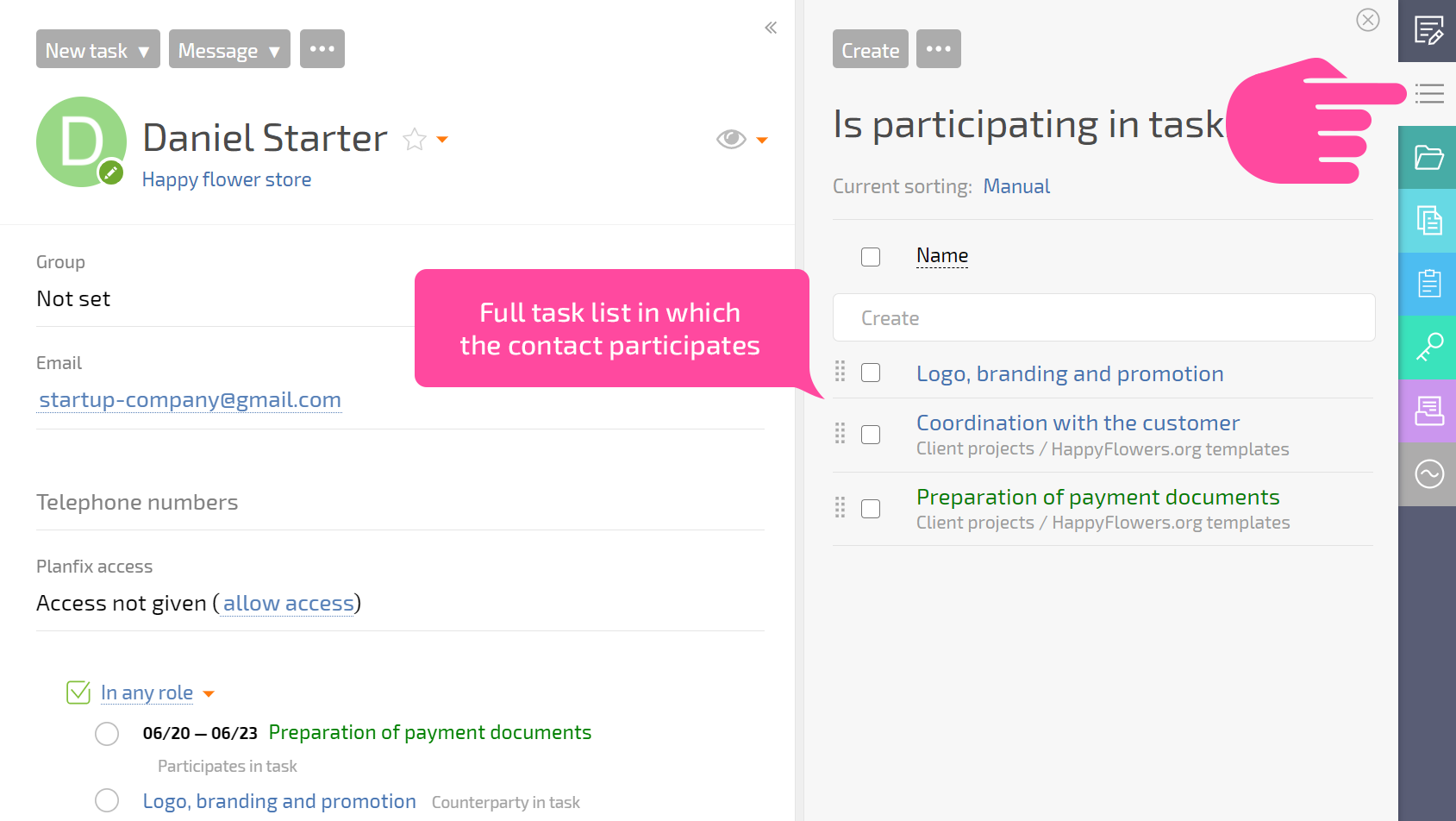
In this panel, you can also switch between standard contact task filters (2) and see a list of tasks where the contact has another role.
