Employees: Difference between revisions
No edit summary |
|||
| Line 13: | Line 13: | ||
https://pic.planfix.ru/pf/mE/Vz65Mt.png | https://pic.planfix.ru/pf/mE/Vz65Mt.png | ||
When adding an employee, a window for creating a new employee opens. You can specify the status they will have in the account during setup. | |||
https://pic.planfix.ru/pf/1e/2l0TOw.png | https://pic.planfix.ru/pf/1e/2l0TOw.png | ||
==Bulk employee changes== | ==Bulk employee changes== | ||
It's also easy to change the parameters of several employees at once in the Employees tab, or perform other bulk operations. To do this, select employees from the list and click the Change button. You can then select the action you need from the list of available actions: | It's also easy to change the parameters of several employees at once in the Employees tab, or perform other bulk operations. To do this, select employees from the list and click the Change button. You can then select the action you need from the list of available actions: | ||
Revision as of 14:26, 17 December 2024
All employees that have been added to Planfix, and their statuses, are displayed in the Employees tab of the Company section. In this tab, you can create new employees, set tasks for selected employees, change employee statuses, or modify other employee data.
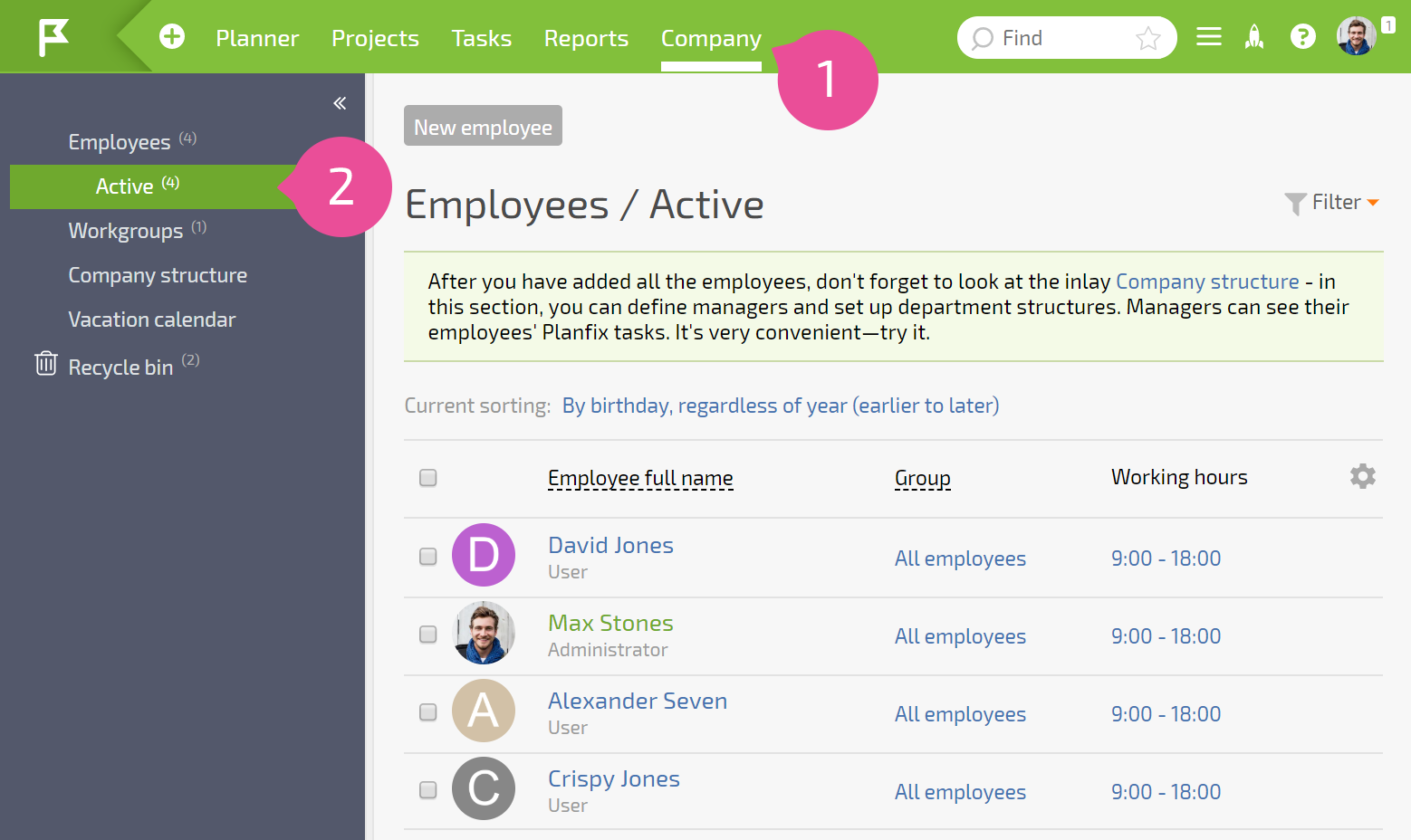
Adding employees
Only administrators and authorized employees can add employees. Employees are added in the Company section, by clicking the New employee button:
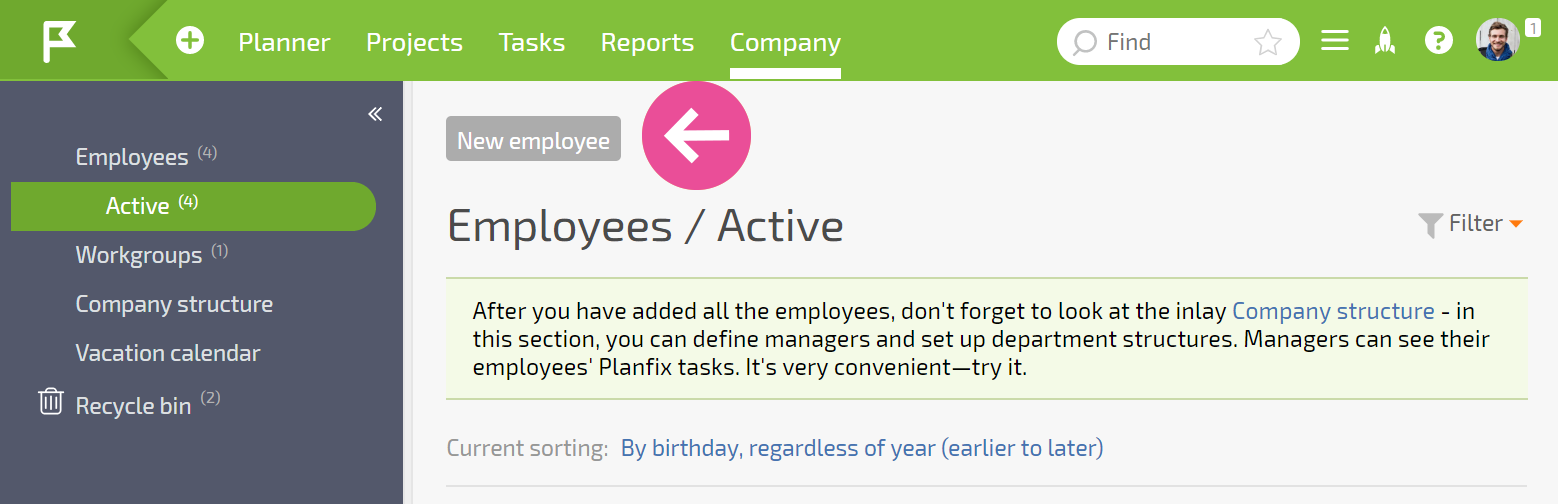
When adding an employee, a window for creating a new employee opens. You can specify the status they will have in the account during setup.
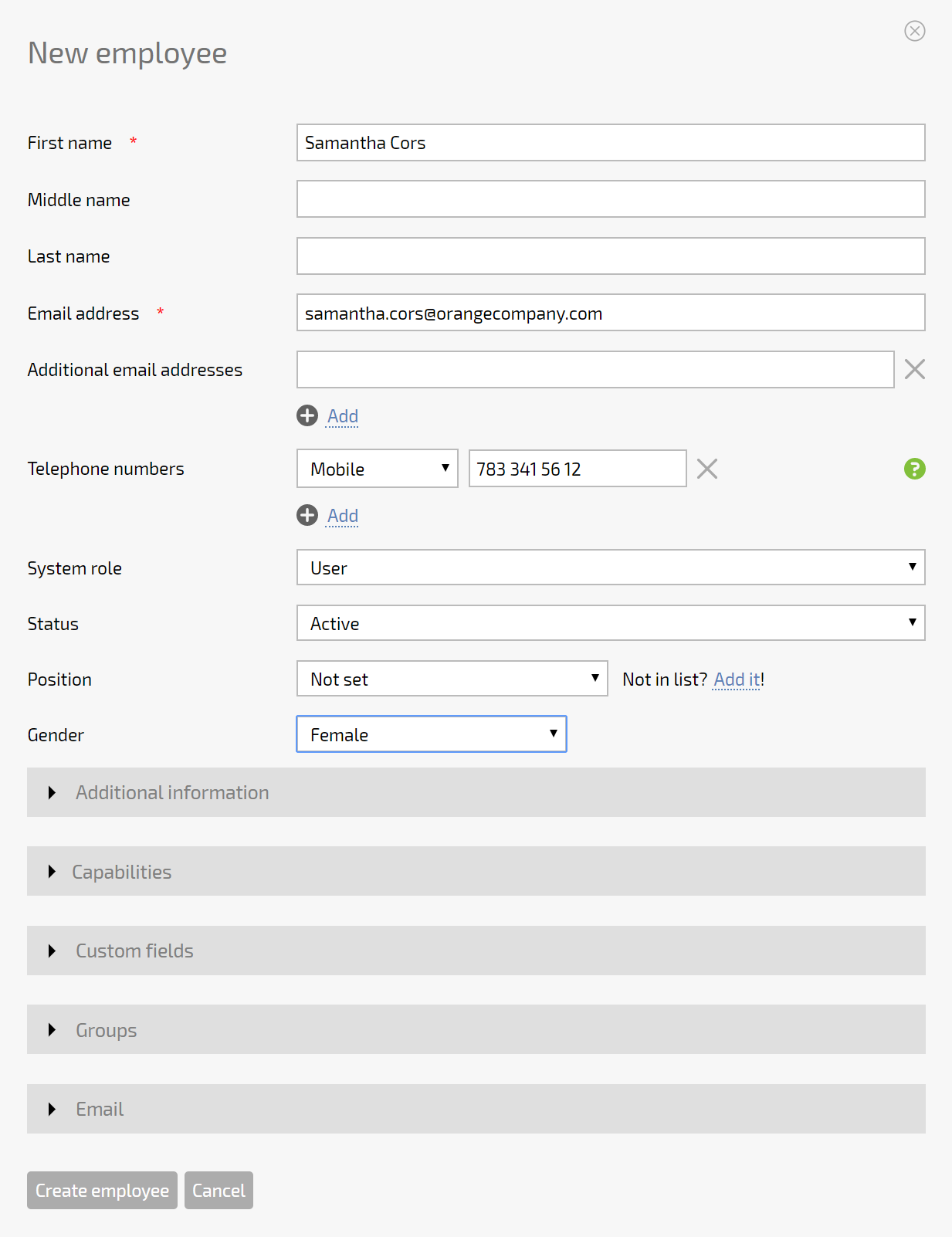
Bulk employee changes
It's also easy to change the parameters of several employees at once in the Employees tab, or perform other bulk operations. To do this, select employees from the list and click the Change button. You can then select the action you need from the list of available actions:
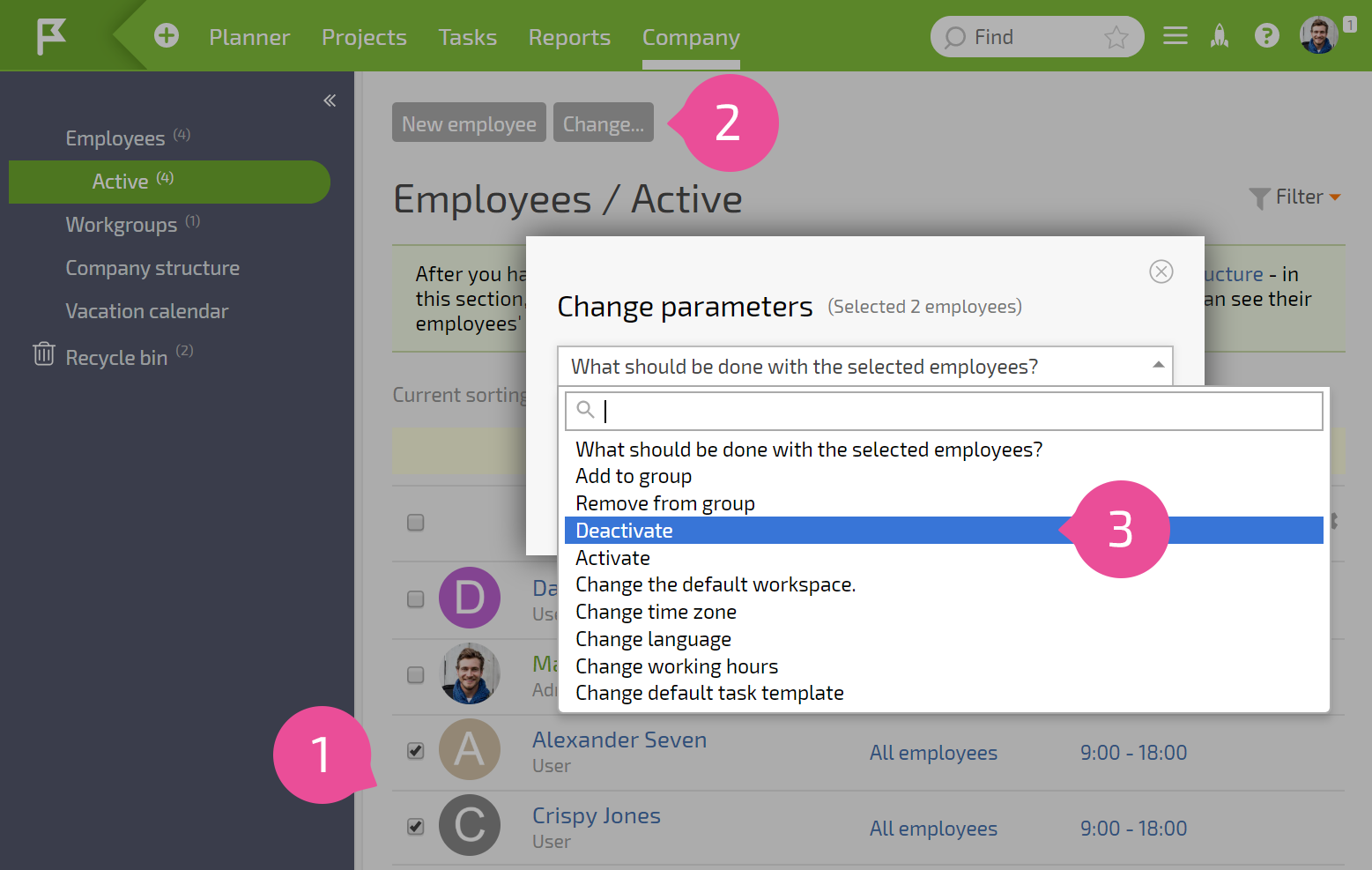
Employee profiles
Clicking on an employee in the list brings you to their user profile. User pages display other actions you can perform on specific employees.
