The Accept and Decline buttons: Difference between revisions
From Planfix
No edit summary |
No edit summary |
||
| Line 1: | Line 1: | ||
When a task has the status '''New''', it contains '''Accept and Decline''' buttons for assignees. These buttons allow the assignee to accept or decline the task: | When a [[Tasks | task]] has the status '''New''', it contains '''Accept and Decline''' buttons for assignees. These buttons allow the assignee to accept or decline the task: | ||
Revision as of 08:37, 23 September 2020
When a task has the status New, it contains Accept and Decline buttons for assignees. These buttons allow the assignee to accept or decline the task:
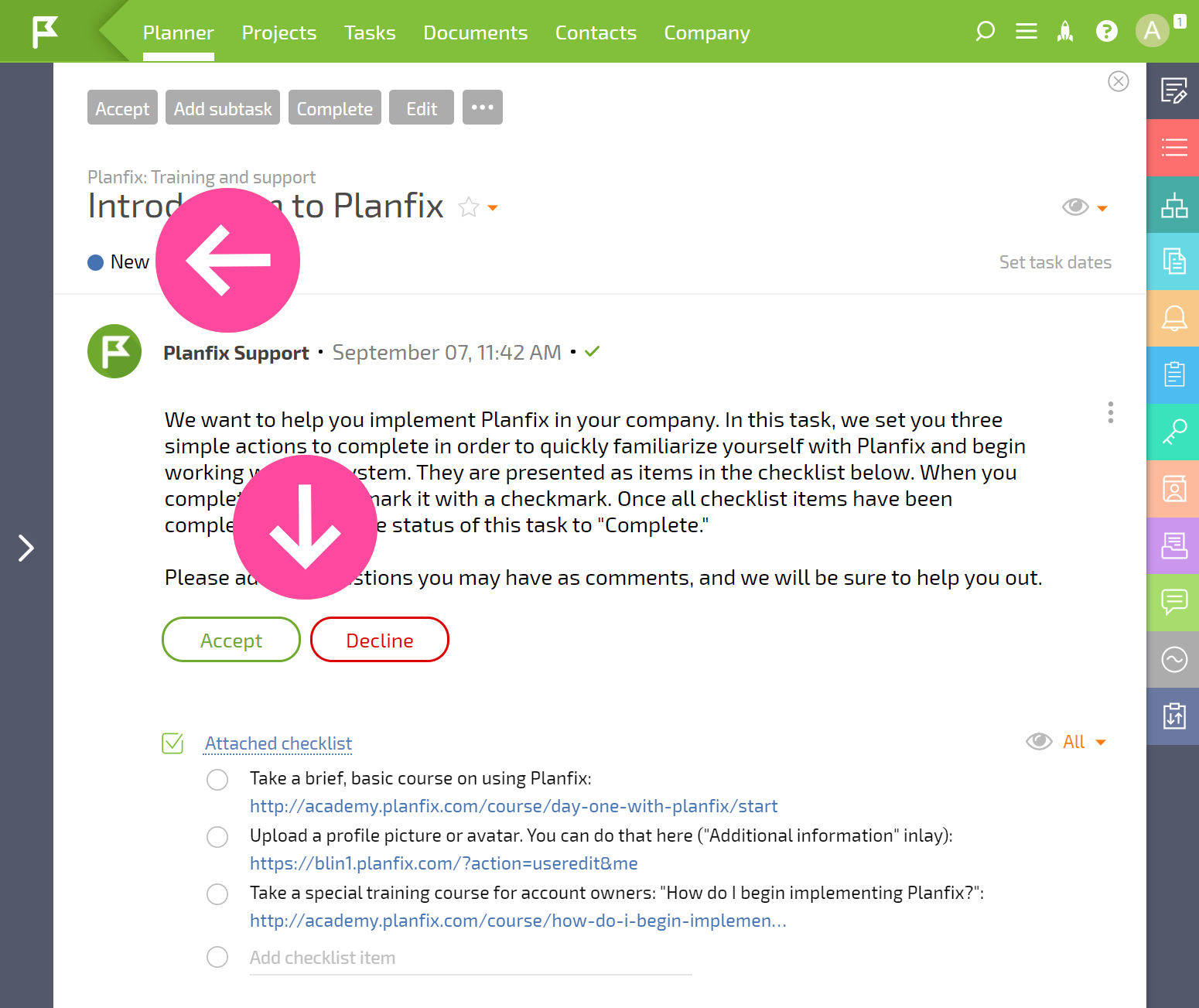
These are system buttons, so their text and behavior cannot be modified:
- Clicking the Accept button changes a task's status to In progress (by default) or to a different status is specified in the settings of the status set.
- Clicking the Decline button will open a text field where you can explain why you are declining the task:
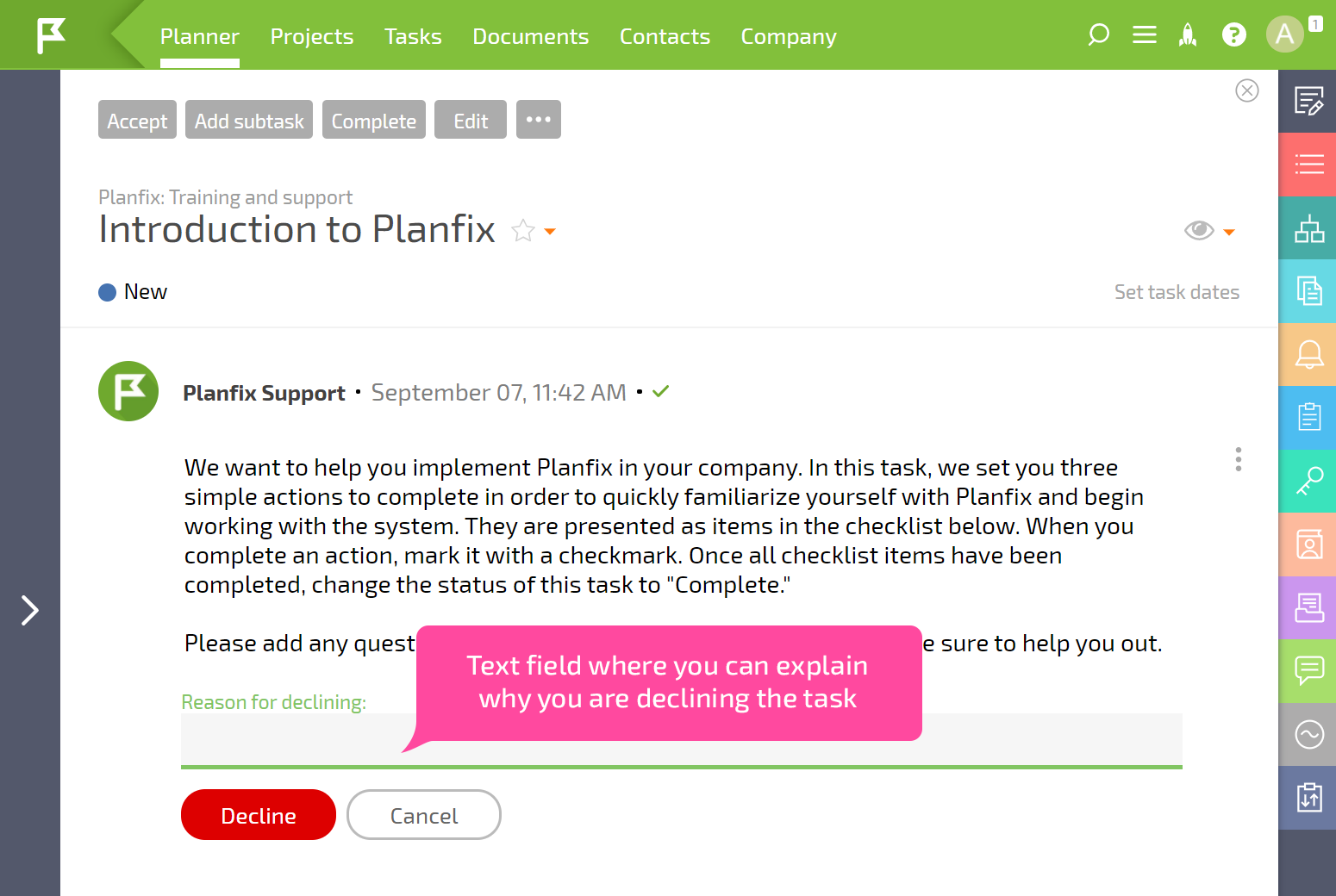
Your reason will be sent to the task assigner. If a task is declined, the assigner must make any necessary changes to it and change the status back to New so the assignee can accept it.
Additional information
- The system buttons Accept and Decline are displayed in new tasks before any other buttons that the task may contain, including Custom Buttons that were added to the process.
- Tasks with the status New can be configured in several ways. One setting that can be configured is the status that the task will change to when the Accept button is clicked.
- If the logic of the Accept and Decline buttons doesn't fit your needs, remove the status New from the status set of your process, and replace it with a different status. Then add buttons with the logic that you need, and configure their appearance in this new status.
