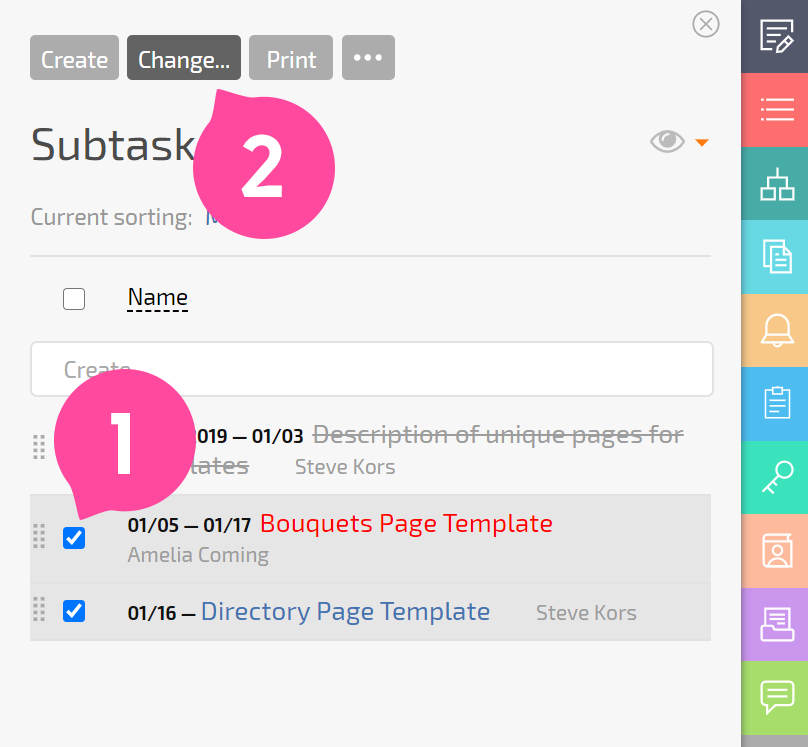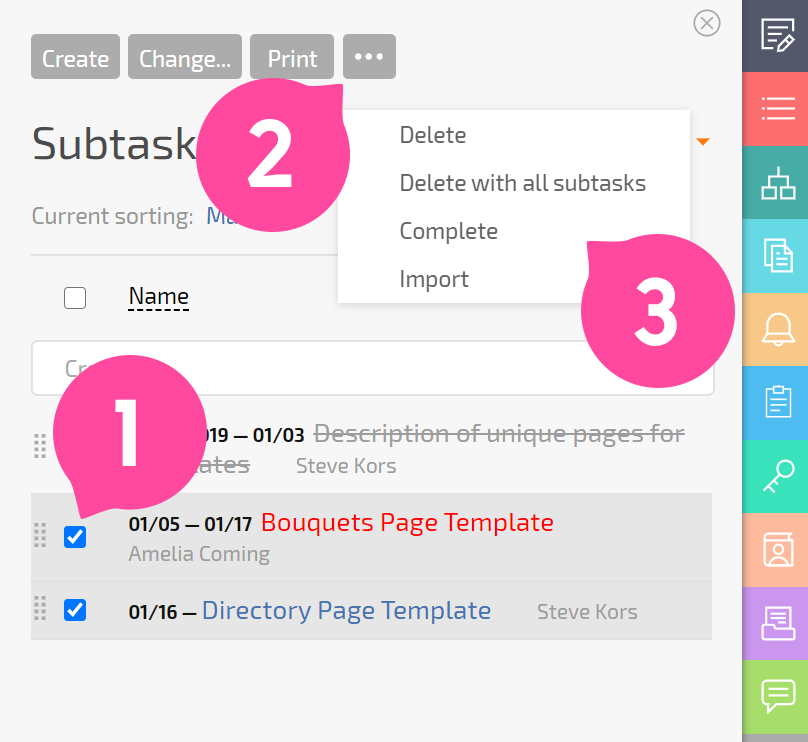Subtask panel: Difference between revisions
From Planfix
No edit summary |
No edit summary |
||
| Line 1: | Line 1: | ||
The Subtask panel of a task card displays a list of the task's subtasks. | The '''Subtask panel''' of a [[Task cards|task card]] displays a list of the task's subtasks. | ||
https://pic.planfix.ru/pf/pX/V1JAoh.png | https://pic.planfix.ru/pf/pX/V1JAoh.png | ||
You can limit which subtasks are displayed by using the filter that opens when you click the panel header: | You can limit which subtasks are displayed by using the filter that opens when you click the panel header: | ||
https://pic.planfix.ru/pf/eV/iyNu9R.png | https://pic.planfix.ru/pf/eV/iyNu9R.png | ||
You can also use the standard Display view menu to display subtasks in different ways: | You can also use the standard Display view menu to display subtasks in different ways: | ||
https://pic.planfix.ru/pf/aR/GAST3V.png | https://pic.planfix.ru/pf/aR/GAST3V.png | ||
You can sort the list using standard sorting options: | You can sort the list using standard sorting options: | ||
https://pic.planfix.ru/pf/Ka/GAjWGl.png | https://pic.planfix.ru/pf/Ka/GAjWGl.png | ||
You can change the panel width to display more columns and fields. You can configure which fields will be displayed in the standard menu under the gear icon. | You can change the panel width to display more columns and fields. You can configure which fields will be displayed in the standard menu under the gear icon. | ||
https://pic.planfix.ru/pf/ki/yoyQvm.png | https://pic.planfix.ru/pf/ki/yoyQvm.png | ||
==Operations in the Subtask panel== | ==Operations in the Subtask panel== | ||
*In the Subtask panel, you can create a subtask simply by entering a task name in the "Create" field: | *In the Subtask panel, you can create a subtask simply by entering a task name in the "Create" field: | ||
https://pic.planfix.ru/pf/vT/w7yMVr.png | https://pic.planfix.ru/pf/vT/w7yMVr.png | ||
*You can use the button at the top to print the subtask list or create a subtask using the full task creation form: | *You can use the button at the top to print the subtask list or create a subtask using the full task creation form: | ||
https://pic.planfix.ru/pf/x0/azQXAK.png | https://pic.planfix.ru/pf/x0/azQXAK.png | ||
*You can also carry out [[Bulk task actions | bulk operations]] on subtasks. The "Modify..." button and several of the most popular operations in the drop-down menu will appear when at least one subtask is selected in the list: | *You can also carry out [[Bulk task actions | bulk operations]] on subtasks. The "Modify..." button and several of the most popular operations in the drop-down menu will appear when at least one subtask is selected in the list: | ||
https://pic.planfix.ru/pf/nc/p5R8EL.png | https://pic.planfix.ru/pf/nc/p5R8EL.png | ||
https://pic.planfix.ru/pf/Yi/4gSwuP.png | https://pic.planfix.ru/pf/Yi/4gSwuP.png | ||
Revision as of 11:42, 30 June 2025
The Subtask panel of a task card displays a list of the task's subtasks.

You can limit which subtasks are displayed by using the filter that opens when you click the panel header:
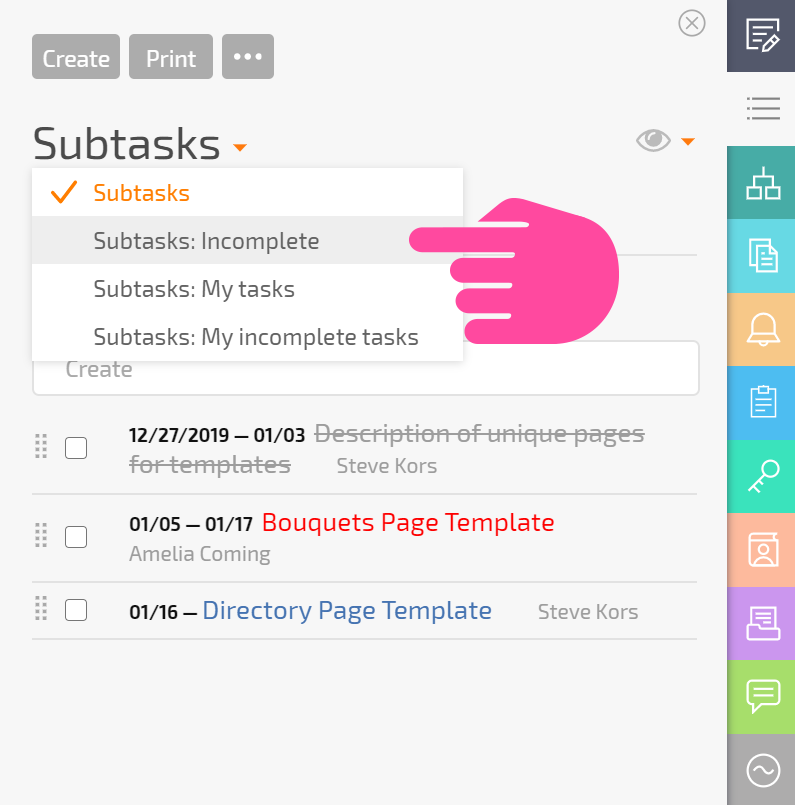
You can also use the standard Display view menu to display subtasks in different ways:
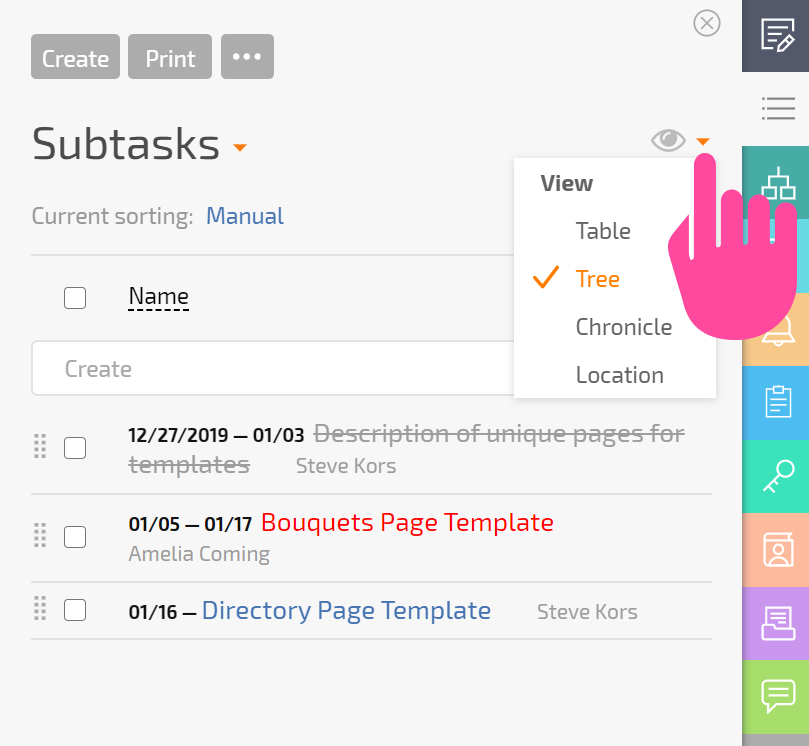
You can sort the list using standard sorting options:
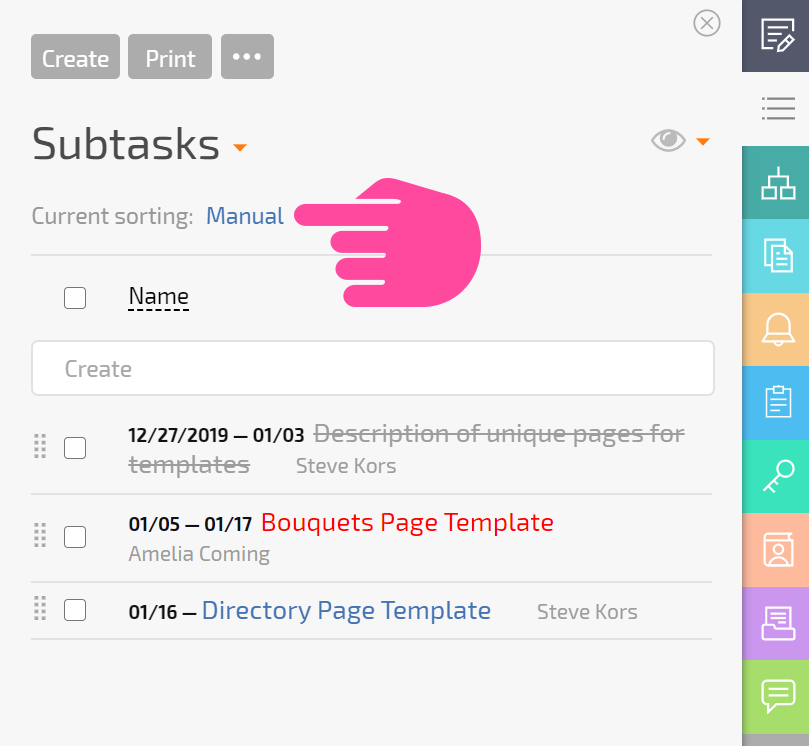
You can change the panel width to display more columns and fields. You can configure which fields will be displayed in the standard menu under the gear icon.
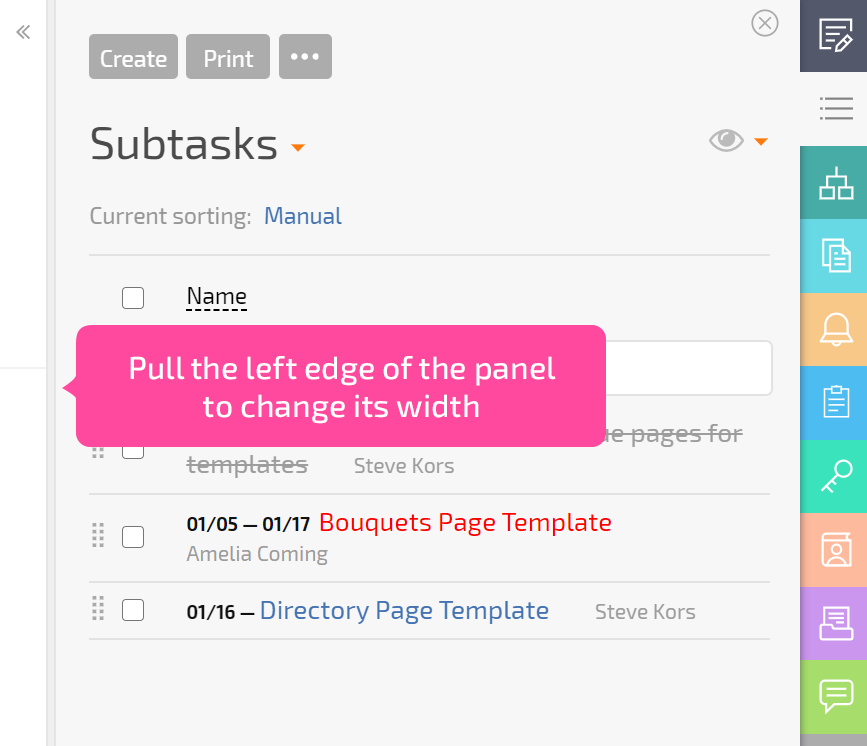
Operations in the Subtask panel
- In the Subtask panel, you can create a subtask simply by entering a task name in the "Create" field:
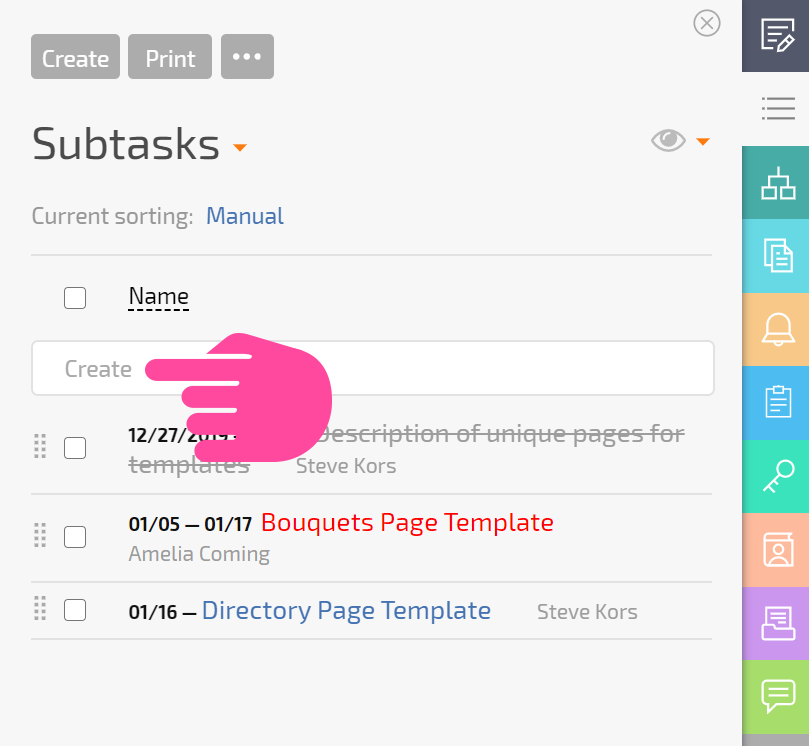
- You can use the button at the top to print the subtask list or create a subtask using the full task creation form:
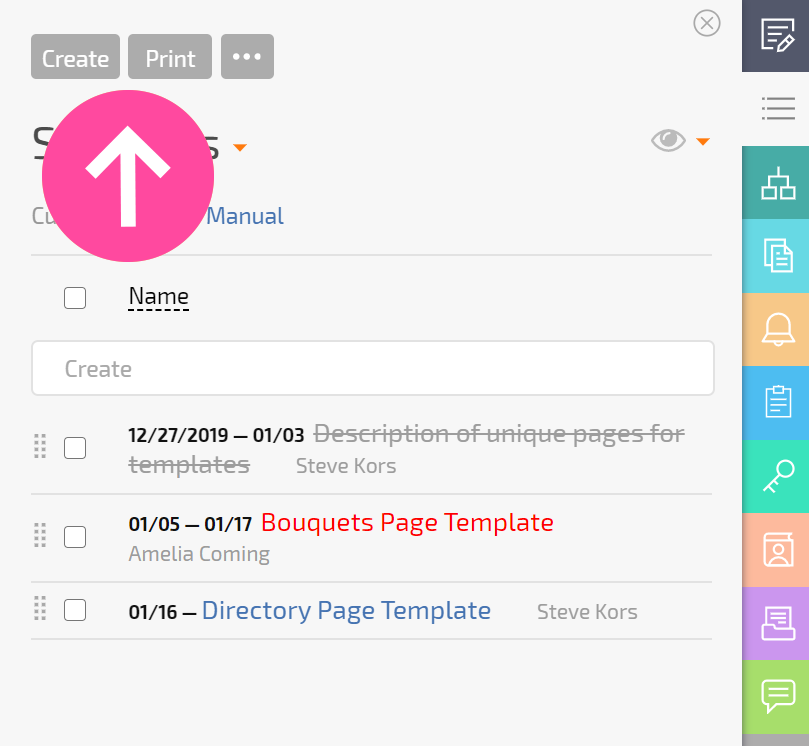
- You can also carry out bulk operations on subtasks. The "Modify..." button and several of the most popular operations in the drop-down menu will appear when at least one subtask is selected in the list: