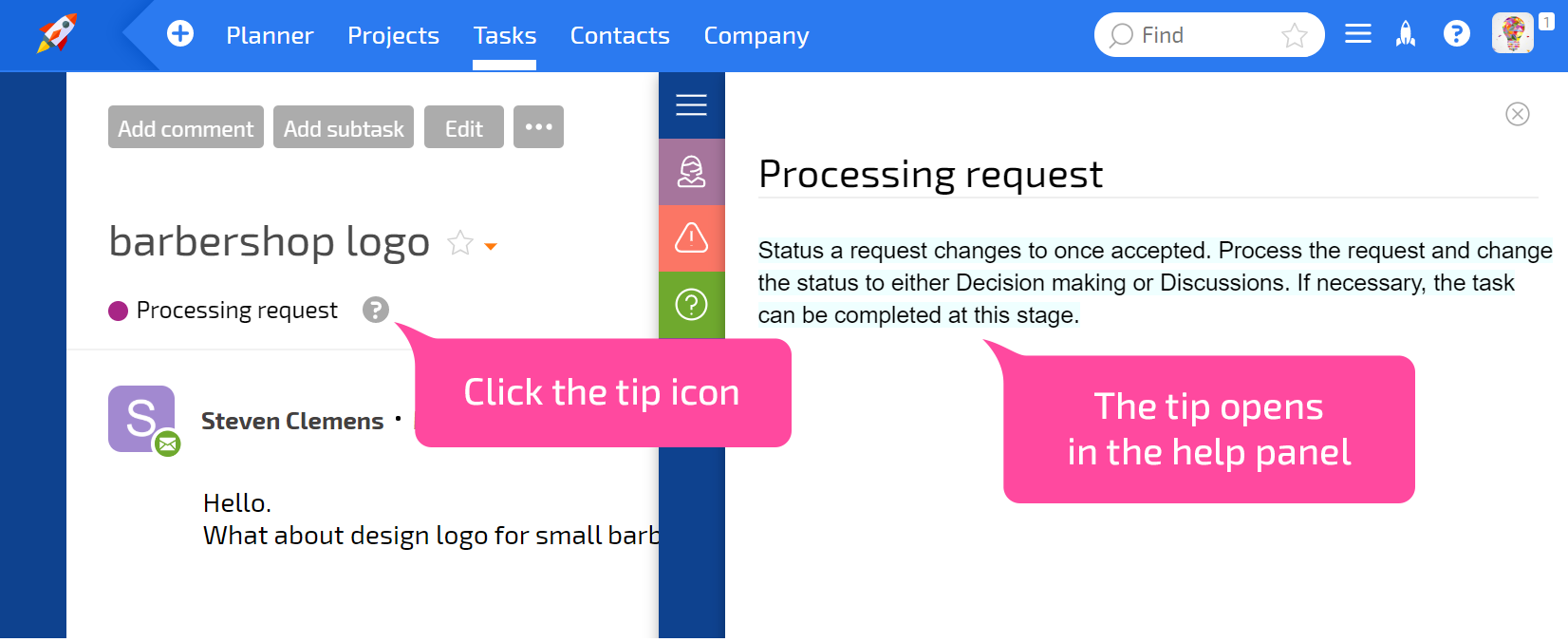Tips: Difference between revisions
From Planfix
(Created page with "Planfix lets you add tips related to different system objects that explain how to work with them. Currently, you can add tips to: *Task statuses Tip settings and display...") |
No edit summary |
||
| (6 intermediate revisions by one other user not shown) | |||
| Line 1: | Line 1: | ||
{{#seo: | |||
|title=Tips | |||
|titlemode=append | |||
|keywords=planfix, interface tips, tips, customizable tips,tips for users | |||
|description=You can add tips that will be displayed in the system interface, providing users with explanations on how to work with specific objects. | |||
}} | |||
Planfix lets you add tips related to different system objects that explain how to work with them. Currently, you can add tips to: | Planfix lets you add tips related to different system objects that explain how to work with them. Currently, you can add tips to: | ||
*[[Task statuses]] | *[[Adding a new status | Task statuses]] | ||
==Tip settings and display== | |||
Tip settings and display | *You can add a tip when creating or editing an object: | ||
You can add a tip when creating or editing an object: | |||
https://pic.planfix.ru/pf/wz/PusQrk.png | |||
*After adding a tip to an object, there will be a question mark icon with a gray background next to the object. Clicking the icon will open your tip in the info panel: | |||
After adding a tip to an object, there will be a question mark icon with a gray background next to the object. Clicking the icon will open your tip in the info panel: | |||
https://pic.planfix.ru/pf/jj/kIrcpT.png | |||
==Go To== | ==Go To== | ||
*[[Custom | *[[Adding a new status]] | ||
*[[Custom task statuses]] | |||
*[[Tasks]] | *[[Tasks]] | ||
*[[Processes]] | *[[Processes]] | ||
*[[Feature Description]] | *[[Feature Description]] | ||
Latest revision as of 10:43, 26 February 2025
Planfix lets you add tips related to different system objects that explain how to work with them. Currently, you can add tips to:
Tip settings and display
- You can add a tip when creating or editing an object:
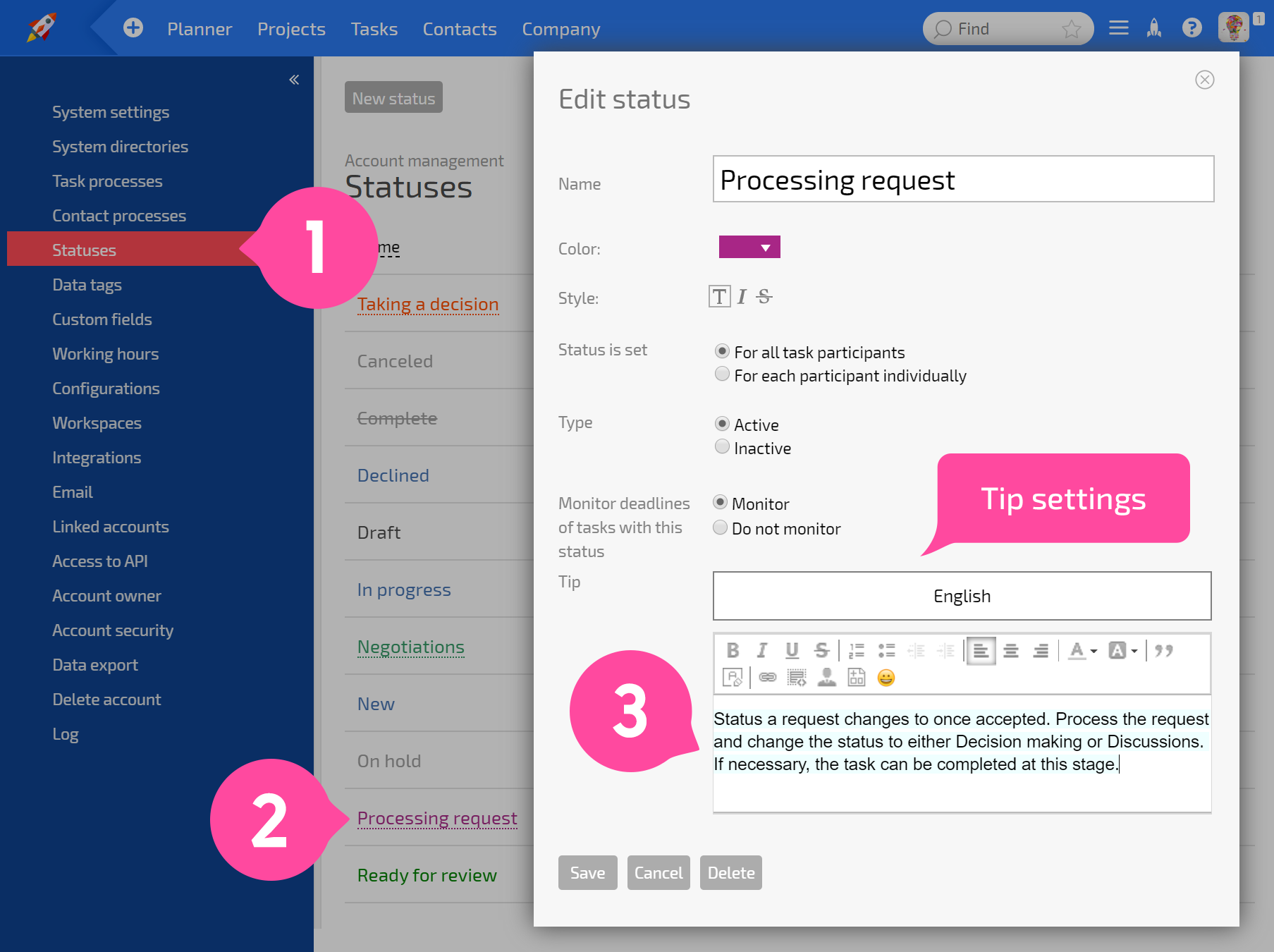
- After adding a tip to an object, there will be a question mark icon with a gray background next to the object. Clicking the icon will open your tip in the info panel: