Configuring rules for transitioning between statuses: Difference between revisions
From Planfix
No edit summary |
No edit summary Tag: Manual revert |
||
| (11 intermediate revisions by 2 users not shown) | |||
| Line 1: | Line 1: | ||
{{#seo: | |||
|title=Configuring rules for transitioning between statuses | |||
|titlemode=append | |||
|keywords=planfix, status, status set, status change not allowed, change status | |||
|description=Transition rules configuration, status change not allowed due to task process status set settings, status set, status changes not allowed, status changes | |||
}} | |||
The rules for transitioning between statuses are configured for each [[Creating a status set | status set]] in '''the Account management / Task processes tab''' | The rules for transitioning between statuses are configured for each [[Creating a status set | status set]] in '''the Account management / Task processes tab''' | ||
==Adding a status to a set== | ==Adding a status to a set== | ||
To add a transition to a new status, click on the plus sign in the row with the desired status: | To add a transition to a new status, click on the plus sign in the row with the desired status: | ||
https://pic.planfix.ru/pf/uf/fBB9Yc.png | |||
A window will open where you can select the status to transition to. | A window will open where you can select the status to transition to. | ||
https://pic.planfix.ru/pf/VY/dpMX65.png | |||
Clicking the added status will open a menu with additional settings: | Clicking the added status will open a menu with additional settings: | ||
https://pic.planfix.ru/pf/Z0/7VOhxd.png | |||
In this menu, you can: | In this menu, you can: | ||
define who will be able to switch to this status | *define who will be able to switch to this status | ||
add a separate button for the status (buttons are configured for each status transition) | *add a separate button for the status (buttons are configured '''for each''' status transition) | ||
add scripts | *add [[scripts]] | ||
delete the transition to the status | *delete the transition to the status | ||
==Deleting a status from a set== | |||
Deleting a status from a set | |||
To delete a status from a set, first go to the status set. Then hover your cursor over the line with the desired status, and click the trash can icon: | To delete a status from a set, first go to the status set. Then hover your cursor over the line with the desired status, and click the trash can icon: | ||
https://pic.planfix.ru/pf/7B/FeWhom.png | |||
The status will be deleted from the set, but it will remain in the system. | The status will be deleted from the set, but it will remain in the system. | ||
==Advice for configuring== | |||
*When configuring rules for transitioning, don't forget about having an "emergency stop" for a task. Most of the time, a task can be canceled or completed at any time, which means you should note the corresponding transitions: | |||
Advice for configuring | |||
When configuring rules for transitioning, don't forget about having an "emergency stop" for a task. Most of the time, a task can be canceled or completed at any time, which means you should note the corresponding transitions: | https://pic.planfix.ru/pf/CK/QjAo8N.png | ||
*You also need to remember that in many cases, a task can be returned to its previous step. Spend some time thinking of all the possibilities in a task's lifecycle, and establish all possible status transition options. | |||
*[[Additional settings for status sets]] help you organize the behavior you would like to see in the process of working on a task. | |||
==Go To== | ==Go To== | ||
*[[Creating a status set]] | *[[Creating a status set]] | ||
*[[Custom | *[[Custom task statuses]] | ||
*[[Tasks]] | *[[Tasks]] | ||
*[[Processes]] | *[[Processes]] | ||
*[[Feature Description]] | *[[Feature Description]] | ||
Latest revision as of 11:47, 18 December 2024
The rules for transitioning between statuses are configured for each status set in the Account management / Task processes tab
Adding a status to a set
To add a transition to a new status, click on the plus sign in the row with the desired status:
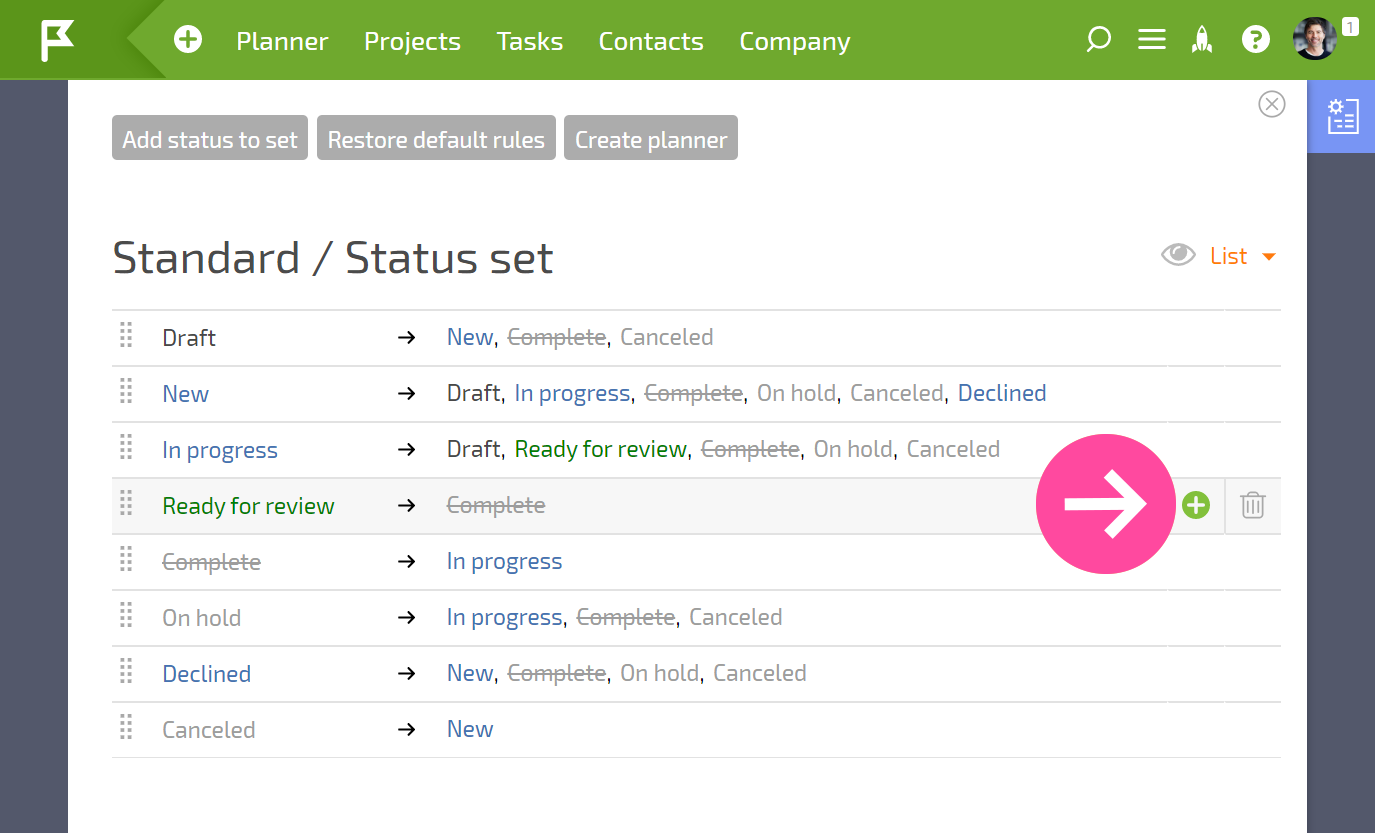
A window will open where you can select the status to transition to.
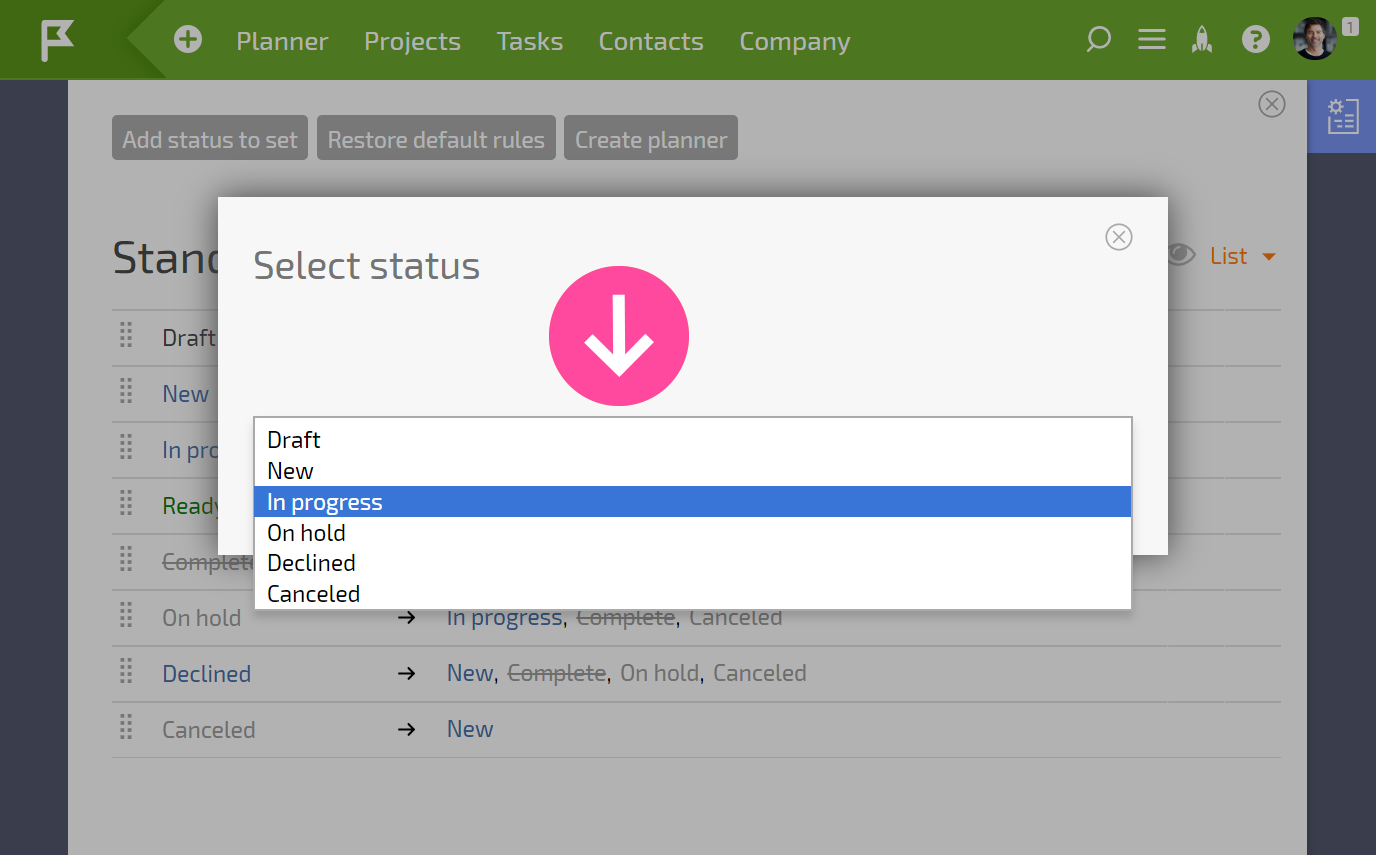
Clicking the added status will open a menu with additional settings:

In this menu, you can:
- define who will be able to switch to this status
- add a separate button for the status (buttons are configured for each status transition)
- add scripts
- delete the transition to the status
Deleting a status from a set
To delete a status from a set, first go to the status set. Then hover your cursor over the line with the desired status, and click the trash can icon:
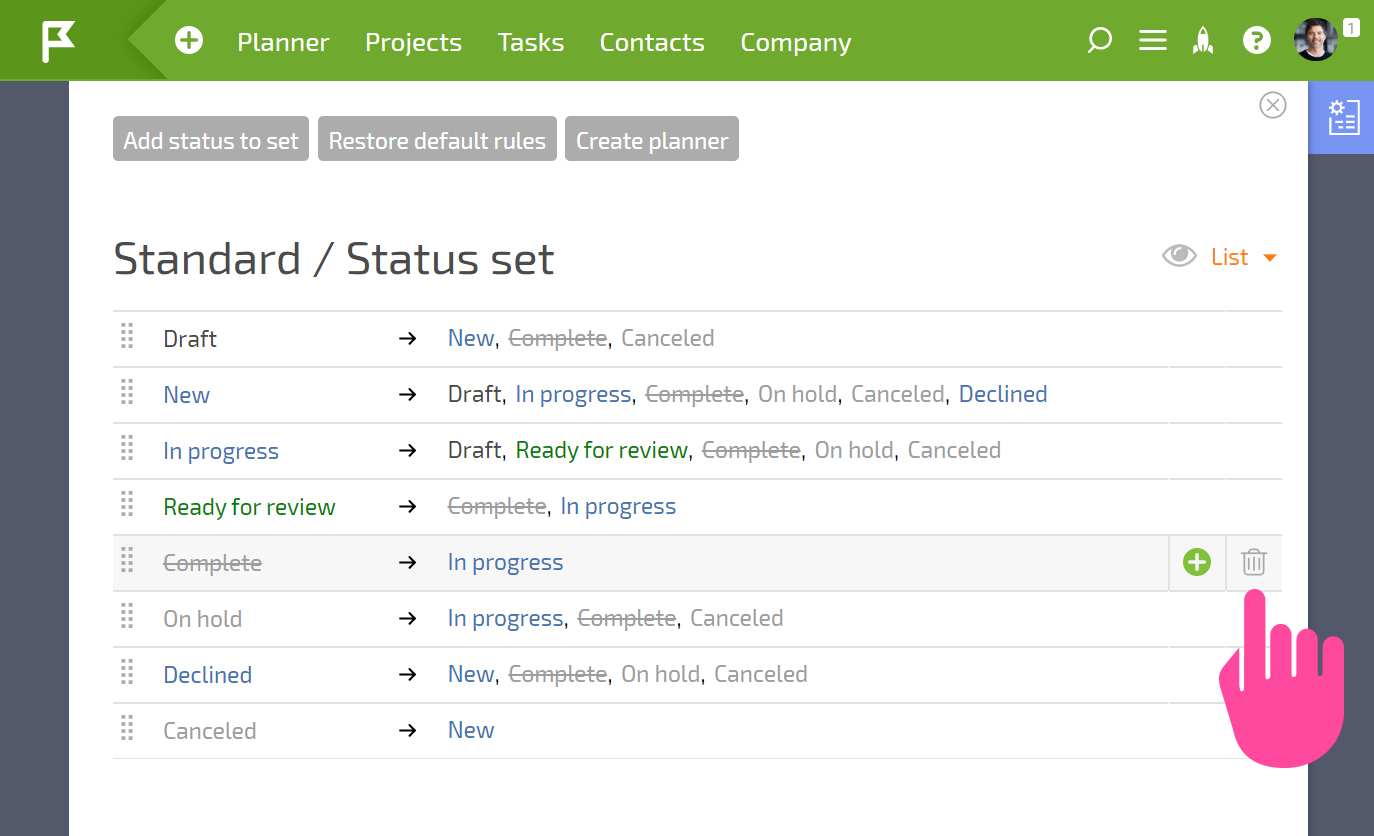
The status will be deleted from the set, but it will remain in the system.
Advice for configuring
- When configuring rules for transitioning, don't forget about having an "emergency stop" for a task. Most of the time, a task can be canceled or completed at any time, which means you should note the corresponding transitions:
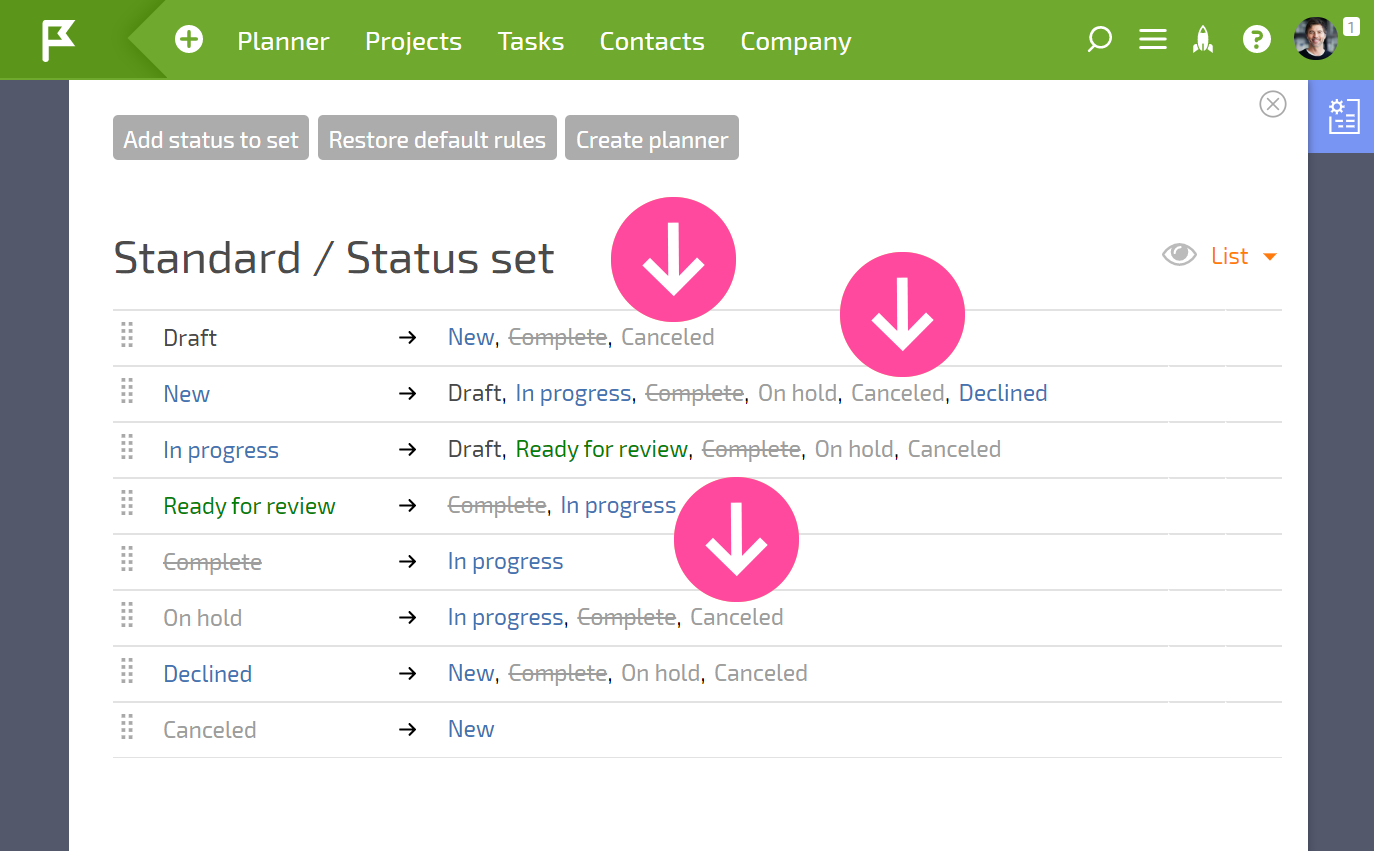
- You also need to remember that in many cases, a task can be returned to its previous step. Spend some time thinking of all the possibilities in a task's lifecycle, and establish all possible status transition options.
- Additional settings for status sets help you organize the behavior you would like to see in the process of working on a task.
