Spam protection: Difference between revisions
No edit summary |
|||
| (27 intermediate revisions by 2 users not shown) | |||
| Line 1: | Line 1: | ||
{{#seo: | |||
|title=Spam protection | |||
|titlemode=append | |||
|keywords=Planfix, spam, contacts | |||
|description=How to protect yourself from spam | |||
}} | |||
'''Important:''' Read over our [[Recommendations for using external email addresses]]. These recommendations help you minimize the amount of spam you receive. | '''Important:''' Read over our [[Recommendations for using external email addresses]]. These recommendations help you minimize the amount of spam you receive. | ||
Planfix has an internal spam blocker, described below, for unsolicited emails that make their way into your inbox. | Planfix has an internal spam blocker, described below, for unsolicited emails that make their way into your inbox. | ||
== The Spam flag == | |||
Planfix offers an internal blocking mechanism for unwanted emails that reach your account. To activate this feature, go to '''Account Management / Email / [[Configuring incoming mail | Incoming message settings]]''' and activate the corresponding checkbox: | |||
https://pic.planfix.ru/pf/Em/tevUMZ.png | |||
https://pic.planfix.ru/pf/Iz/KB7TXx.jpg | |||
Once you have done this, the '''To spam''' button will appear in new tasks created from [[Assigning tasks by email | emails]]: | |||
https://pic.planfix.ru/pf/GY/7nnMm0.png | |||
Clicking this button will delete the task, and a special "spammer" icon will replace the contact's picture: | |||
https://pic.planfix.ru/pf/ee/7df6SE.png | |||
If the spam came from an existing contact, you can mark the task created as spam in the actions menu: | |||
https://pic.planfix.ru/pf/BN/dujVXt.png | |||
When you do this, the task is deleted and its assigner is marked as a spammer. | |||
'''Please notice:''' new emails from this contact will be blocked. | |||
You can mark a specific comment that was added to a task by email as spam, too. Do this when spam is [[Adding an external email to a task | sent to the task email address]] and becomes a new action on the task: | |||
https://pic.planfix.ru/pf/JX/lIb9FU.png | |||
The comment will be deleted, and the person who wrote it will be marked as a spammer. Subsequent emails from this user will not be sent to Planfix. | |||
You can also mark a contact as a spammer directly in their contact card: | |||
https://pic.planfix.ru/pf/ | https://pic.planfix.ru/pf/vA/TqO6lh.png | ||
== Removing the Spam flag == | |||
Account administrators can see a list of all contacts whom an employee has marked as a spammer (using any method). This list is available in '''Account Management / Email / Spam list''': | |||
https://pic.planfix.ru/pf/x9/H0xLaB.png | |||
https://pic.planfix.ru/pf/ | https://pic.planfix.ru/pf/lP/LLYxFH.png | ||
If a contact is deleted from this list, they will revert back to regular contact and you will receive emails from them again. Emails sent while they were on the spam list will not be sent to Planfix. | |||
==Helpful information== | |||
Tasks created from emails that Planfix considers suspicious will contain a special warning in the header: | |||
https://pic.planfix.ru/pf/LR/LSm1qN.png | |||
You can adjust how Planfix reacts to emails from this sender by clicking the appropriate button. | |||
== Go To == | |||
*[[Configuring incoming mail]] | |||
*[[Work in Planfix by means of email]] | |||
*[[Feature Description]] | |||
__FORCETOC__ | |||
Latest revision as of 08:16, 30 October 2024
Important: Read over our Recommendations for using external email addresses. These recommendations help you minimize the amount of spam you receive.
Planfix has an internal spam blocker, described below, for unsolicited emails that make their way into your inbox.
The Spam flag
Planfix offers an internal blocking mechanism for unwanted emails that reach your account. To activate this feature, go to Account Management / Email / Incoming message settings and activate the corresponding checkbox:
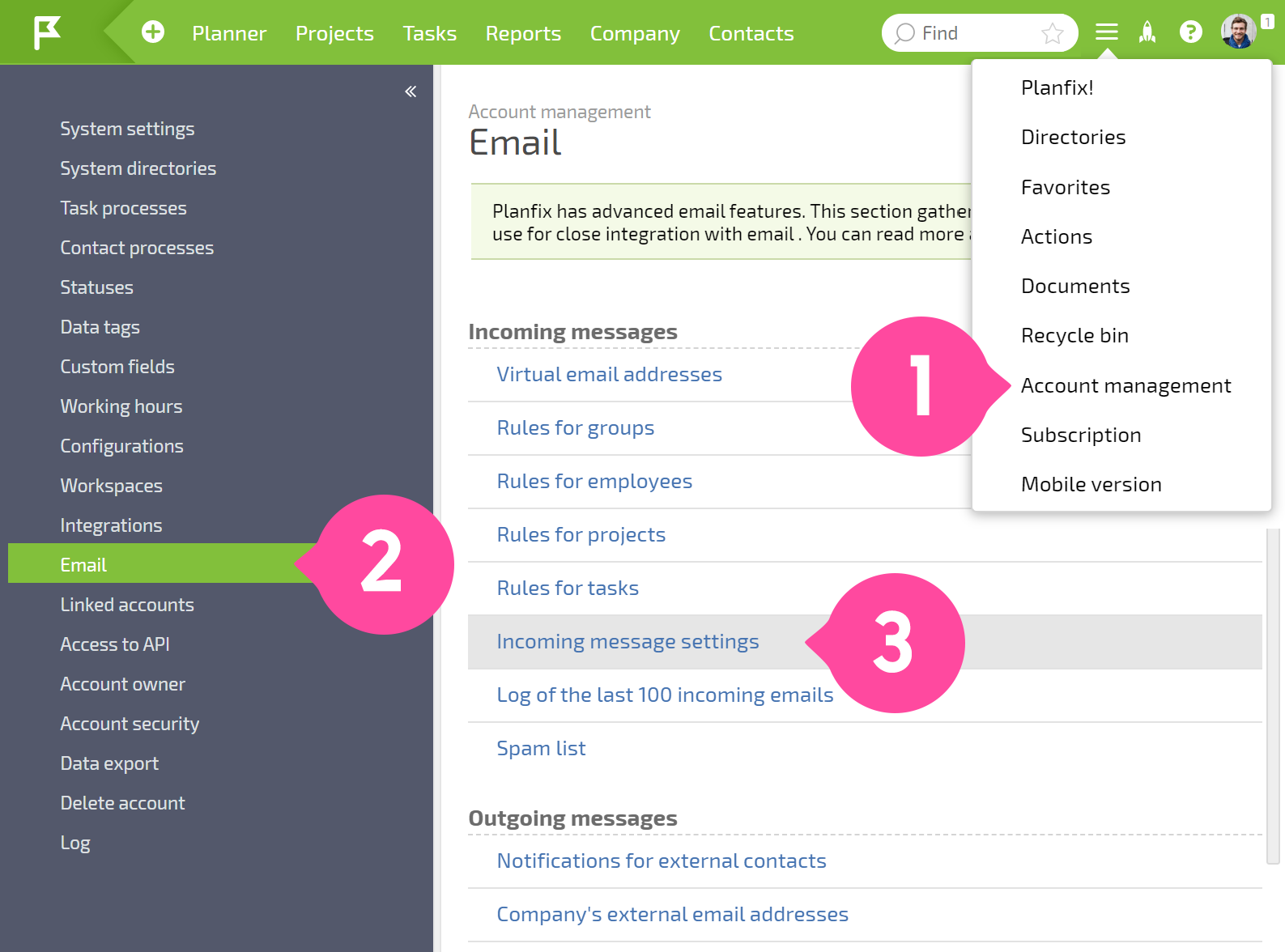
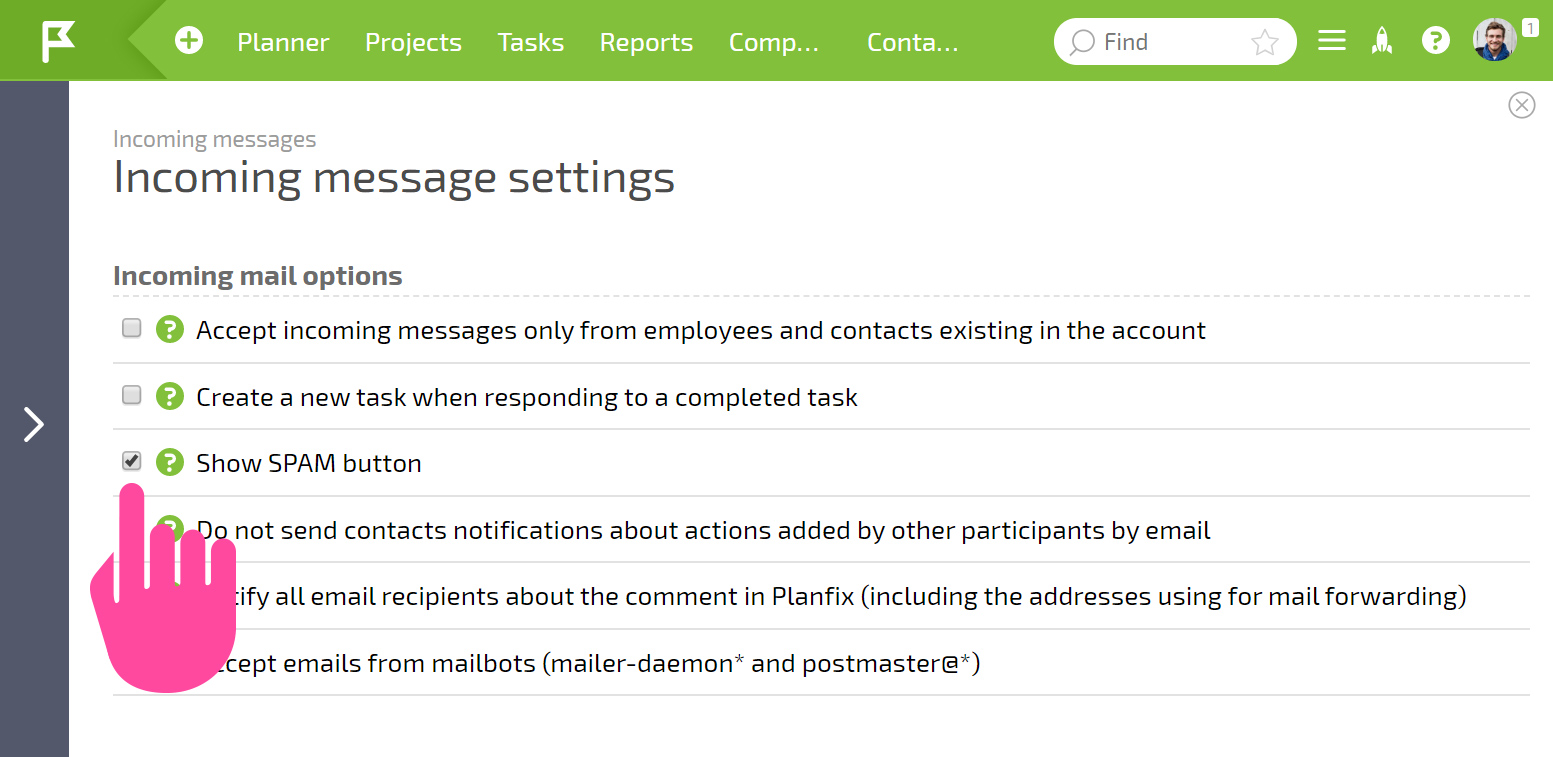
Once you have done this, the To spam button will appear in new tasks created from emails:
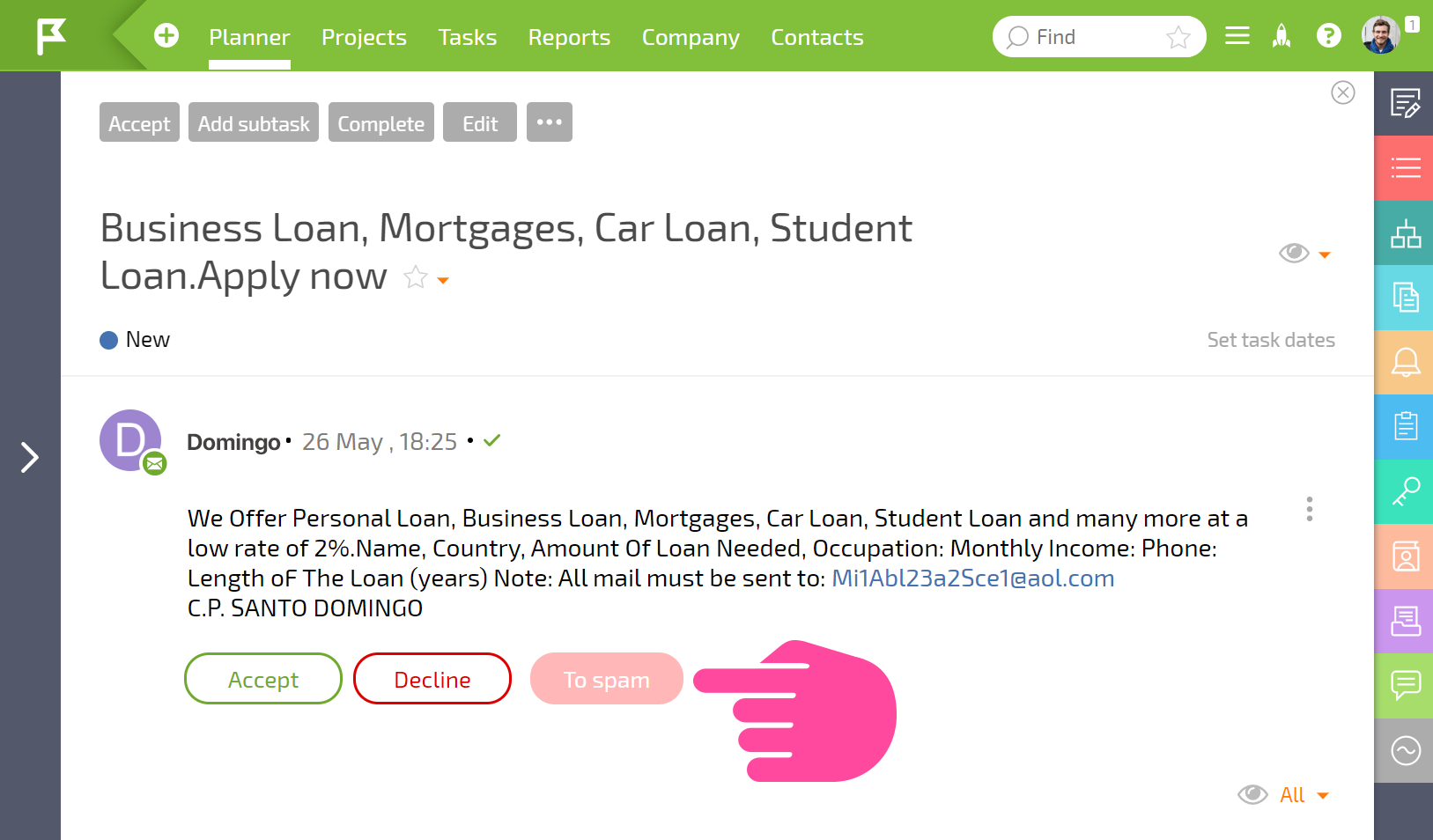
Clicking this button will delete the task, and a special "spammer" icon will replace the contact's picture:
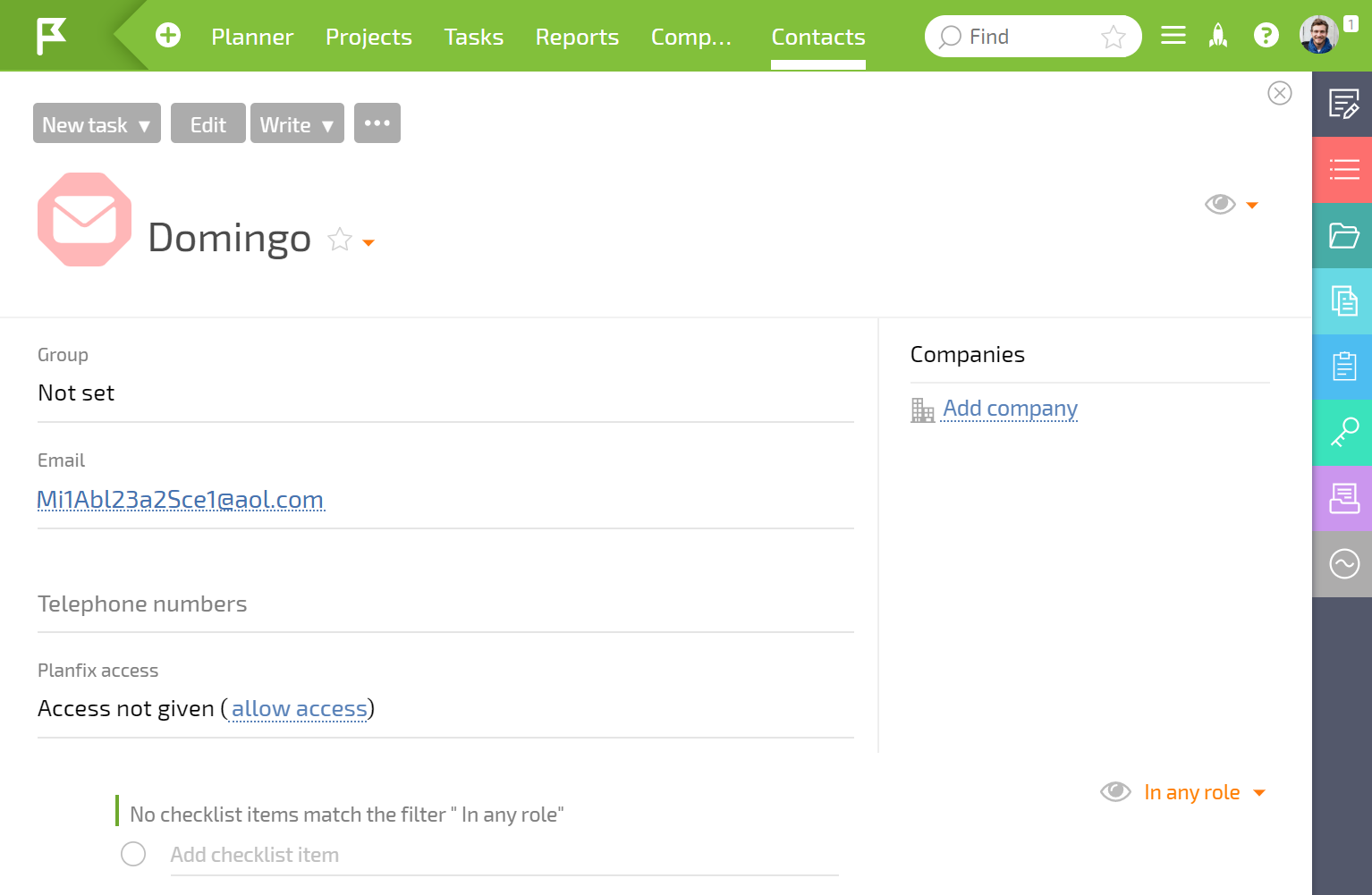
If the spam came from an existing contact, you can mark the task created as spam in the actions menu:
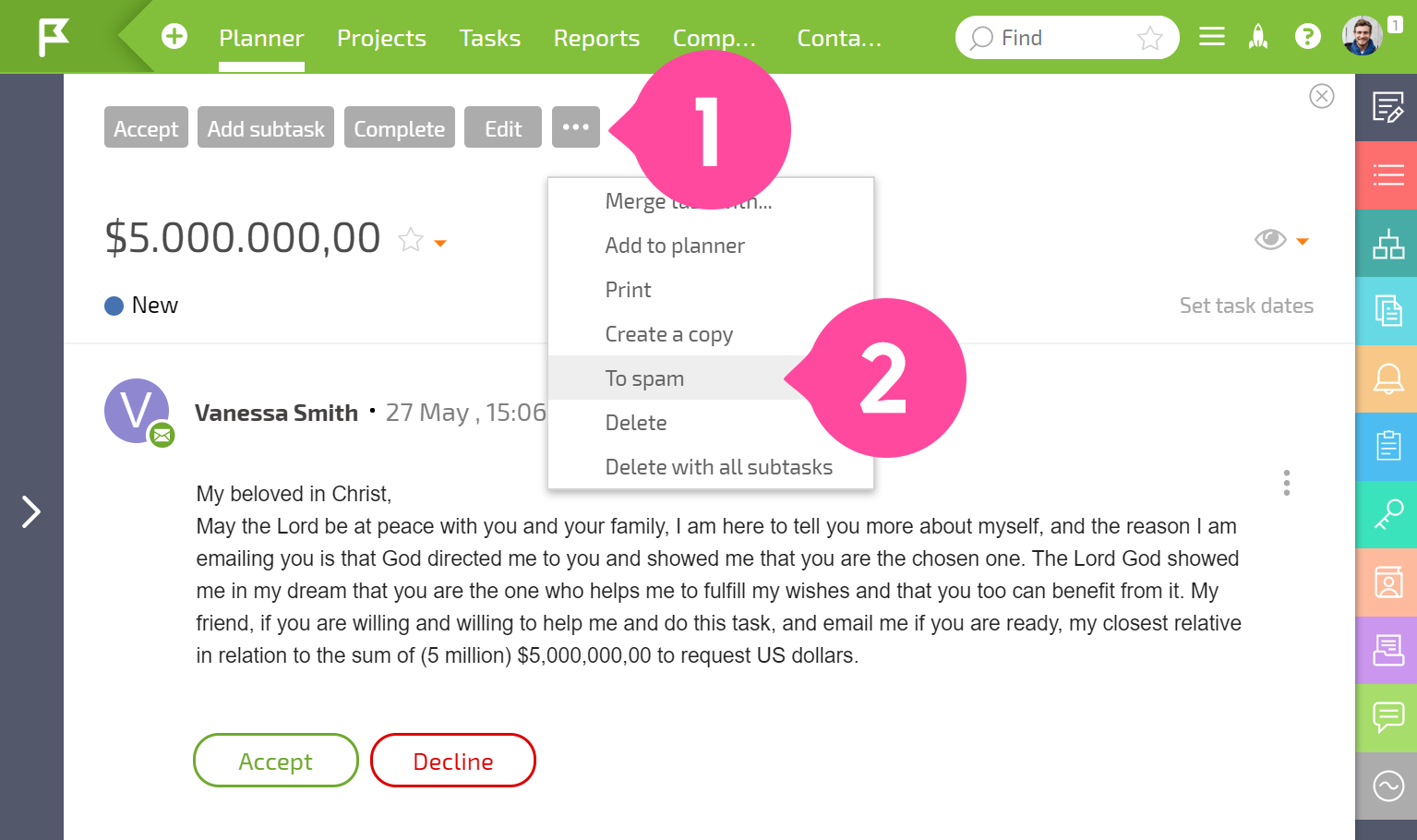
When you do this, the task is deleted and its assigner is marked as a spammer.
Please notice: new emails from this contact will be blocked. You can mark a specific comment that was added to a task by email as spam, too. Do this when spam is sent to the task email address and becomes a new action on the task:
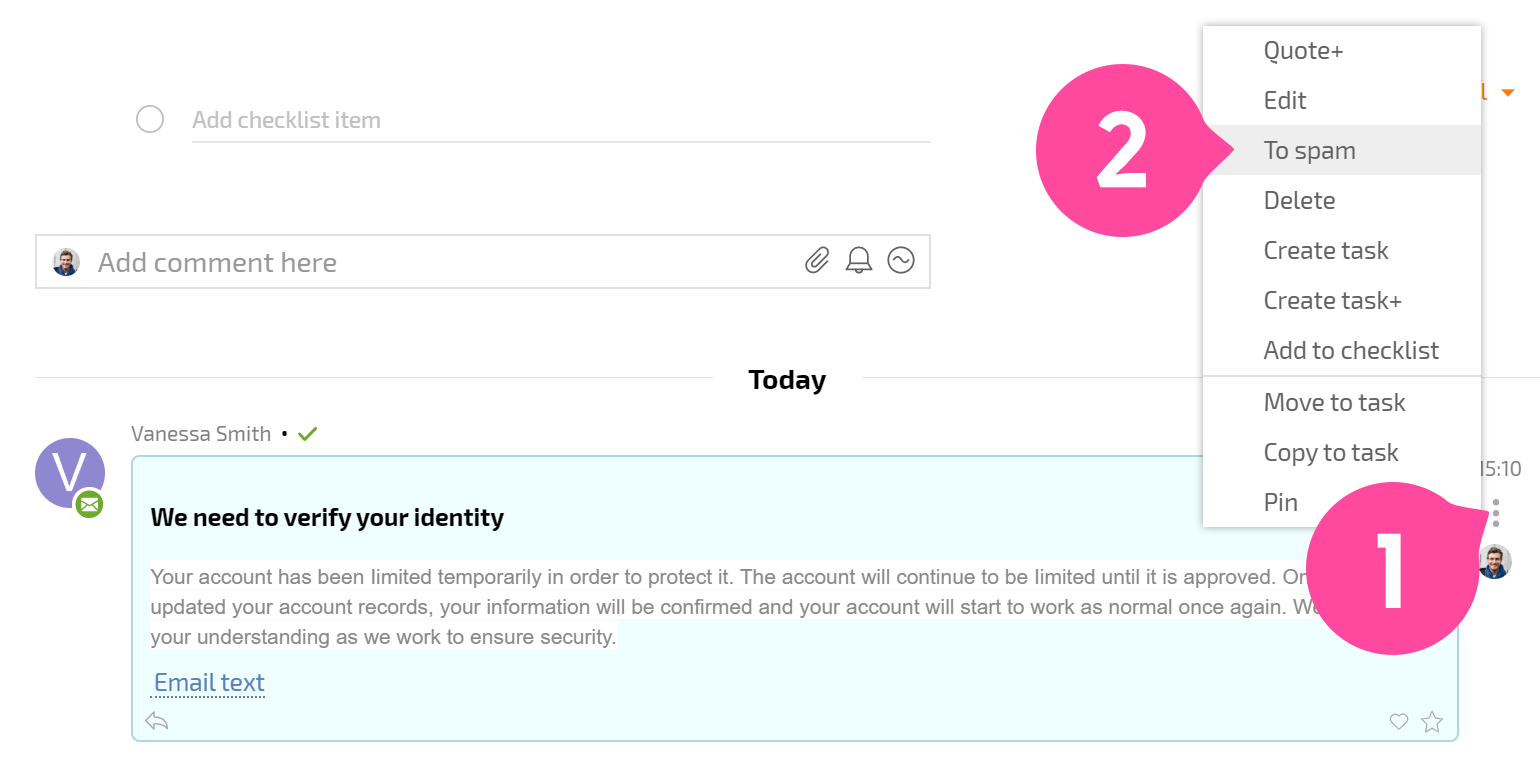
The comment will be deleted, and the person who wrote it will be marked as a spammer. Subsequent emails from this user will not be sent to Planfix.
You can also mark a contact as a spammer directly in their contact card:
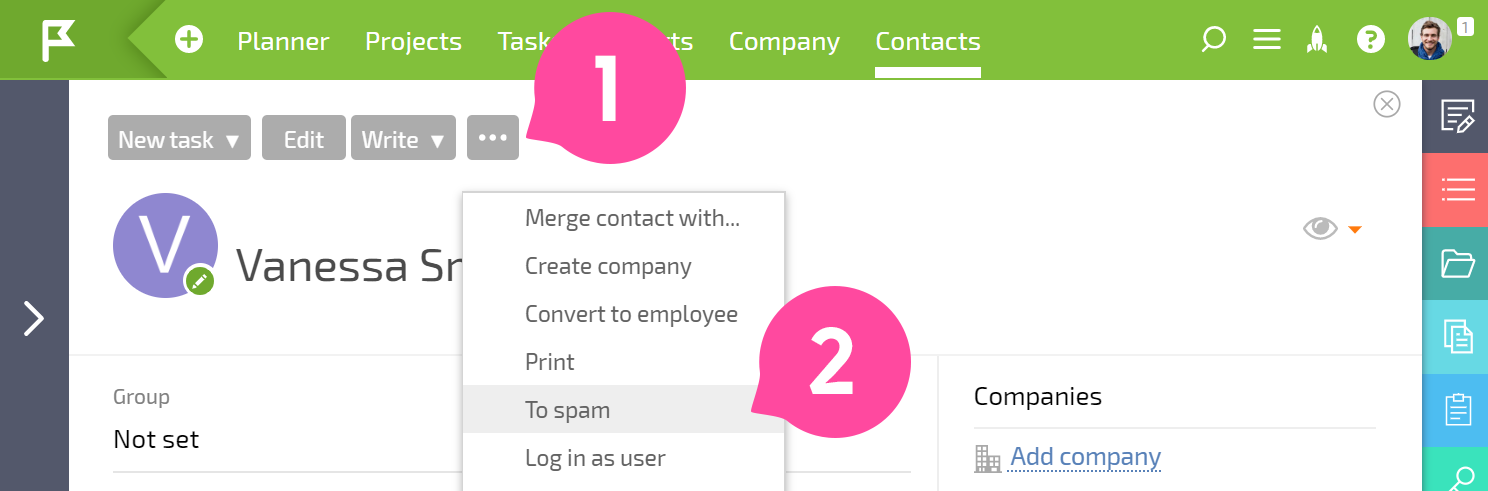
Removing the Spam flag
Account administrators can see a list of all contacts whom an employee has marked as a spammer (using any method). This list is available in Account Management / Email / Spam list:
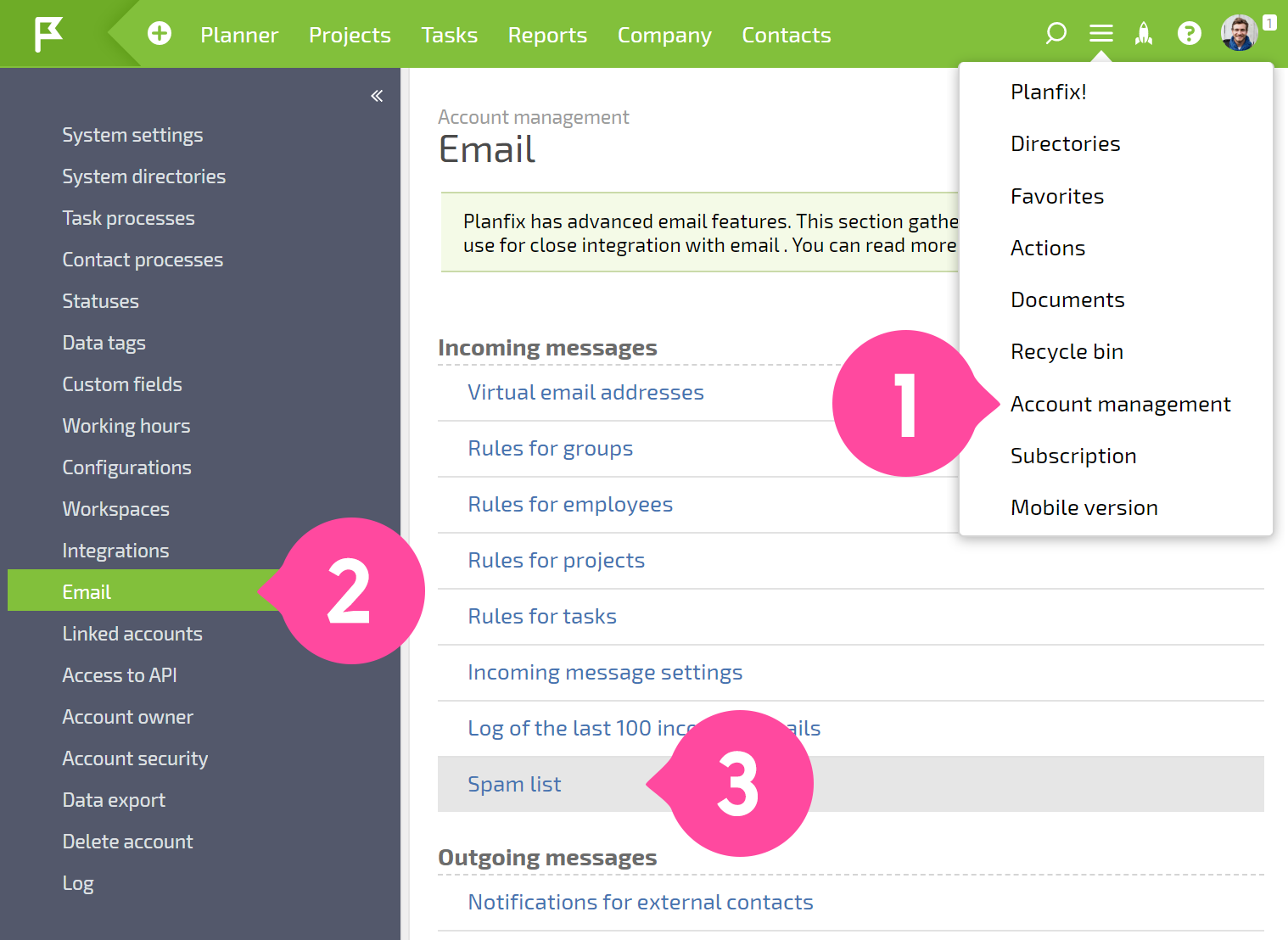
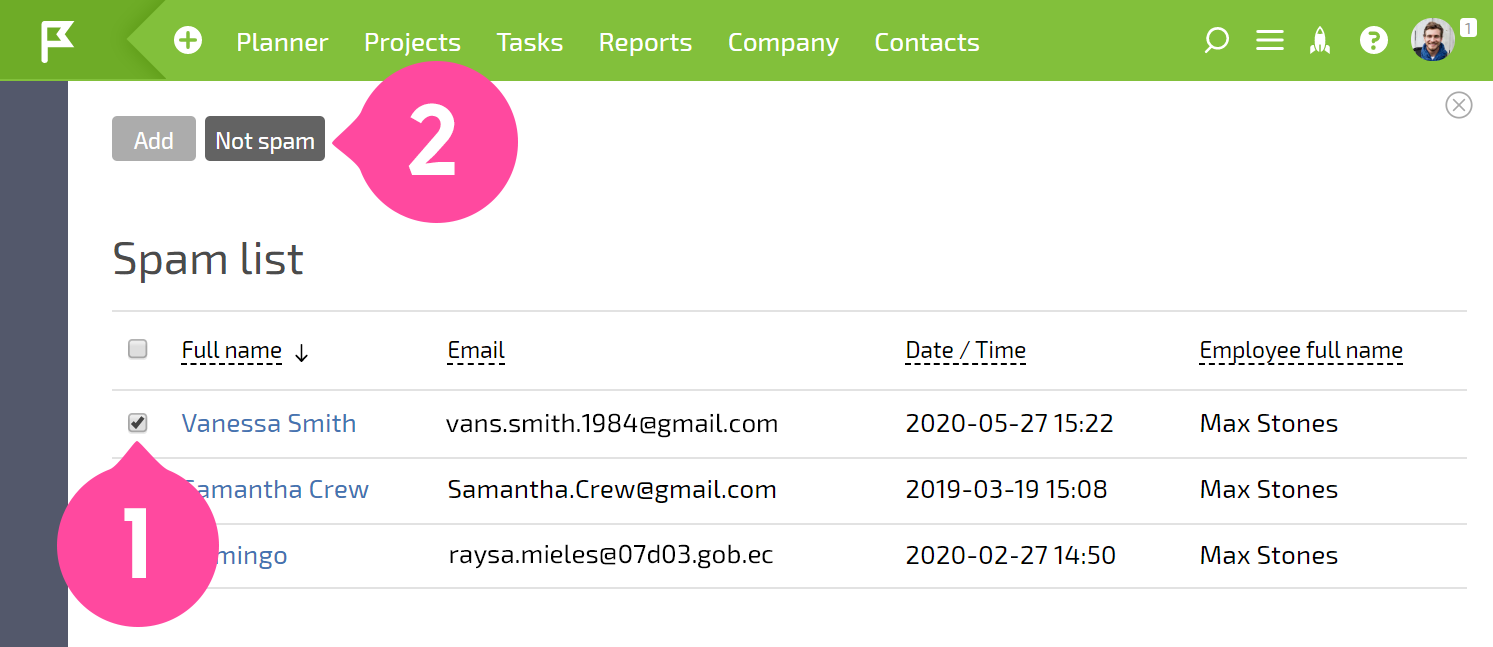
If a contact is deleted from this list, they will revert back to regular contact and you will receive emails from them again. Emails sent while they were on the spam list will not be sent to Planfix.
Helpful information
Tasks created from emails that Planfix considers suspicious will contain a special warning in the header:
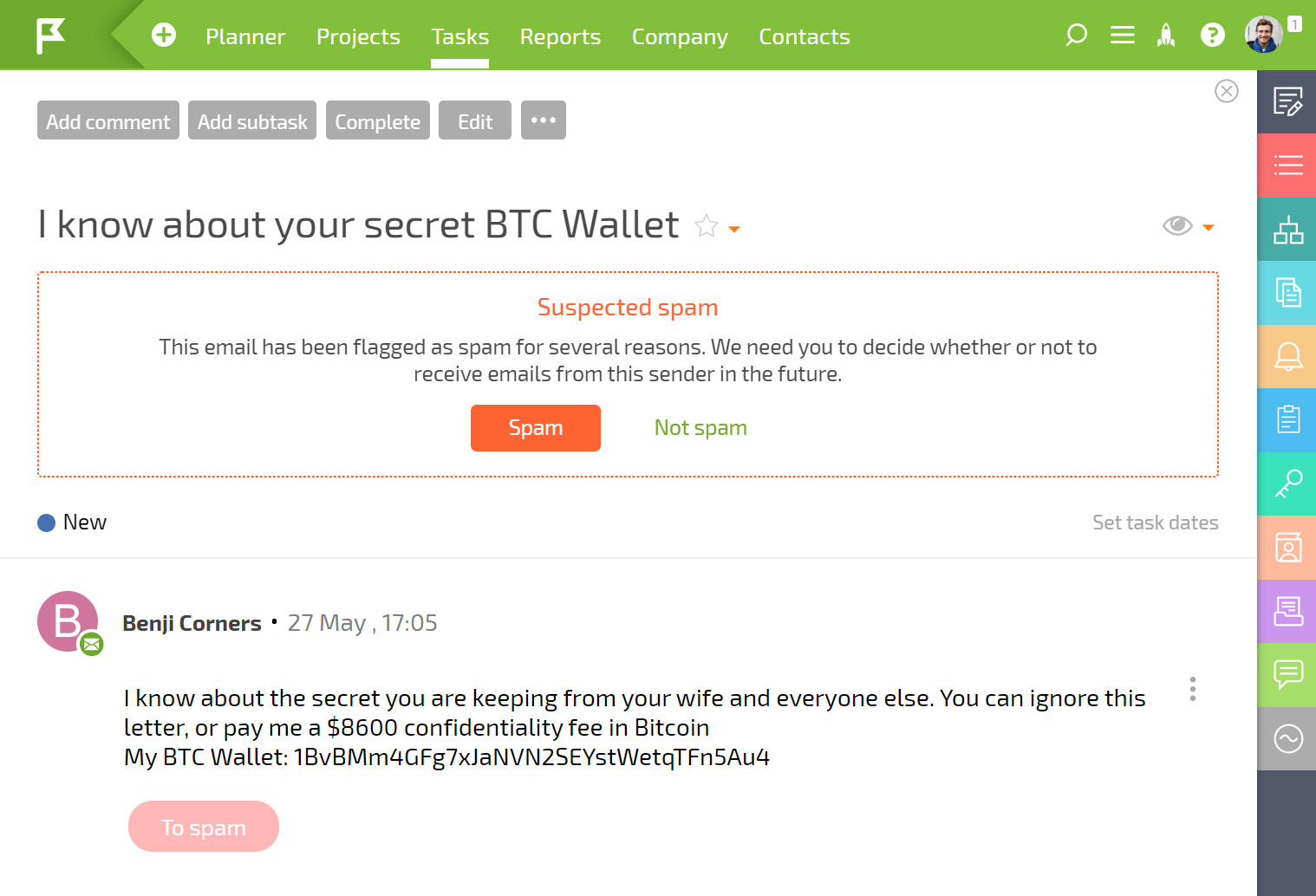
You can adjust how Planfix reacts to emails from this sender by clicking the appropriate button.
