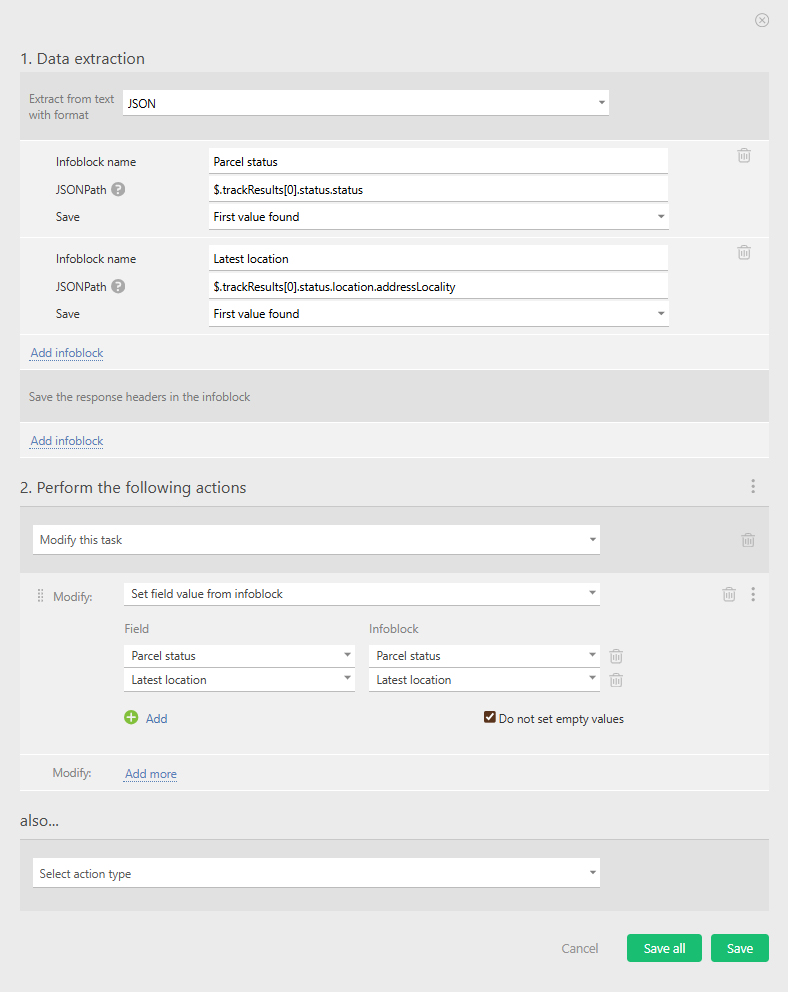HTTP requests and postal services: Difference between revisions
From Planfix
(→FedEx) |
|||
| (3 intermediate revisions by the same user not shown) | |||
| Line 2: | Line 2: | ||
|title=HTTP requests and postal services | |title=HTTP requests and postal services | ||
|titlemode=append | |titlemode=append | ||
|keywords=planfix, HTTP requests, buttons, tracking parcels, DHL, | |keywords=planfix, HTTP requests, buttons, tracking parcels, DHL, scripts | ||
|description=HTTP requests and postal services | |description=HTTP requests and postal services | ||
}} | }} | ||
| Line 15: | Line 15: | ||
https://s.pfx.so/pf/T3/1AZfQB.jpg | https://s.pfx.so/pf/T3/1AZfQB.jpg | ||
== FedEx == | == FedEx == | ||
You can also track your shipment using a POST-request to the FedEx API. | You can also track your shipment using a POST-request to the [https://developer.fedex.com/api/en-us/home.html FedEx API]. | ||
*'''Step № 1''' — Here, we’ll start by sending a POST request to obtain our authorization token: | *'''Step № 1''' — Here, we’ll start by sending a POST request to obtain our authorization token: | ||
https://s.pfx.so/pf/Ki/sbfq6O.jpg | https://s.pfx.so/pf/Ki/sbfq6O.jpg | ||
| Line 23: | Line 23: | ||
*'''Step № 3''' — Parse the information received from FedEx about the shipment and use it to fill in the appropriate field: | *'''Step № 3''' — Parse the information received from FedEx about the shipment and use it to fill in the appropriate field: | ||
https://s.pfx.so/pf/nC/iN9CBb.jpg | https://s.pfx.so/pf/nC/iN9CBb.jpg | ||
== Go To == | |||
*[[HTTP Requests]] | |||
*[[Buttons]] | |||
*[[Scripts]] | |||
Latest revision as of 09:44, 17 November 2025
Using HTTP Requests in Planfix, you can track shipments from transportation companies.
DHL
We’ll configure parcel tracking via the DHL API.
- Firstly, we send a GET request containing our tracking number and the API key of our app:

- Once we have received the response, we parse the shipping data received from DHL and add it to the appropriate fields:
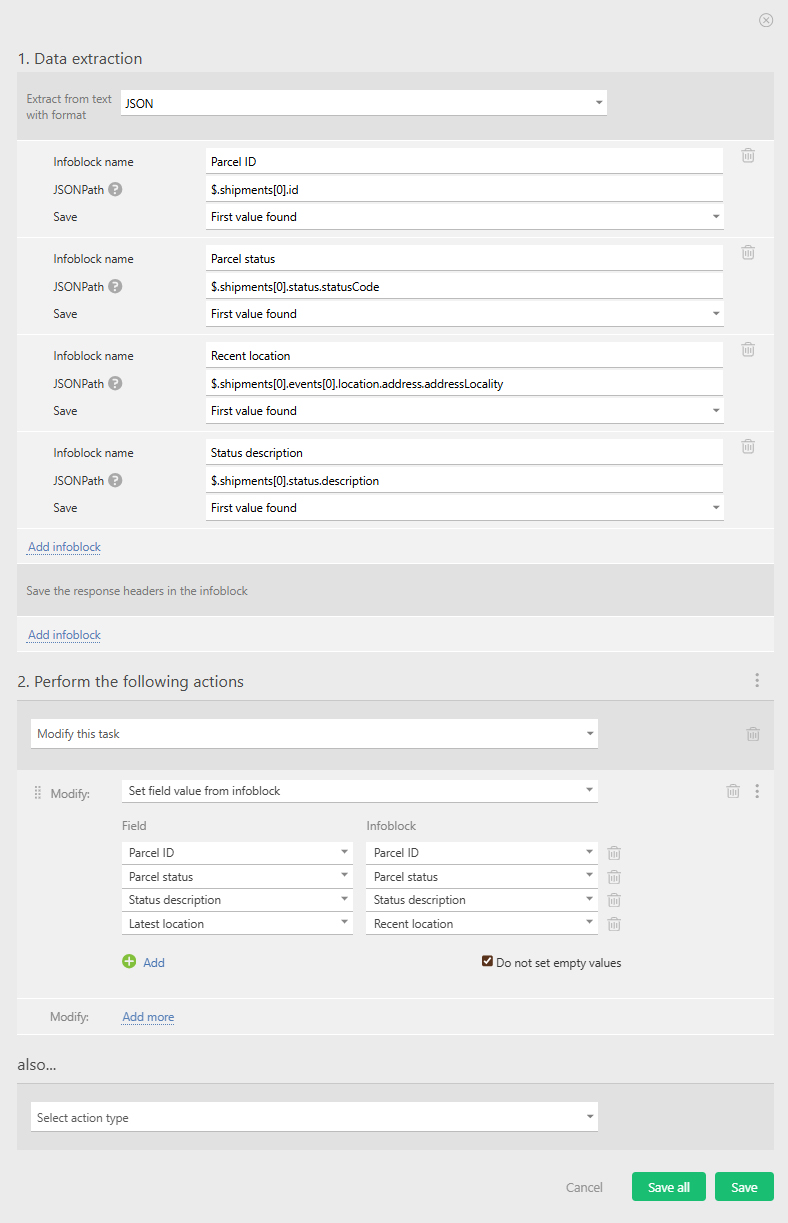
FedEx
You can also track your shipment using a POST-request to the FedEx API.
- Step № 1 — Here, we’ll start by sending a POST request to obtain our authorization token:
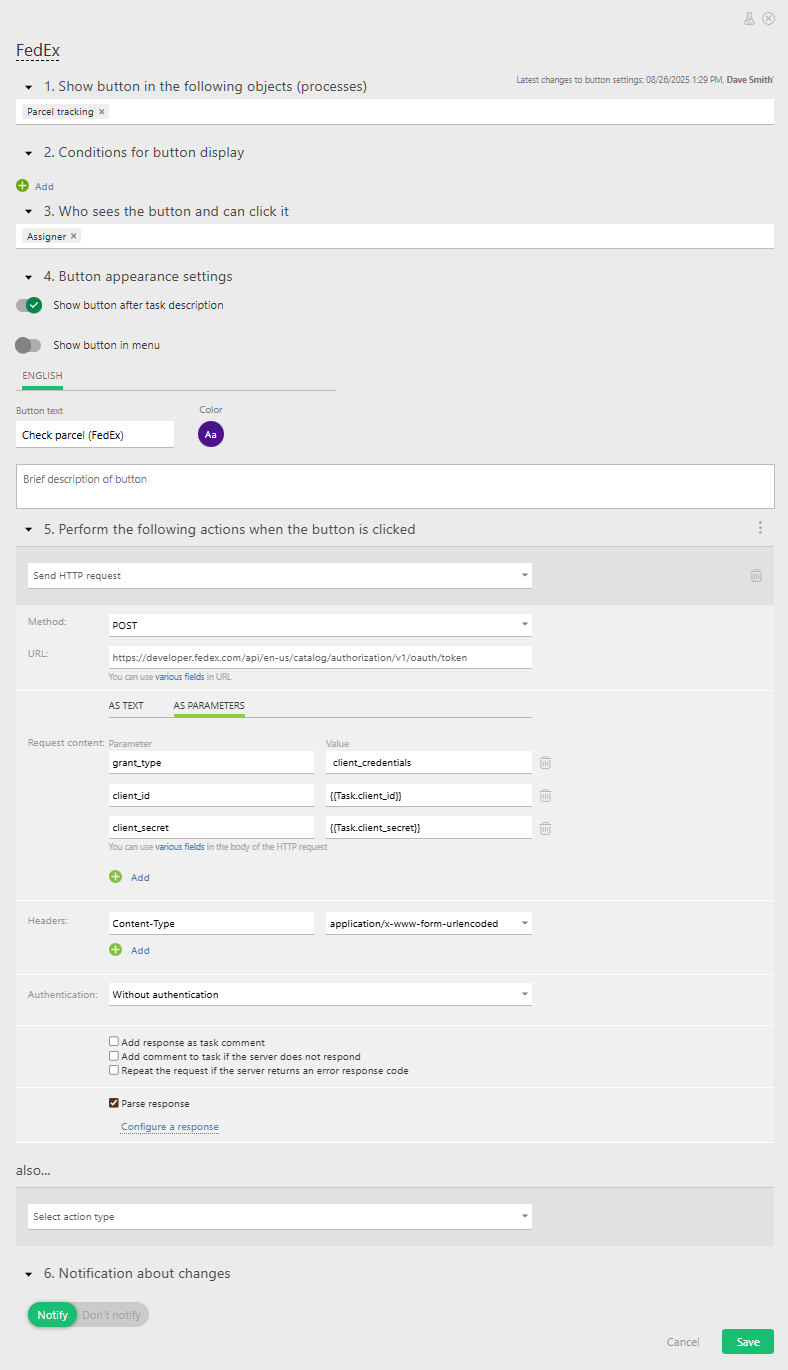
- Step № 2 — Once we’ve parsed the response and received the token, we send a main request to FedEx to obtain our shipment information:
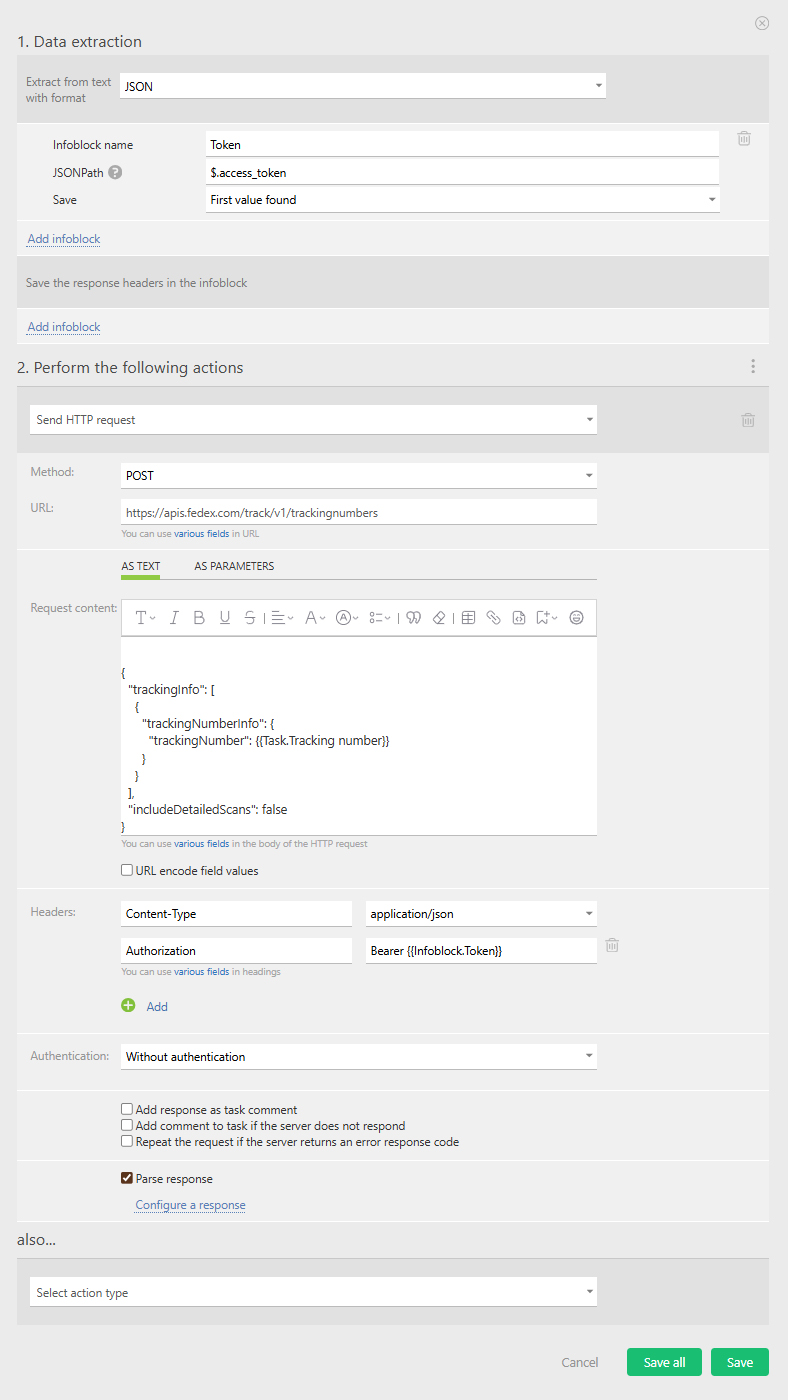
- Remember to add the token to the header of your main request.
- Step № 3 — Parse the information received from FedEx about the shipment and use it to fill in the appropriate field: