Log panel: Difference between revisions
No edit summary |
No edit summary |
||
| (11 intermediate revisions by the same user not shown) | |||
| Line 5: | Line 5: | ||
|description=Log panel | |description=Log panel | ||
}} | }} | ||
The '''Log''' panel consists of three sections: "Events," Activity," and "Technical | The '''Log''' panel consists of three sections: "Events," Activity," and "Technical Log." | ||
==Events== | ==Events== | ||
The | The '''Events''' section of the task log displays all actions and changes to the [[Tasks|task]] for its entire existence. | ||
https://s.pfx.so/pf/3l/K0azHp.jpg | |||
You can expand the entries to view detailed information about the changes: | |||
https://s.pfx.so/pf/yC/dIWRrG.jpg | |||
You can also navigate from the log to any [[Actions|action]] within the task: | |||
https://s.pfx.so/pf/bV/WFSPW9.jpg | |||
'''Note''': In the log, employees can only see the actions to which they have access. | |||
==Activity== | |||
The '''Activity''' section is only accessible to account administrators. This section shows a list of users who have viewed the task card and the time they viewed it: | |||
https://s.pfx.so/pf/Da/3rUlZT.jpg | |||
'''Note''': The system stores the activity log data for up to 90 days. | |||
==Technical log== | |||
The '''Technical Log''' section is only accessible to account administrators and technical administrators. Information on the script condition checks of the last few days is displayed in this section: | |||
https://s.pfx.so/pf/lh/jNdRhR.jpg | |||
'''Note''': The system stores technical log data for up to 15 days. | |||
| Line 36: | Line 38: | ||
*[[Tabs (Additional information panels)]] | *[[Tabs (Additional information panels)]] | ||
*[[Task cards]] | *[[Task cards]] | ||
*[[Feature Description]] | *[[Feature Description]] | ||
Latest revision as of 14:30, 21 July 2025
The Log panel consists of three sections: "Events," Activity," and "Technical Log."
Events
The Events section of the task log displays all actions and changes to the task for its entire existence.
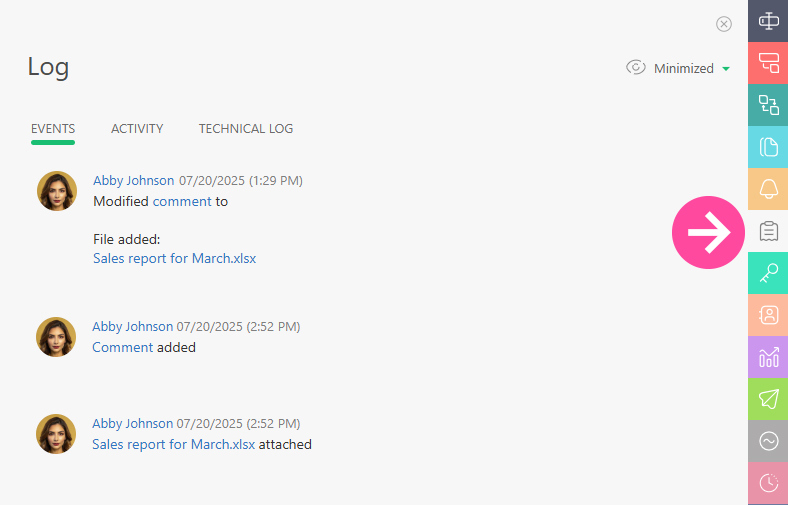
You can expand the entries to view detailed information about the changes:
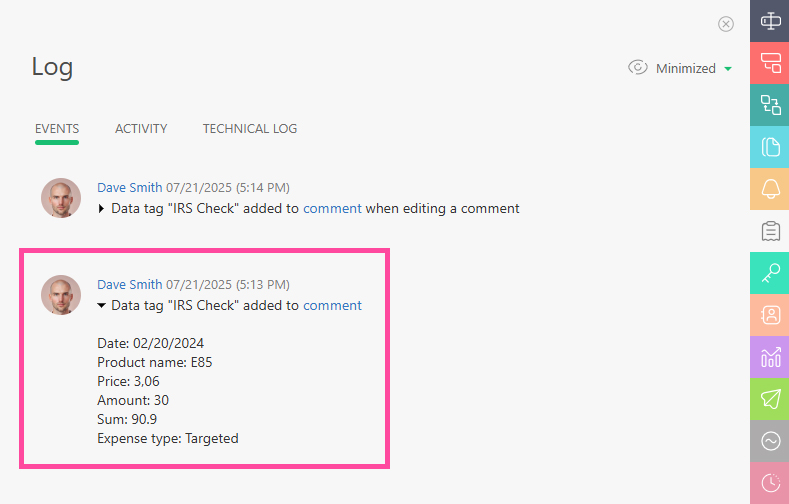
You can also navigate from the log to any action within the task:
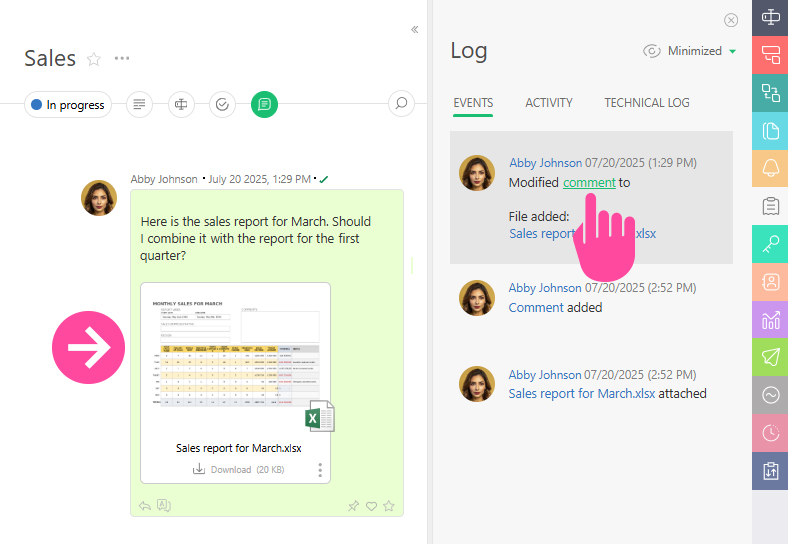
Note: In the log, employees can only see the actions to which they have access.
Activity
The Activity section is only accessible to account administrators. This section shows a list of users who have viewed the task card and the time they viewed it:
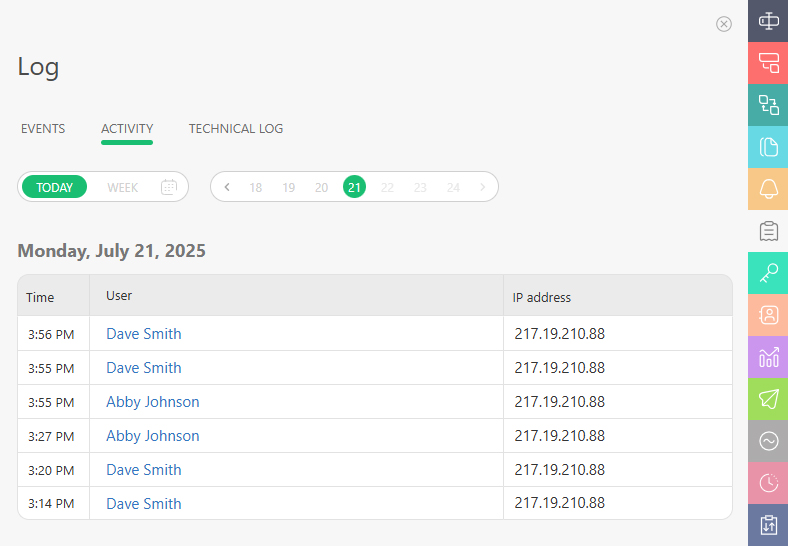
Note: The system stores the activity log data for up to 90 days.
Technical log
The Technical Log section is only accessible to account administrators and technical administrators. Information on the script condition checks of the last few days is displayed in this section:
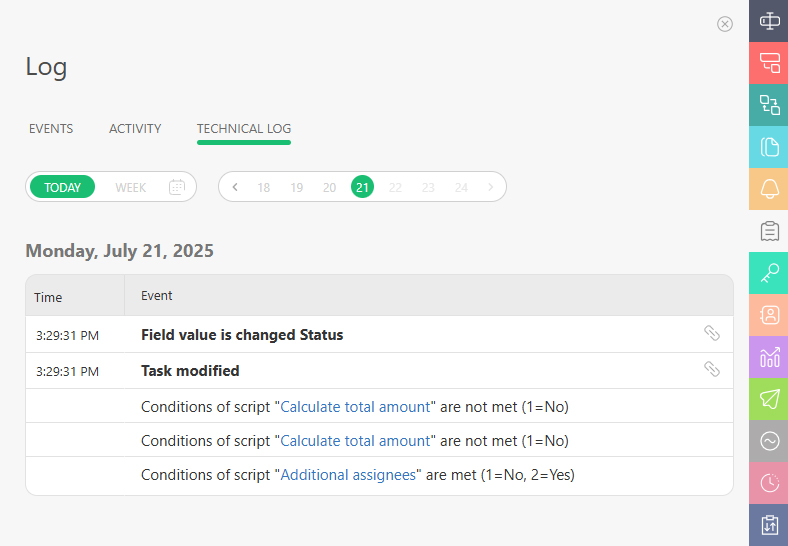
Note: The system stores technical log data for up to 15 days.
