Notifications in task comments: Difference between revisions
No edit summary |
|||
| (8 intermediate revisions by the same user not shown) | |||
| Line 6: | Line 6: | ||
}} | }} | ||
[[How do I comment on a task?|Comment]] — this is the simplest form of action that can be used to notify task participants about something. When adding a new comment, you can choose which of the task participants to notify about it. | [[How do I comment on a task?|Comment]] — this is the simplest form of action that can be used to notify task participants about something. When adding a new comment, you can choose which of the task participants to notify about it. | ||
== Employee and contact notifications == | == Employee and contact notifications == | ||
Notifications can be received by both employees and external contacts. They can be notified separately | Notifications can be received by both employees and external contacts. They can be notified separately. When notifying a contact, the corresponding block will be highlighted in blue: | ||
When notifying a contact, the corresponding block will be highlighted in blue: | |||
https://s.pfx.so/pf/01/zRorRp.jpg | |||
== Task participant search == | == Task participant search == | ||
With the help of a search, you will quickly find the necessary employee or contact: | With the help of a search, you will quickly find the necessary employee or contact: | ||
https://s.pfx.so/pf/ | https://s.pfx.so/pf/WS/xLHb5R.jpg | ||
== Select all employees or a group == | == Select all employees or a group == | ||
For notification, you can select all employees at once or only participants of a certain group: | For notification, you can select all employees at once or only participants of a certain group: | ||
https://s.pfx.so/pf/ | https://s.pfx.so/pf/dZ/11dvBk.jpg | ||
If you post a comment without selecting anyone to notify, Planfix will display a pop-up window to alert you. You can disable this warning in your personal settings: '''click your avatar — My Profile — Settings — Personal settings''': | |||
https://s.pfx.so/pf/ | https://s.pfx.so/pf/eI/D7MA5I.jpg | ||
== Automatic selection of those notified == | == Automatic selection of those notified == | ||
| Line 47: | Line 30: | ||
**Its author and task participants mentioned in it will be notified. | **Its author and task participants mentioned in it will be notified. | ||
*If an employee joins a conversation in which his colleague was communicating with a client and adds a comment, then no one will be automatically selected for notification. This is protection against accidental notifications of contacts with messages that do not concern them. If the conversation was between employees, those notified would be selected automatically. | *If an employee joins a conversation in which his colleague was communicating with a client and adds a comment, then no one will be automatically selected for notification. This is protection against accidental notifications of contacts with messages that do not concern them. If the conversation was between employees, those notified would be selected automatically. | ||
== Go To == | == Go To == | ||
*[[How do I comment on a task?]] | *[[How do I comment on a task?]] | ||
*[[Actions]] | *[[Actions]] | ||
Latest revision as of 10:59, 29 October 2025
Comment — this is the simplest form of action that can be used to notify task participants about something. When adding a new comment, you can choose which of the task participants to notify about it.
Employee and contact notifications
Notifications can be received by both employees and external contacts. They can be notified separately. When notifying a contact, the corresponding block will be highlighted in blue:
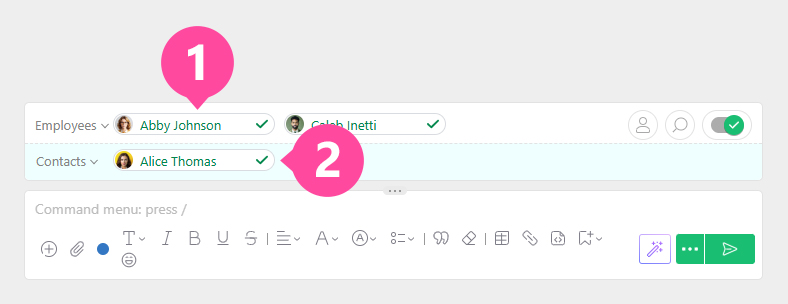
Task participant search
With the help of a search, you will quickly find the necessary employee or contact:
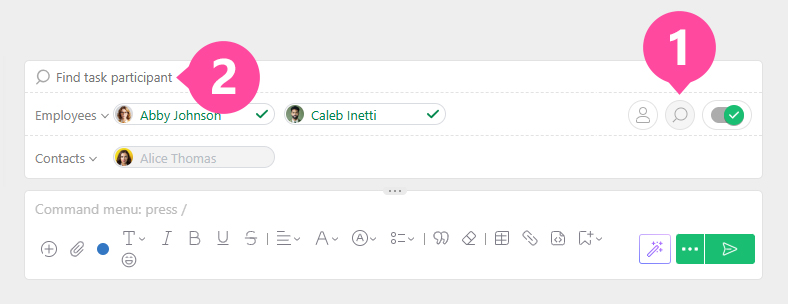
Select all employees or a group
For notification, you can select all employees at once or only participants of a certain group:
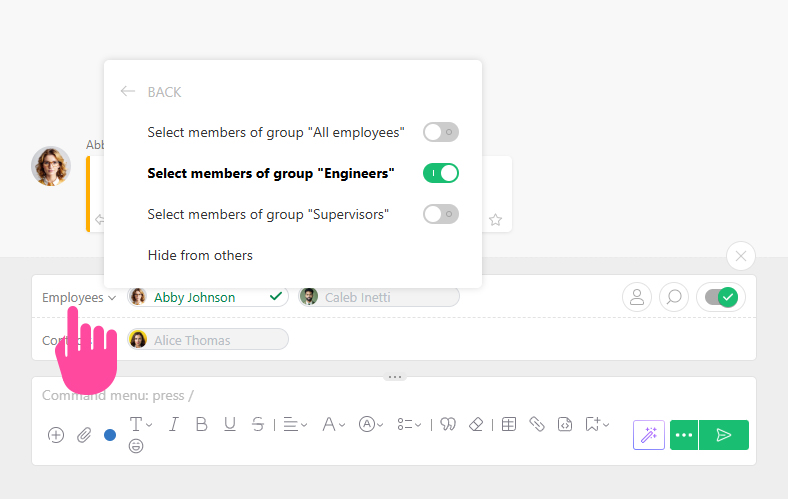
If you post a comment without selecting anyone to notify, Planfix will display a pop-up window to alert you. You can disable this warning in your personal settings: click your avatar — My Profile — Settings — Personal settings:
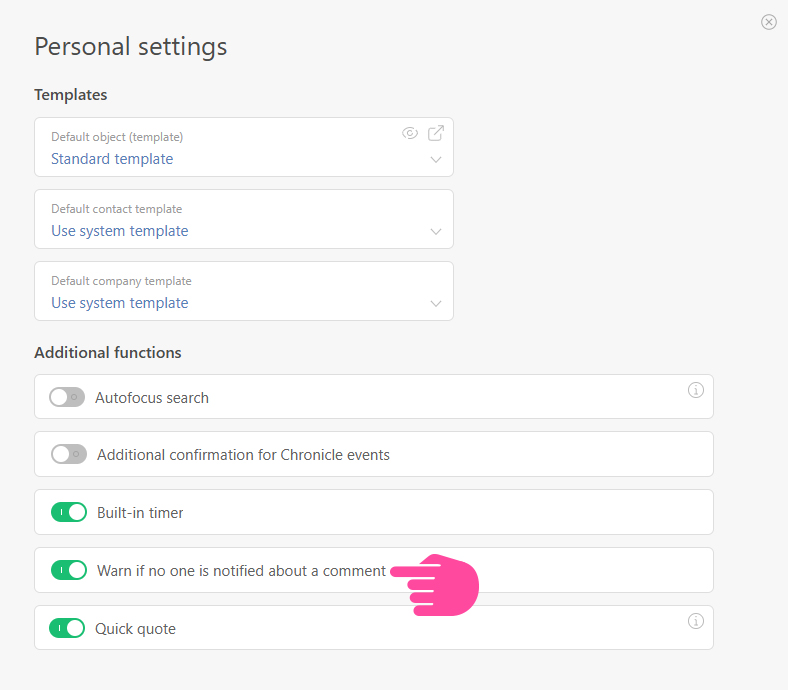
Automatic selection of those notified
- By default, the following are included in the notified:
- the author of the comment to which you are responding with a quote;
- task participants who were notified by you in the previous comment
- When responding to a specific comment:
- Its author and task participants mentioned in it will be notified.
- If an employee joins a conversation in which his colleague was communicating with a client and adds a comment, then no one will be automatically selected for notification. This is protection against accidental notifications of contacts with messages that do not concern them. If the conversation was between employees, those notified would be selected automatically.
