What happens when someone terminates their employment?
There are two main ways to reflect an employee's termination in Planfix, which have different system consequences. These methods are described in more detail below.
Important: We recommend transferring all of an employee's active tasks to another employee before terminating them using one of the methods below.
Method 1: Turning an employee into contact This is the more seamless method. It reflects what usually happens when someone terminates their employment: they stop being an employee at a company, but their data remains in the company's contact list. Companies often maintain friendly relationships with former employees, and current employees can contact them if needed.
The process for changing an employee into contact is described here. Once the change has been made, the former employee becomes either a contact with Planfix access or ordinary contact without access, depending on the option you choose.
One advantage of handling termination this way is that the employee will still be named in tasks, reports, and other system objects with fields containing either employees and contacts. This allows you to preserve an employee's work history in the system after they leave the company.
An important aspect of this method is that even if you disable a former employee’s access to Planfix, they can still receive system notifications and respond to them via email. To fully disable this, you must remove the email address from the contact card of the former employee.
After removing the address, you can create a virtual email with the same address the employee used before leaving. This allows you to temporarily continue receiving important messages from counterparties that may still be sent directly to the former employee’s internal email.
Method 2: Deactivating an employee Deactivating an employee makes it impossible for them to receive messages from Planfix or send messages to the system, and it removes their name from all Planfix objects. You can deactivate an employee from their employee card.
To deactivate an employee, click Edit, change the value in the Status field to Inactive, and save your changes:
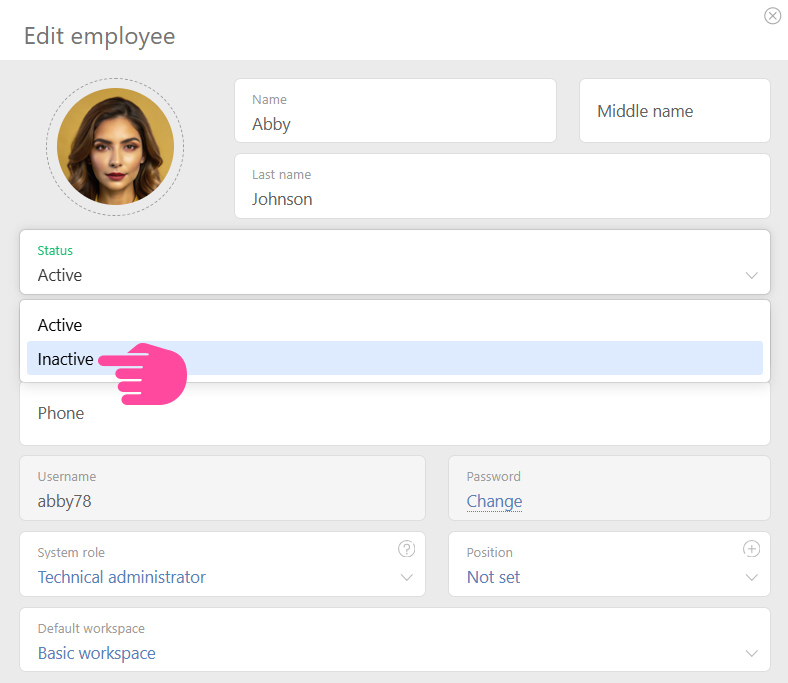
This method makes it easy to disable an employee fully. Simply deactivate their account, and you can be sure that they will no longer receive any information from the system. Even if they reply to old email notifications generated by the system, their replies will no longer reach Planfix.
The downside is that the employee also disappears from the tasks they were previously involved in. As a result, it is no longer possible to generate reports on tasks they have completed or participated in.
Additional information
- If the primary account admin of your Planfix account resigns, be sure that they have transferred their rights to the head of the company or some other approved employee. This will allow for the seamless use of your Planfix account.
