Import of directory entries
From Planfix
The interface for importing directory entries is called up via a button in the action panel in the root folder or a group of directory entries:
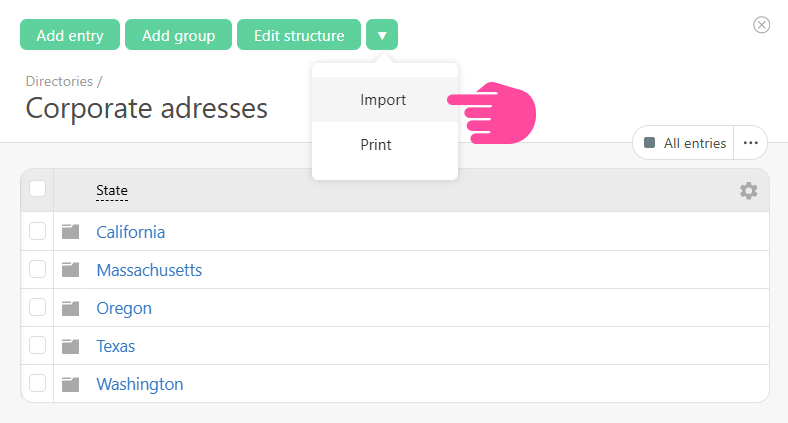
- Source files of csv, xls, xlsx, mpp, mpx, mpd, mspdi, pod formats are supported.
- After selecting a file, the system asks where to import the entries: to the root of the directory or to one of its groups:
- In the imported file, you can specify the affiliation of each entry to a specific group of entries in the directory. In this case, the search is performed by the group's name. If it matches the name of an existing group, the entries are imported into this group. If the corresponding group is not found, the system creates it and imports the entries into the created group:
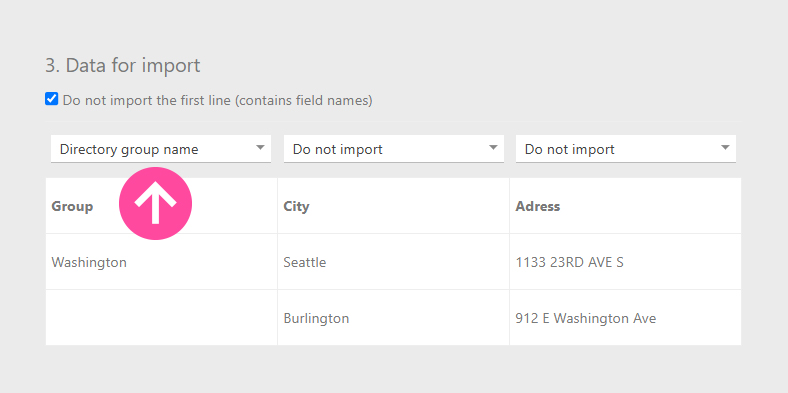
- After you select a file, the system analyzes it and prompts you to match the existing columns with the data in the file and the details of the directory entries in Planfix:
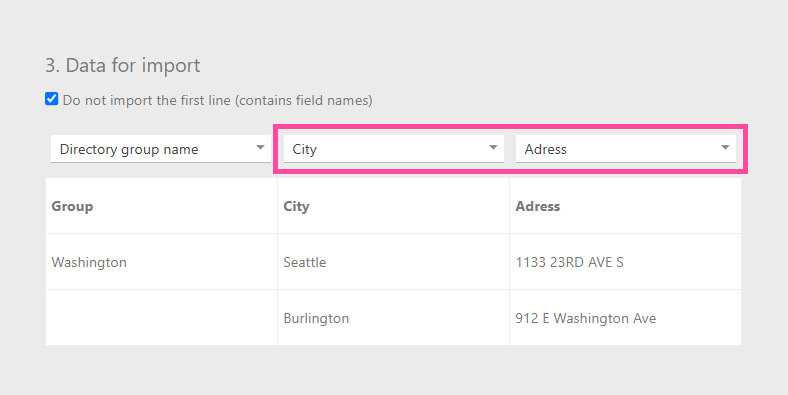
Important
- If the value in the first row of the column matches the name of the attribute in Planfix, the matching occurs automatically - this allows you to prepare a file of a certain format so that you do not have to do the matching manually each time you import
- Duplicate control during import is only for fields with the active checkbox Prohibit duplication of values
Creating a file with directory entries for import
- The basis of the imported file is an Excel table, into which the data for import has been entered:
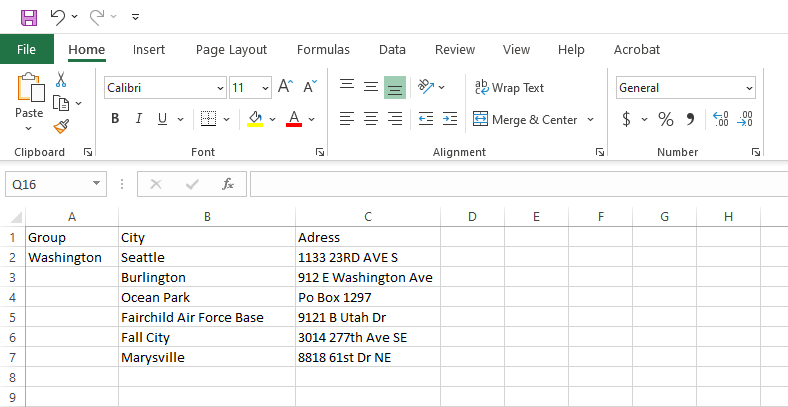
- The file can have any structure, and the column names do not necessarily have to match the field names in the directory structure. You can match them with the fields you use when defining the import conditions.
- The finished file with contact fields is saved in the CSV (Comma delimited) format and is imported into Planfix using the Import button in the Directories section.
Important
- When importing into fields containing date and time:
- for type Date, the data should be in the format: dd-mm-yyyy
- for type Date and time, the data should be displayed in the format dd-mm-yyyy hh:mm
- a day number in the form of a two-digit year number is not supported
- instead of the "-" symbol, the symbols "." (dot) or "/" (slash) can also be used.
- For the correct import of files in CSV format, the file encoding must be UTF-8
- The import of directory entries is only available for company employees.
