Favorites
Adding to favorites
You can add important Planfix elements and objects to your Favorites.You mark them with a star and then quickly find them in the "Favorites" section. You can add the following to Favorites:
- projects
- tasks
- comments
- documents
- contacts
- reports
Add items to Favorites
To add important items and objects to Favorites, click the star icon and choose the icon style you like.
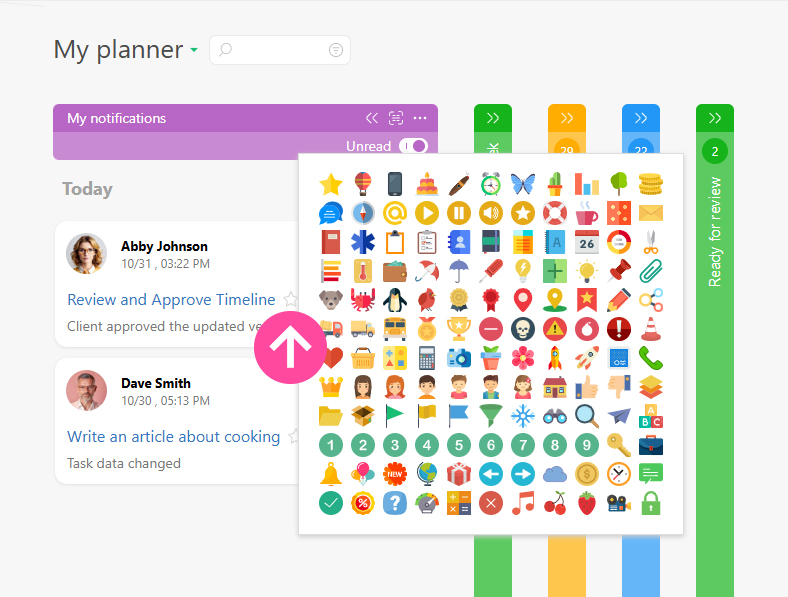
Favorites section
This section displays all objects you’ve added to the Favorites:
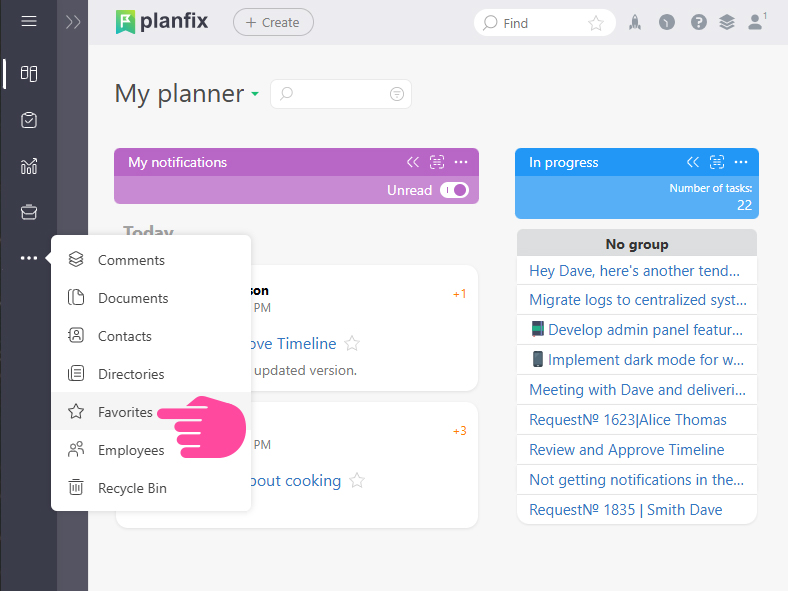
Within this section, objects are grouped by category. When you select a category, the work area displays only the Favorites in that category:
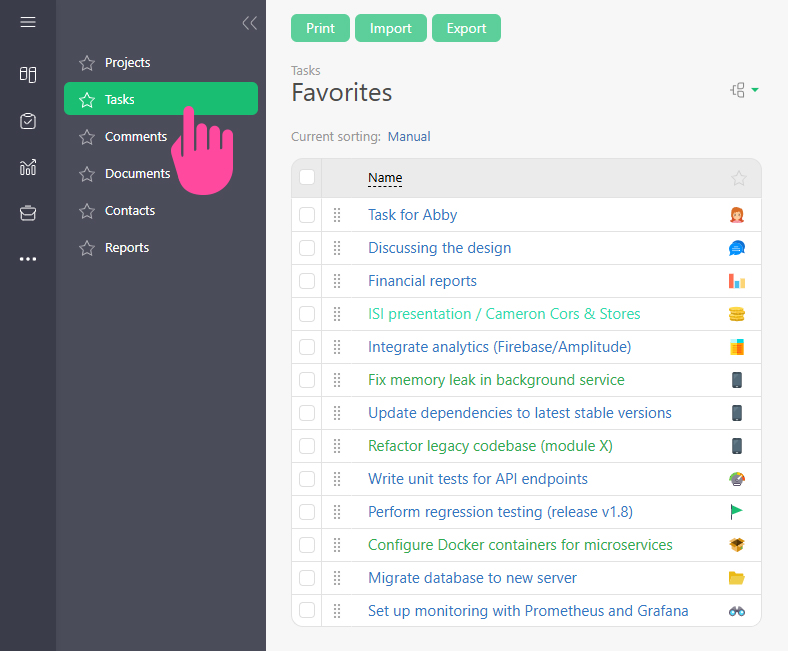
Configuring the display of the Favorites section
You can customize which columns appear in the Favorites section. For that, open the view settings (1). Add, remove, or reorder the columns as needed (2):
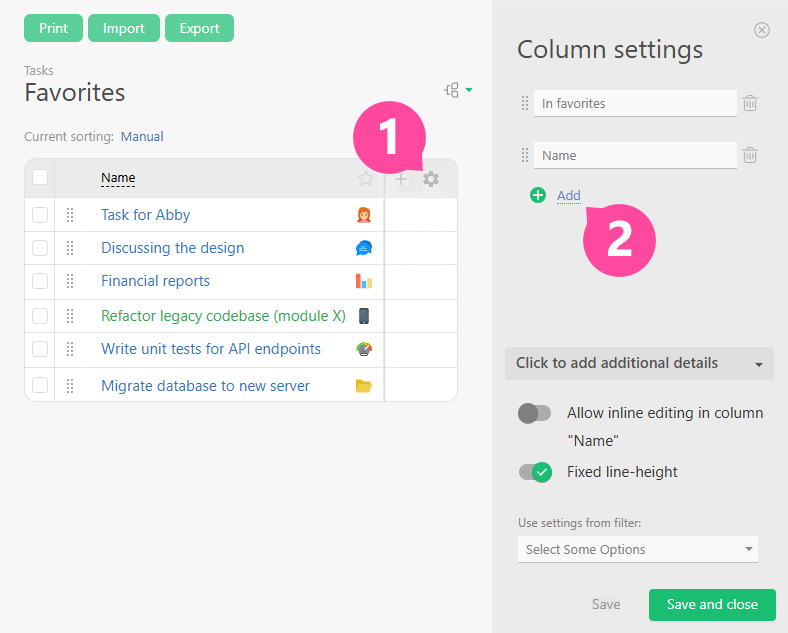
Be sure to save your changes.
Quick access to Favorites
An important advantage of Favorites is that you can use the Favorites quick access panel to get to your Favorites from any section in Planfix with a single click:
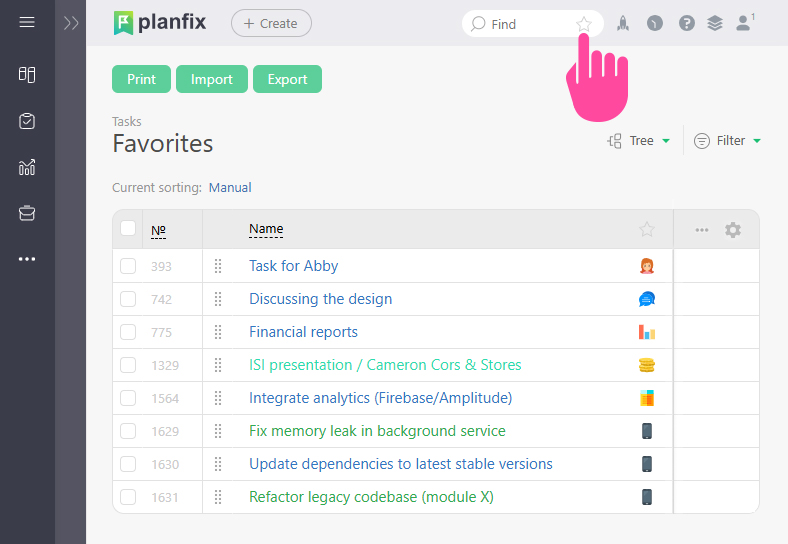
Examples and useful links
