Notifications for contacts with access
Contacts can configure their own notifications, as can employees with editing permissions for the contact. However, only the user themselves can enable Telegram or Skype notifications. Notifications for contacts with access are configured in the tab Subscriptions and Notifications in the Contact card:
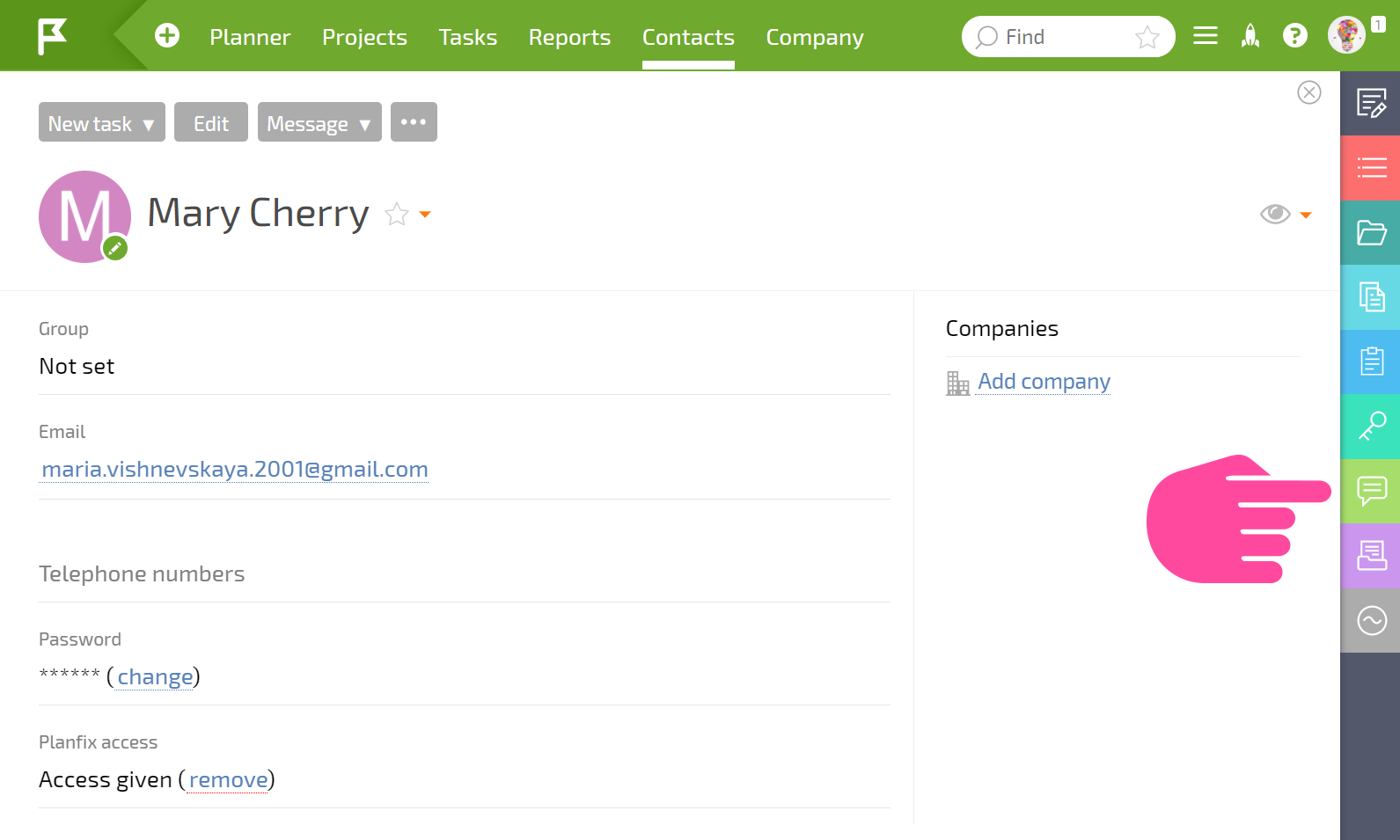
In this tab, you can configure the types of notifications the contact will receive, as well as notification delivery methods:
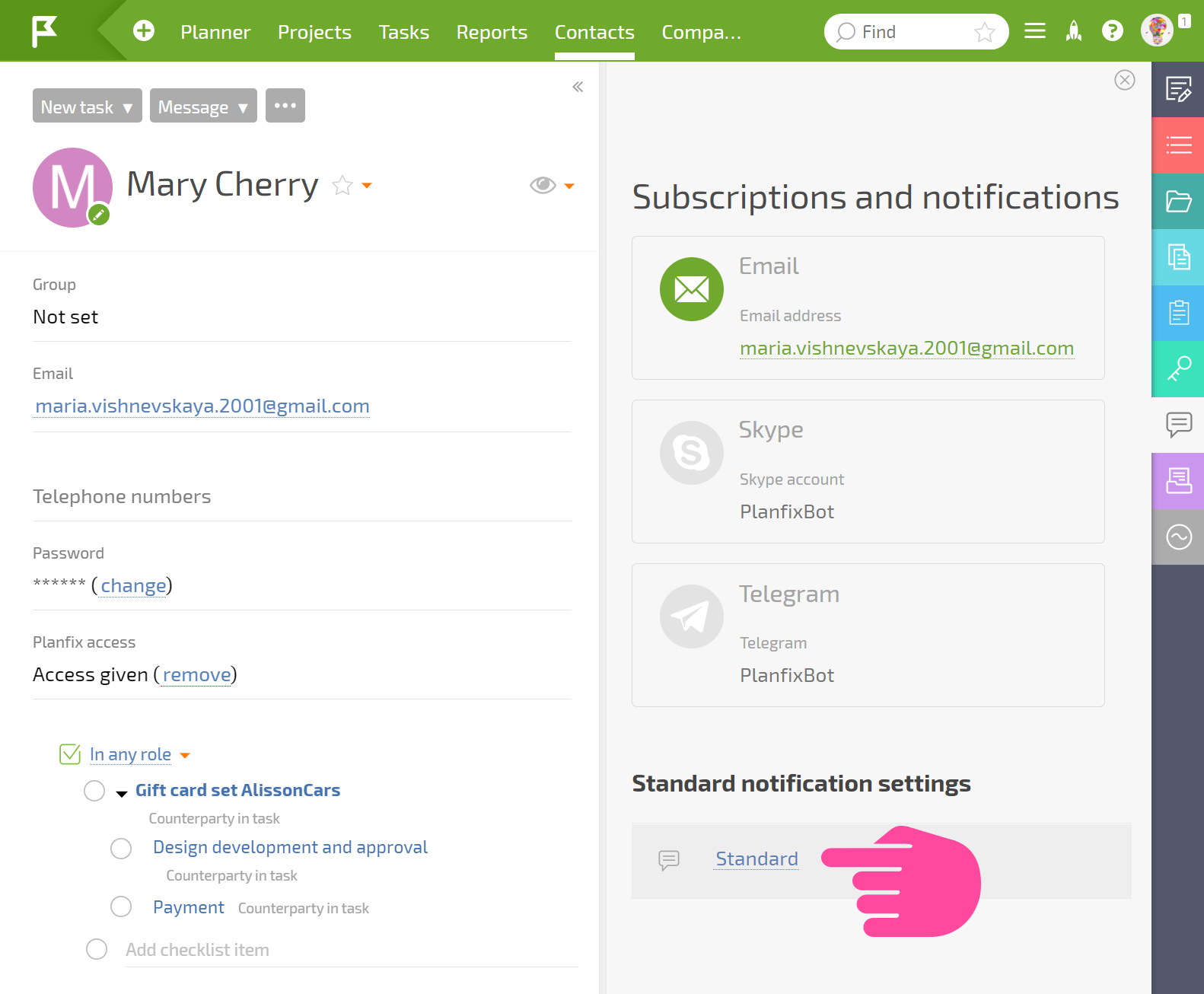
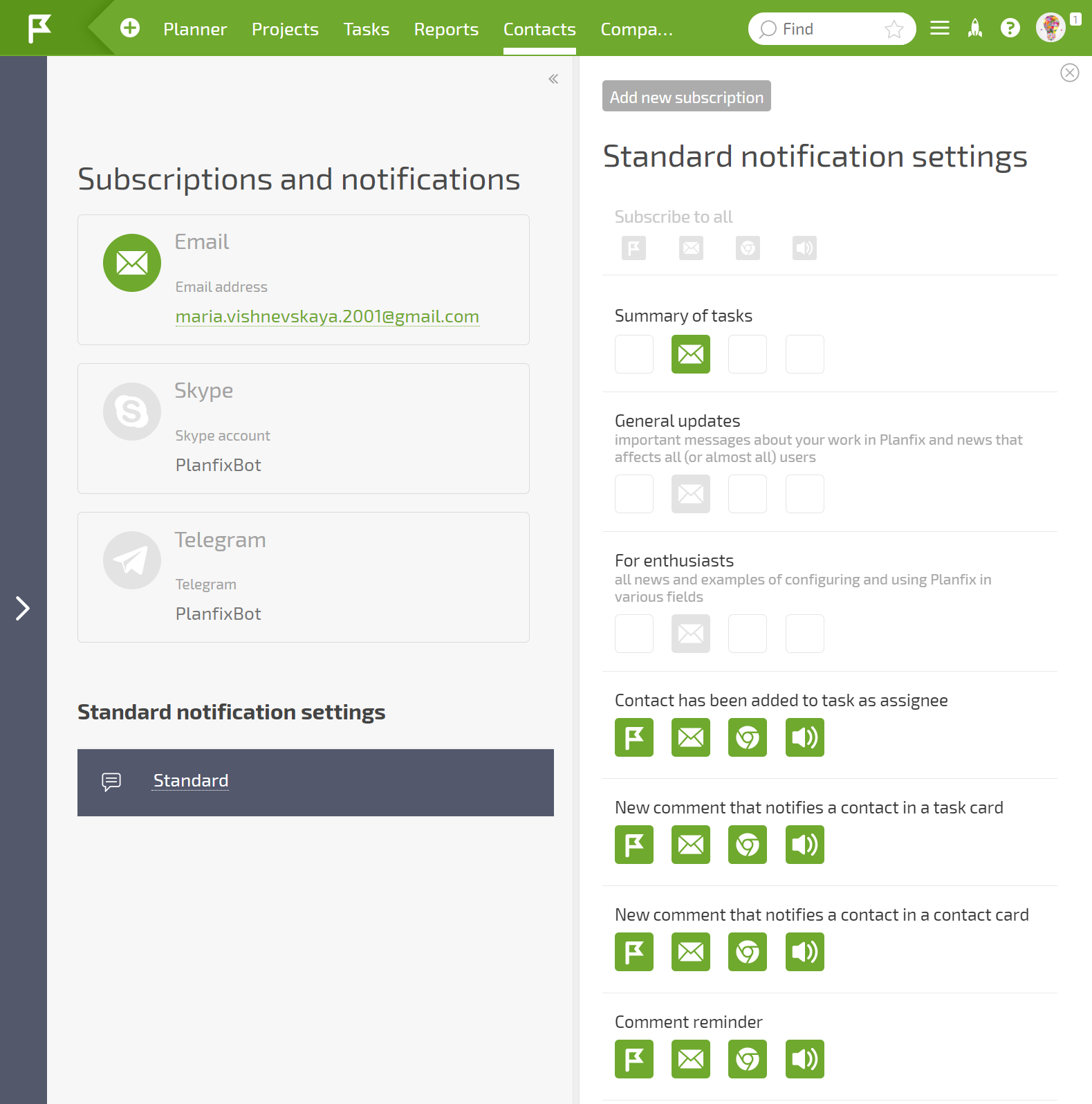
Notification channels
At this time, the following channels are available for notifications:
- Chronicle - located within Planfix; the most convenient method for receiving notifications.
- Email - the user receives notifications at the email address they specified when signing up. This notification option is enabled by default since email is the most popular and customary method of digital communication. However, we strongly recommend that you disable email notifications after you've familiarized yourself with the system and use notifications through the Planfix! Section instead.
- Skype - users can receive notifications in Skype.
- Telegram - users can receive notifications in Telegram and respond to specific people (responses will be sent to the task the notification came from). Setup is outlined here: Planfix notifications in Telegram
- Browser notifications - pop-up windows that contain the notification text and appear when Planfix is open in a browser tab
- Audio notifications - sound alerts that go off when a user has a new notification (usually used in combination with browser notifications).
Adding new subscriptions
To add a new subscription, go to your contact card and select Subscriptions and notifications in the side panel.
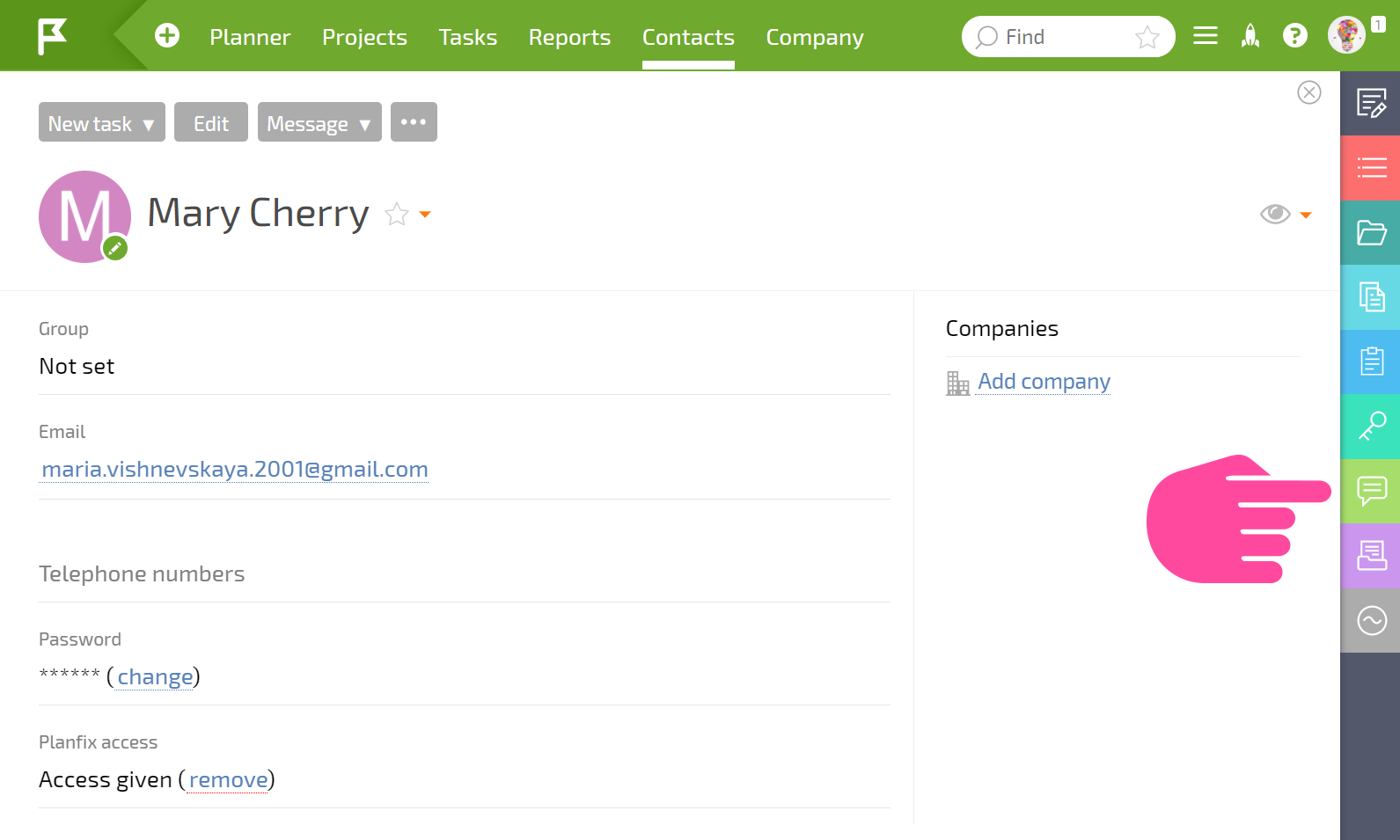
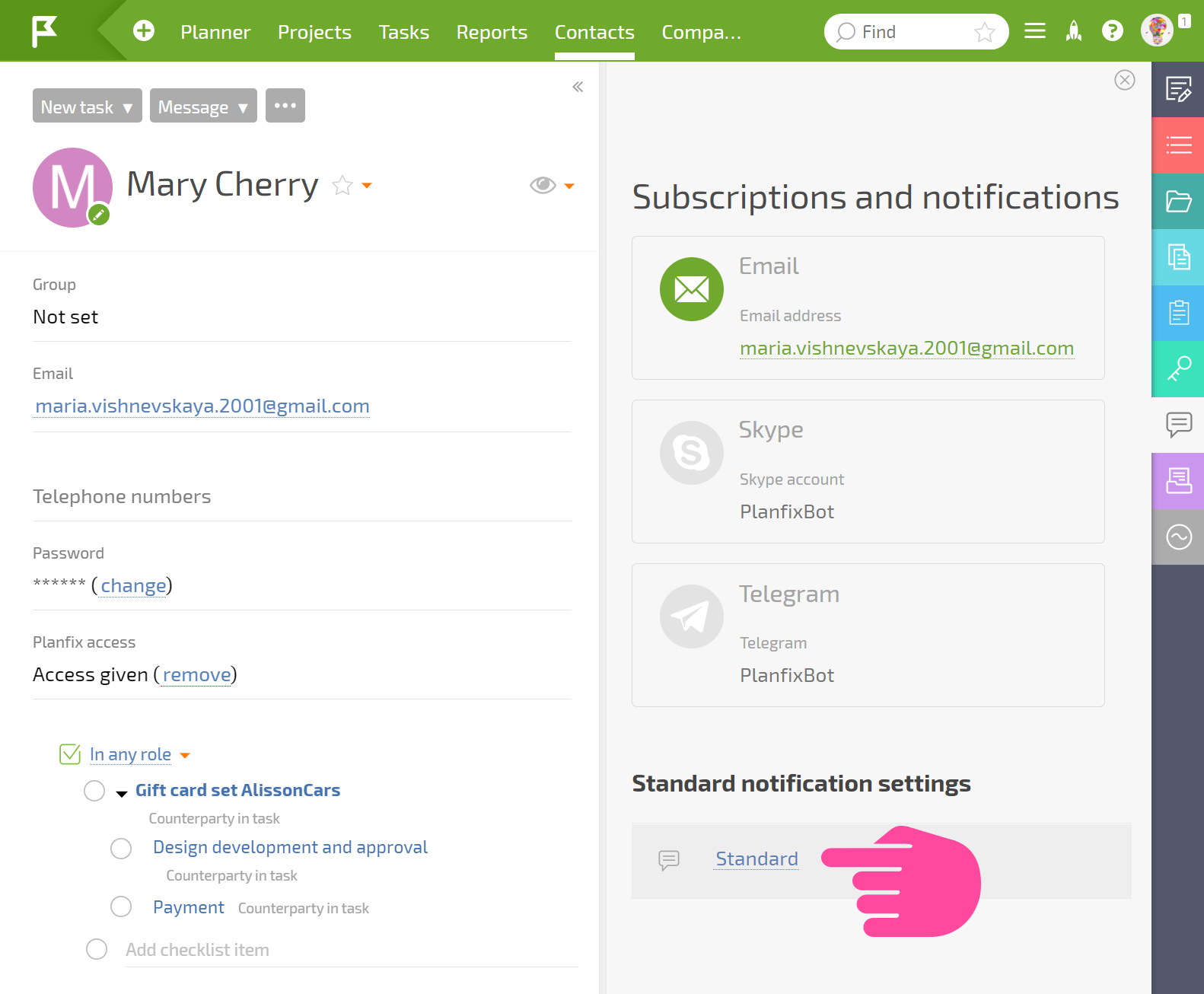
You can add additional subscriptions as needed. To do so, click the Add new subscription button below the list of existing subscriptions and select the desired option from the drop-down menu.
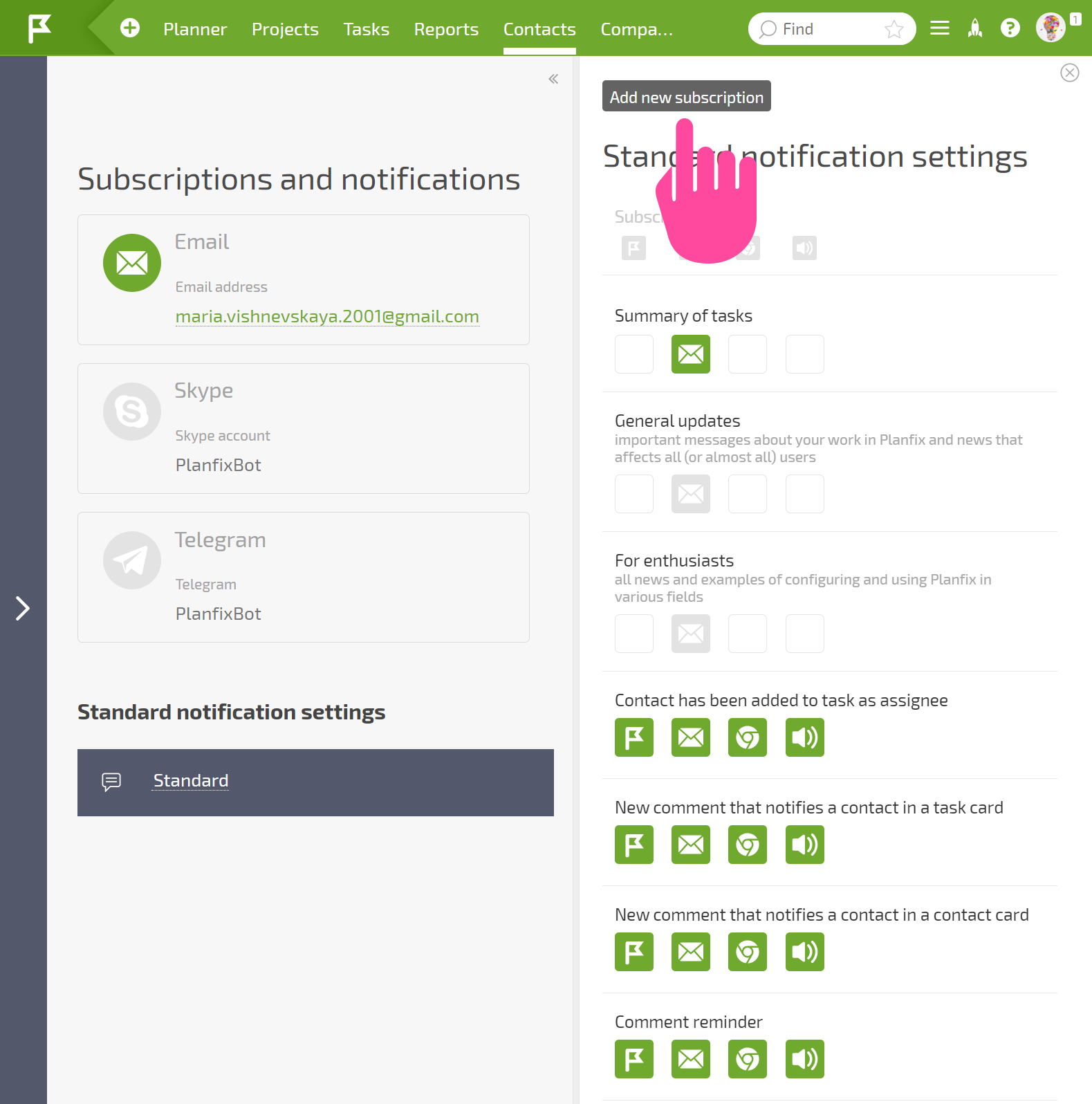
You can also install browser extensions for Google Chrome that enable you to mark new actions as read while browsing other websites.
Setting up subscriptions
Notifications for different channels are toggled on and off by clicking the different channel icons below the descriptions of different notification types. Active notifications are shown in green, and other available options are shown in gray:

In the scenario shown in the screenshot, a reminder notification will be sent to the contact by email, and notifications about new comments that notify the contact will be sent to their Planfix! Section.
