Files
From Planfix
Working with documents and files in Planfix can be done:
At each of these levels, you can add, view, and edit files (if you have the appropriate access).
Adding files
Files can be added:
- In the Planfix interface
- By attaching a file to an email sent to a special email address (see Working with email)
- Using the API.
File sources
In the interface for adding files, you can select a source:
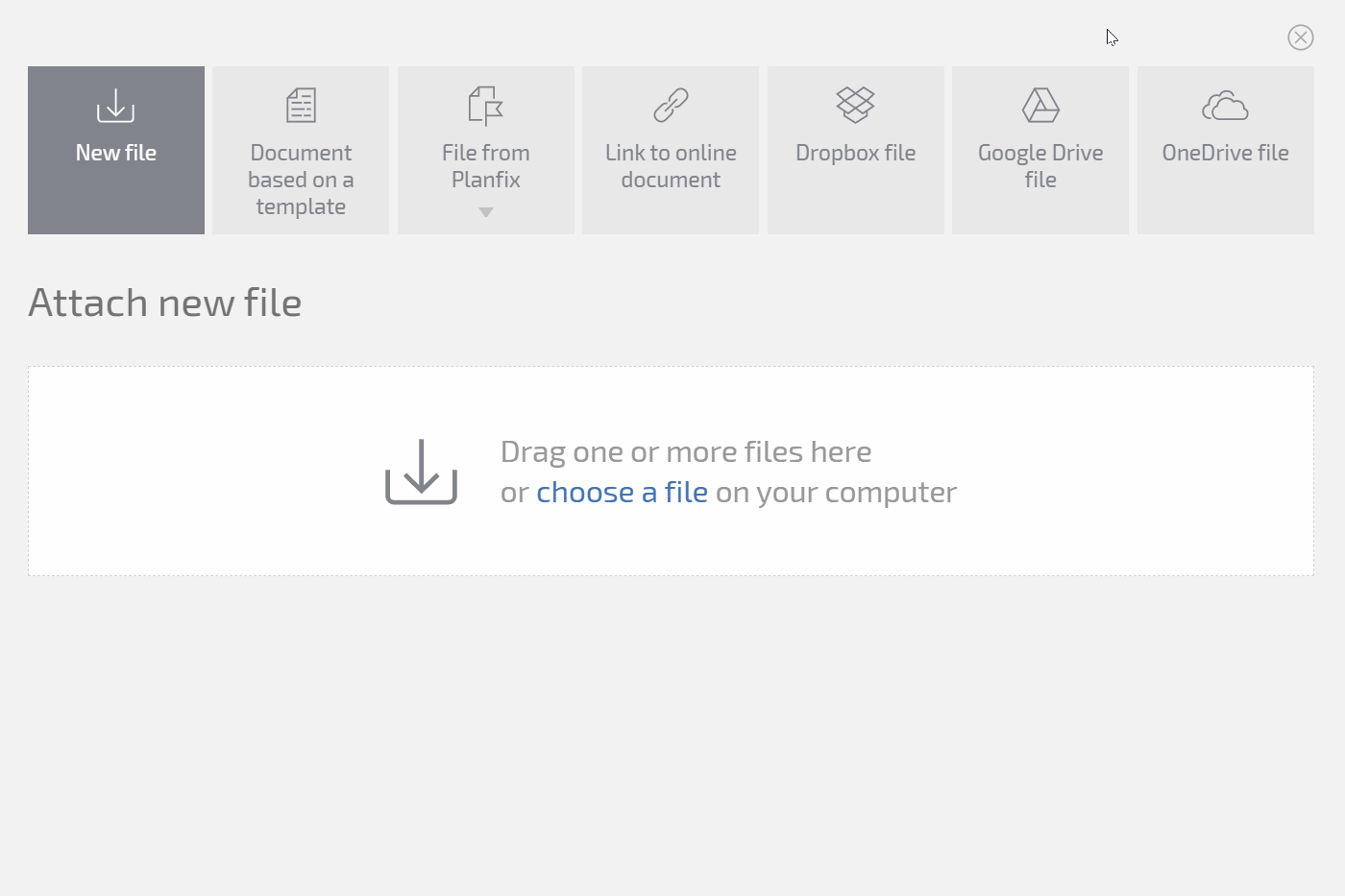
- New file
- Document using template
- Attaching a file from Planfix
- Link to online document
- Dropbox file
- Google Drive file
- OneDrive file
Viewing files
To view a file, simply click on it. In the window that opens, you can:
- view reduced-size and full-size versions of the file (click the image to switch)
- download the file
- edit the file online (only works for certain types of files; see Editing files)
- manage access to the file for employees in your account and external users
- view file version history
- view all files attached to the given task.
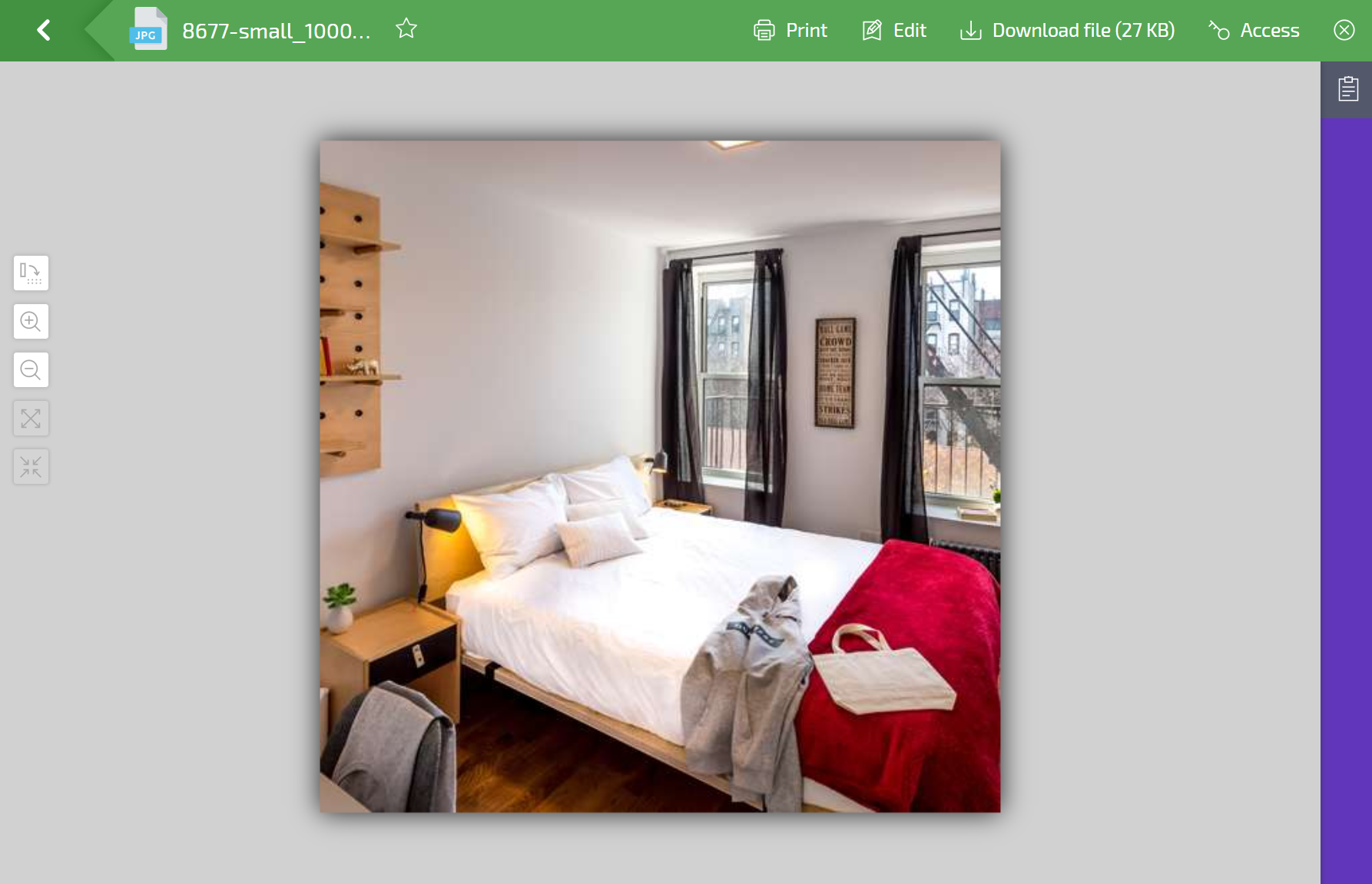
Editing files
There are three ways to edit files:
- 1. Download the file, edit it, and upload a new version to Planfix. When loading the new file, Planfix will ask if it's a new version of the existing file in the system with the same name. If you confirm that it is, Planfix will upload the file and it will appear in the version history.
- 2. Edit the file using the online editor. This option is currently only available for Microsoft Word and Microsoft Excel files. You need editing permissions for a file in order to edit it.
- 3. Edit a file on your local device using special software.
Additional information
- Planfix has a file size limit for uploaded files: 100 MB for paid and premium accounts; 15 MB for free accounts
- The total storage size for files in an account is limited by the account's plan and can be increased by the account owner in the Subscription section
- The number of files in an account or task doesn't affect speeds in Planfix
- Managers can edit the files of their subordinates, according to your company's structure.
Useful links
- Adding files using drag and drop
- How is access to files in Planfix regulated?
- Maintaining document versions
