Configuring Automated Customer Service Scripts
From Planfix
At Planfix, we believe that "robots must work," and this principle is also applied to our Customer Service configuration. Therefore, if there are any issues with the automatic configuration scripts, you will receive notifications from Morty the Robot.
The following scenarios illustrate how Morty works:
- If none of the employees accepts a task within 30 minutes (the time is customizable), Morty sends a message to a specific person, such as the manager. This notification appears in their notifications.
- If an employee accepts a request but doesn't respond to the customer within 15 minutes, the request becomes unassigned and is available for another employee to process.
- When an employee replies to a customer, the task request automatically changes to the "Waiting for reply" status. After the customer replies, it changes to the "In Progress" status, which helps track the progress of the request.
- If a task request remains in the "In Progress" status for two hours (the duration is customizable), meaning that the customer is waiting for a response from Customer Service, Morty sends a message to the employee. After three hours, a notification is sent to the supervisor if the status remains unchanged.
- If a task request has been placed in "Ready for Review" status but hasn't been reviewed yet, Morty will automatically initiate the review process after three days (the time frame is customizable).
The automation described above, which relies on automated scripts, can be disabled or customized to your helpdesk's specific needs with the following steps:
- Change the workspace to basic:
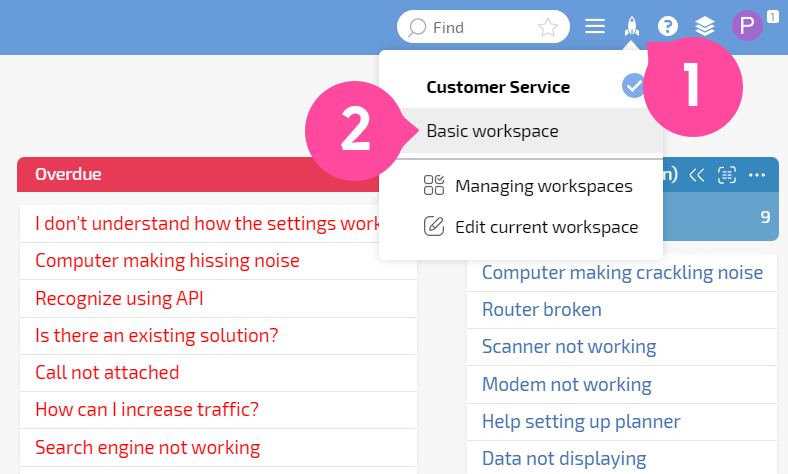
- Go to Account management - Task processes - Customer Service - Scripts:

- Specify the automated script that you wish to modify.
For example, if you want to modify the alert time for Customer Service when a customer request remains unaccepted, you can change the corresponding automated script:
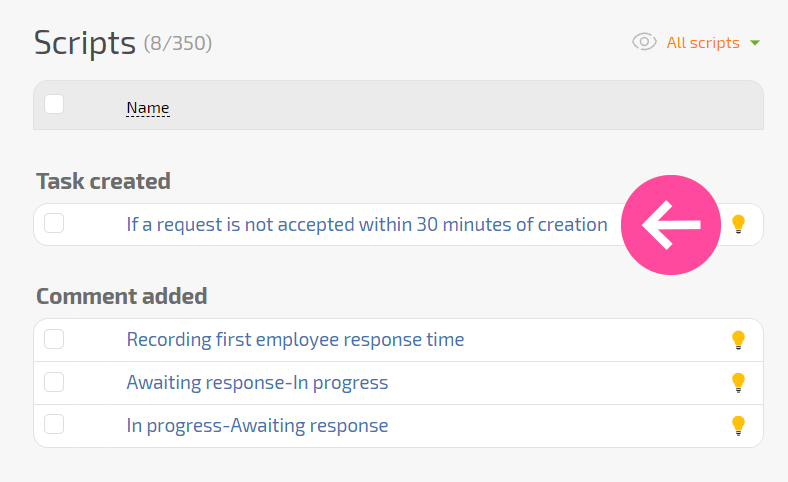
- Specify the desired alert time in the script, and include a comment to be sent by Morty at the same time to Customer Service:
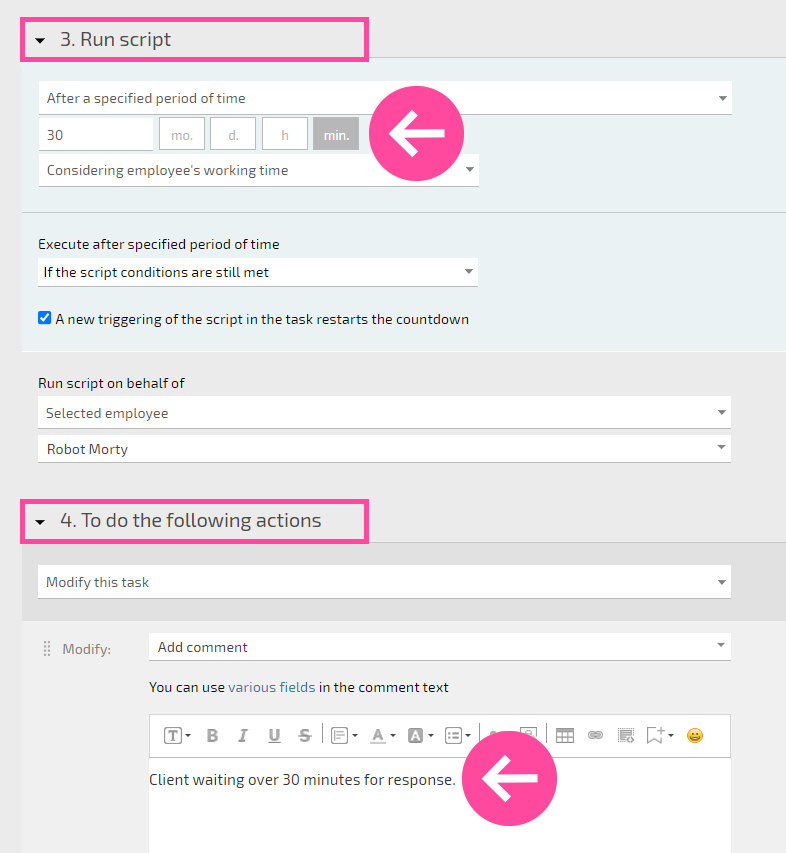
- Remember to save your settings.
You can use the same steps to configure the operation of other automatic configuration scripts.
