Custom project fields
With Planfix, you can add various types of additional fields to a project. We call these fields custom fields or user fields. You can use custom fields the same way you use regular fields: you can enter data in them, use them with filters, display them in reports, and more.
Creating custom fields
You can create custom fields in project template editing mode:
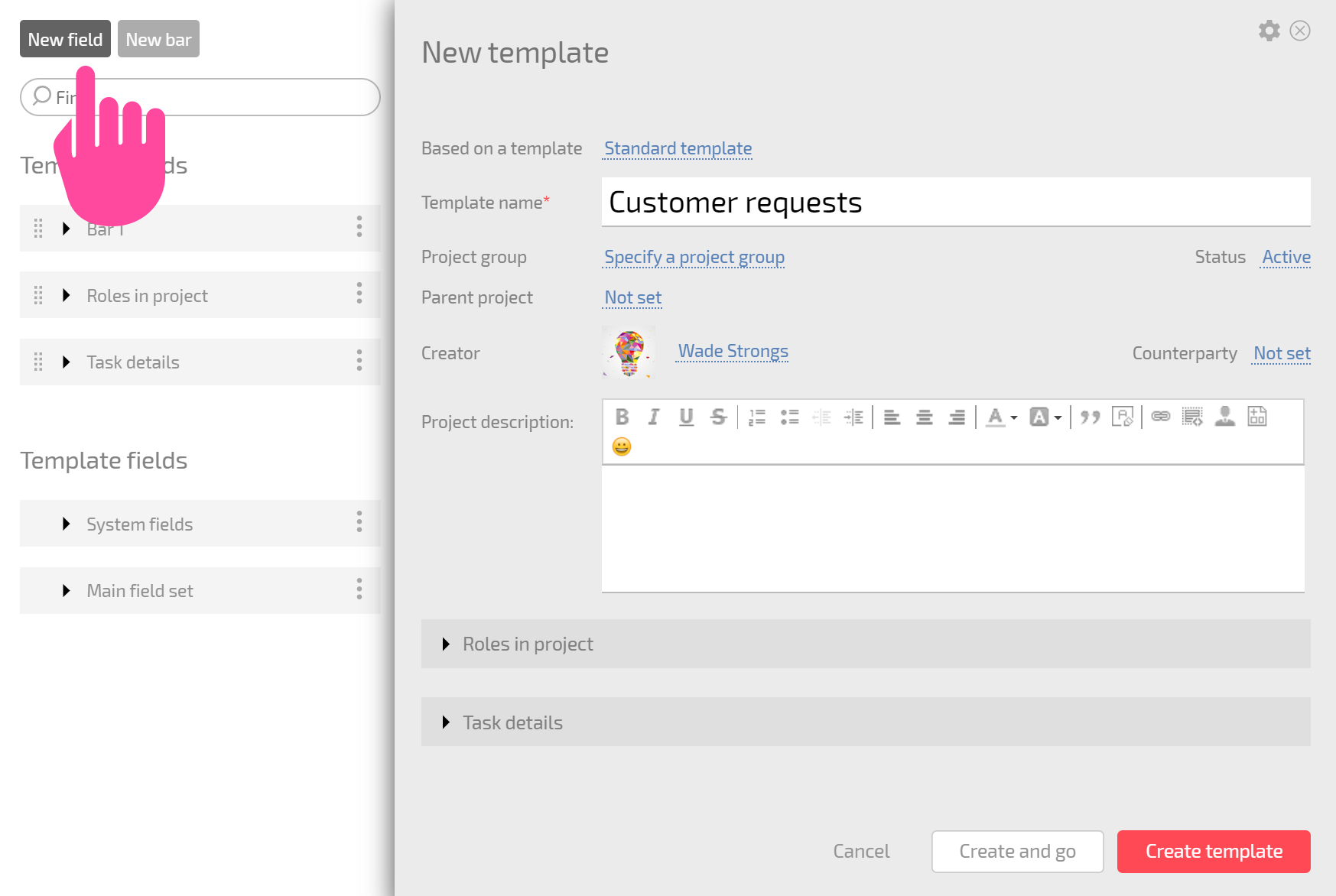
In the form that opens for adding a new custom field, select the field type, enter a name, and configure additional parameters depending on the field type:
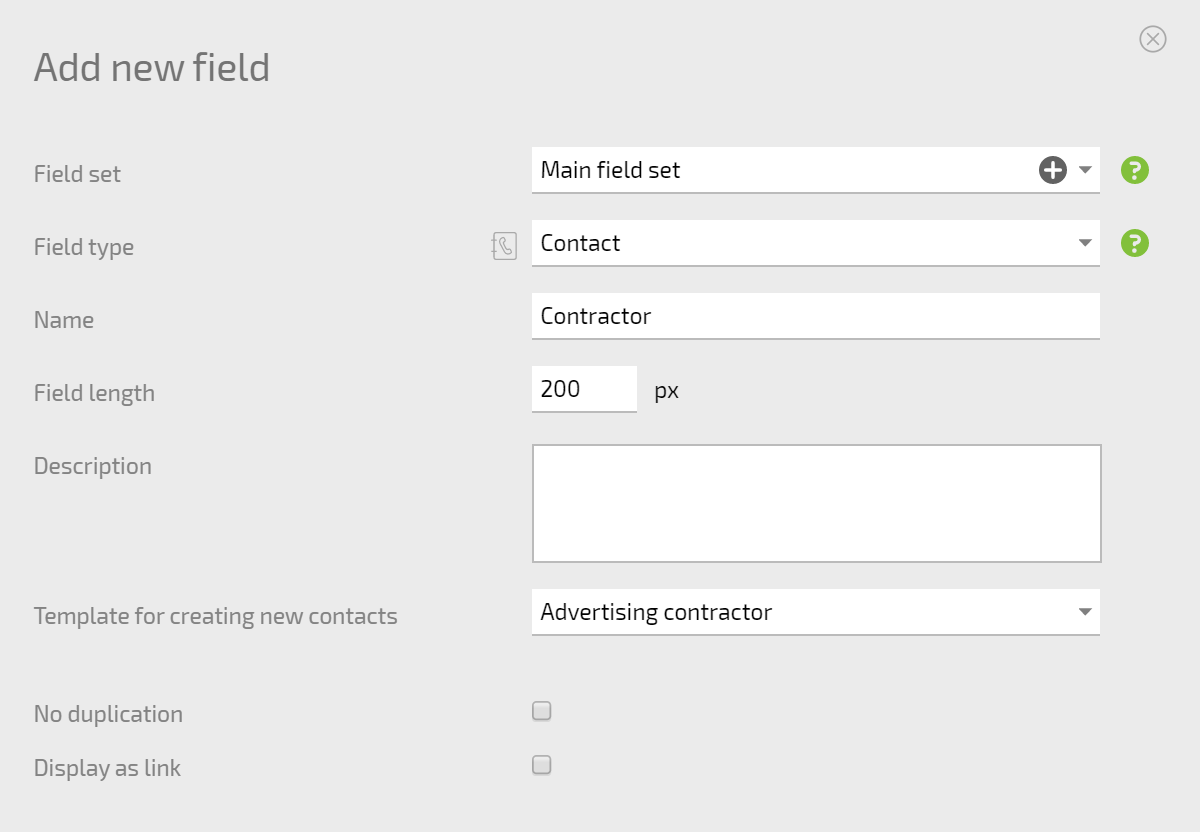
You can also set access to this field for employees or clients.
The field you create will appear in the Main field set section that can be found at the bottom of the list of panels and fields. You can add it to one of the panels in the project form by clicking its name in the list:
<screenshot>
or simply by dragging and dropping it:
<screenshot>
IMPORTANT: If the field was created earlier, it will be in the list of fields that can be found on the left-hand side of the form. You don't need to create the field again: you can create a field once and use it multiple times, in any project where it's relevant.
Access to custom fields
Access to a custom field can be set when the field is created. It can also be set later, in the Account management - Custom fields section. For each field, you can set which employees or clients (external contacts with Planfix access) who can see and edit the field:
<screenshot>
There are two basic ways to set access:
1. You can specify access for different task/project roles:
<screenshot>
2. You can set a list of specific users who will have access to the field regardless of their role in the task/project:
<screenshot>
Displaying custom fields when viewing a project
By default, custom fields are displayed in the Project details tab:
<screenshot>
Inline editing is also available in this tab, so you can fill in custom fields without going to the full form for editing the Project:
<screenshot>
You can display the desired fields on the main project panel. To do this, drag them from the Project details panel in the project template to the main panel of the project card like you would do with custom task fields (help).
Custom project roles
In addition to standard roles, you can also add custom project roles to a Project. One of the types of user fields that you can add to a project card is an "Employee" field. Each Employee field added to a project template becomes available in task templates. It appears in the list of assignees, participants, and auditors. This lets you create any number of roles, add them to a project template, and then select employees to fulfill the roles when creating a new project using this template. Tasks automatically inherit these settings and are assigned to the employees selected for the specific project.
Useful links
Custom project roles
