Creating a workspace
Users with the role of Account administrator or Technical administrator can create workspaces in Planfix. People with these roles will have an item in their main menu called Workspaces, as well as item Managing workspaces within it:
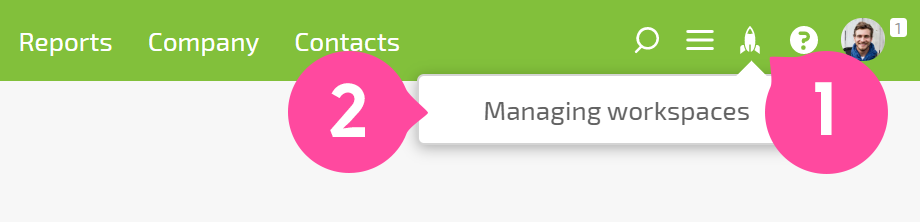
To create a new workspace, click the New workspace button:
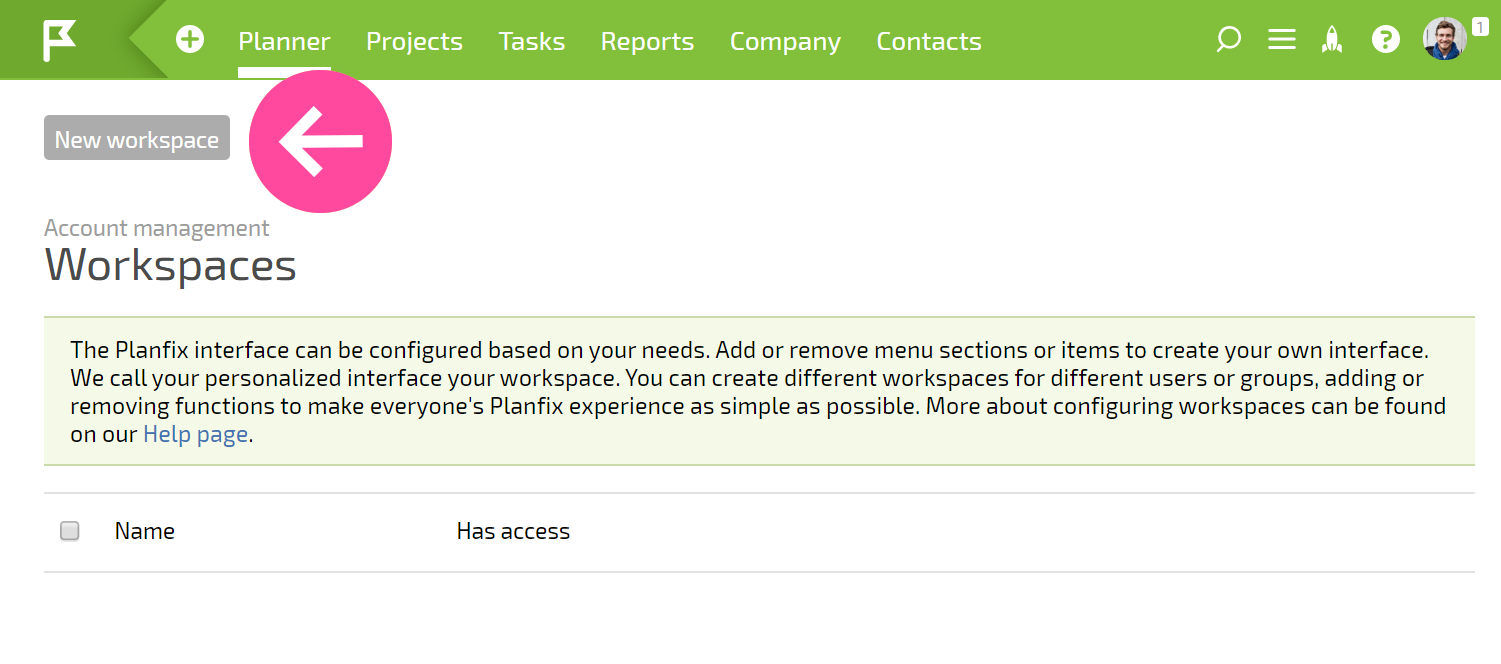
Steps for creating a workspace
The process of creating a workspace can be divided into several steps matching the tabs in the panel:
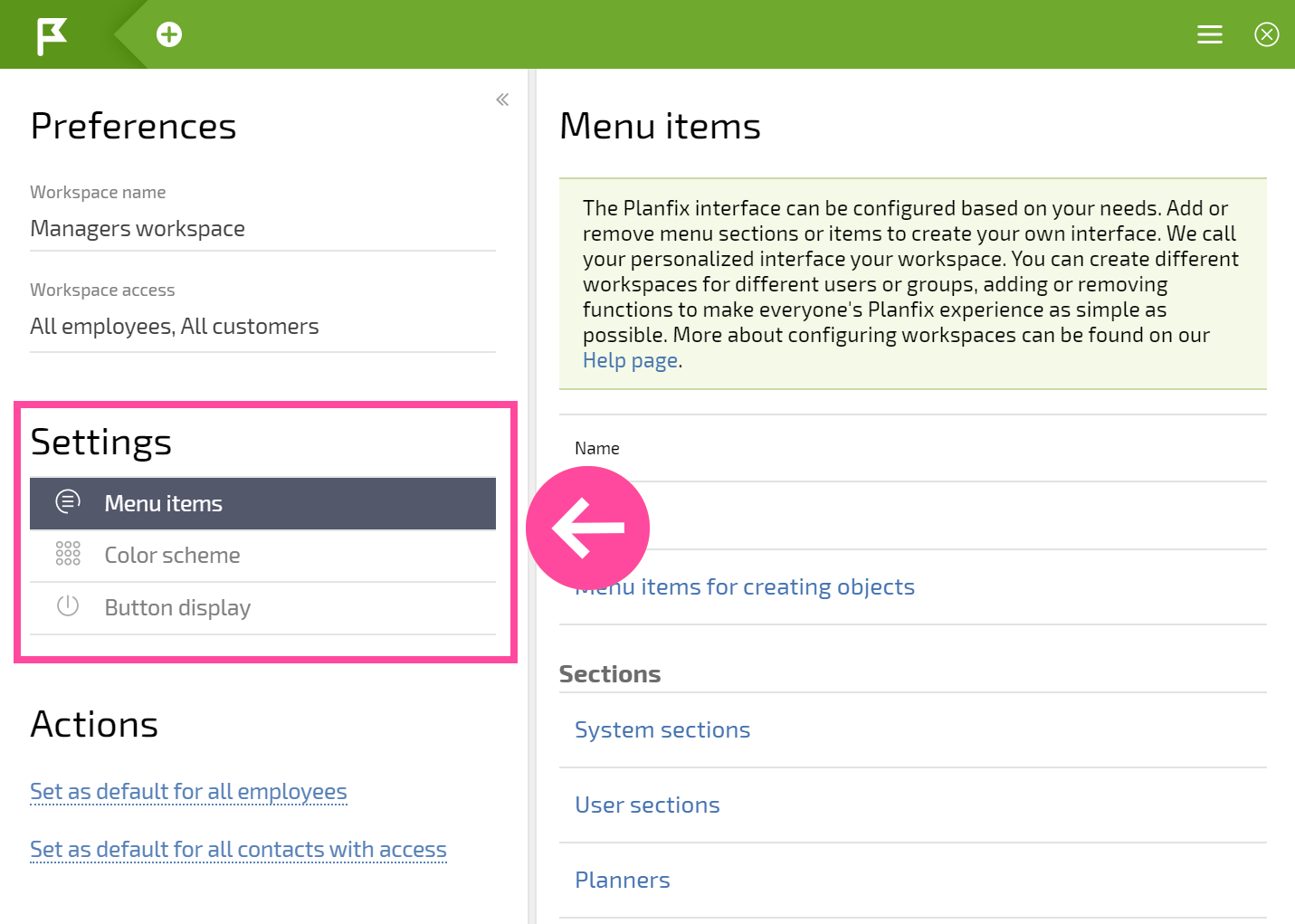
Step one: Menu Items
The process of creating a workspace consists of dragging objects to the main menu, the create menu (the plus sign), or the additional menu (the "hamburger").
These objects can be:
- Any system section usually found in the main menu
- User sections, which can also be created here
- Planners
- Directories
- Reports
- Projects
- Links
- Filters (for tasks, contacts, projects, or directories)
- Procedure for creating a new object based on an arbitrary template (usually used in the "plus" menu)
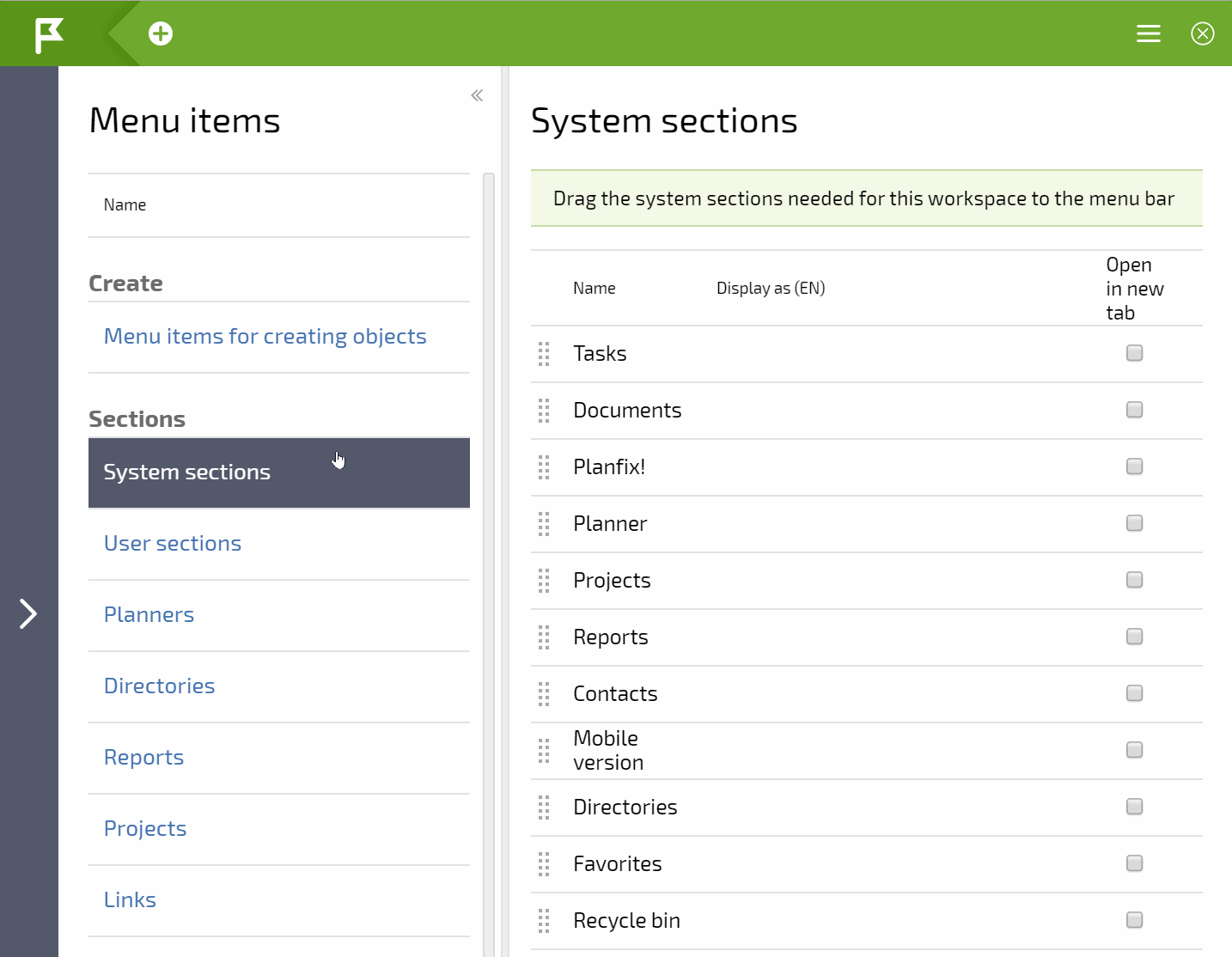
Step two: Color Scheme Allows you to set the color of the main menu panel and other interface elements
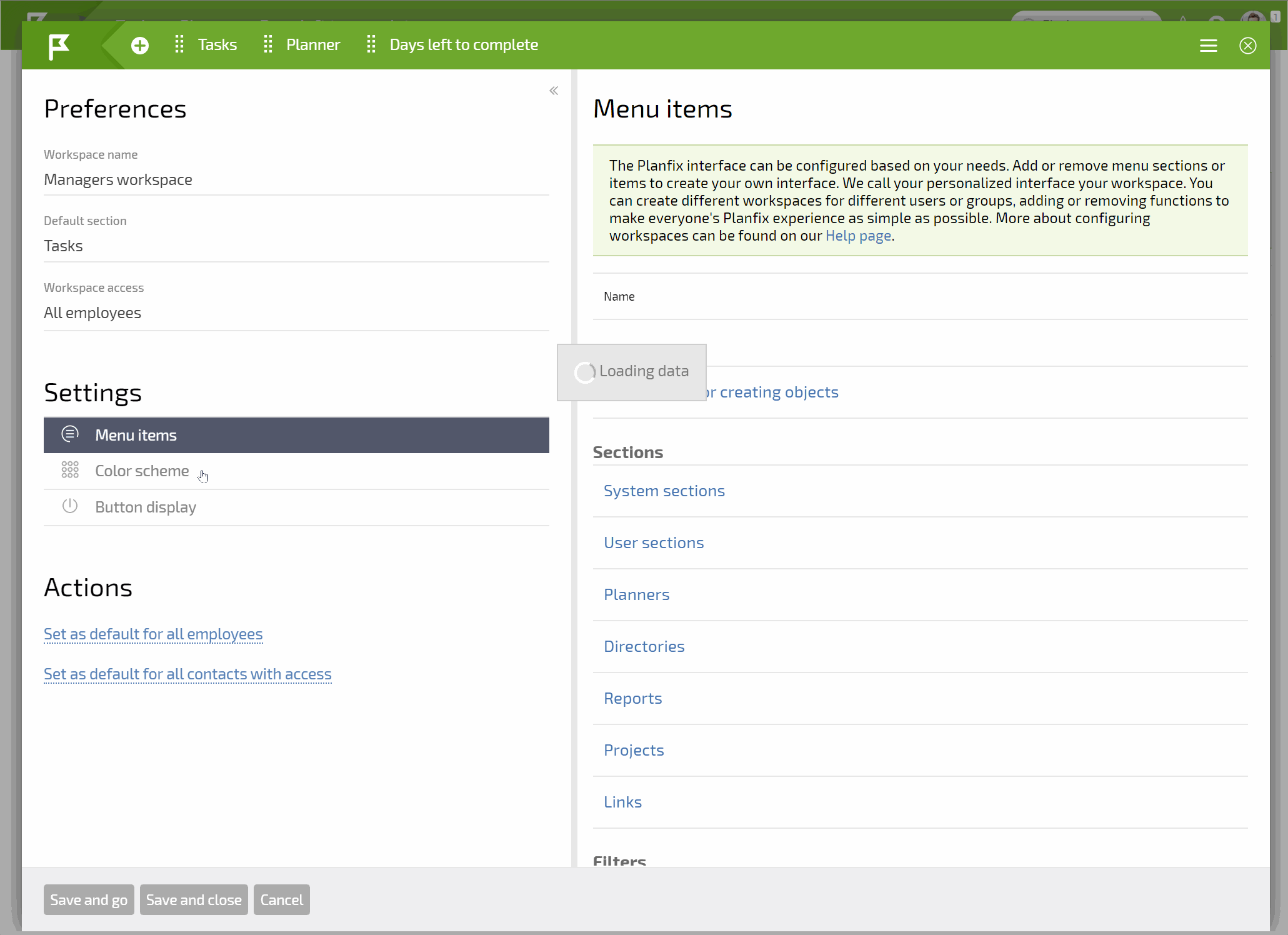
Step 3: Display Buttons
It allows you to control the display of buttons in various sections of the workspace. An example demonstrating disabling the visibility of the Export button in the Contacts section:
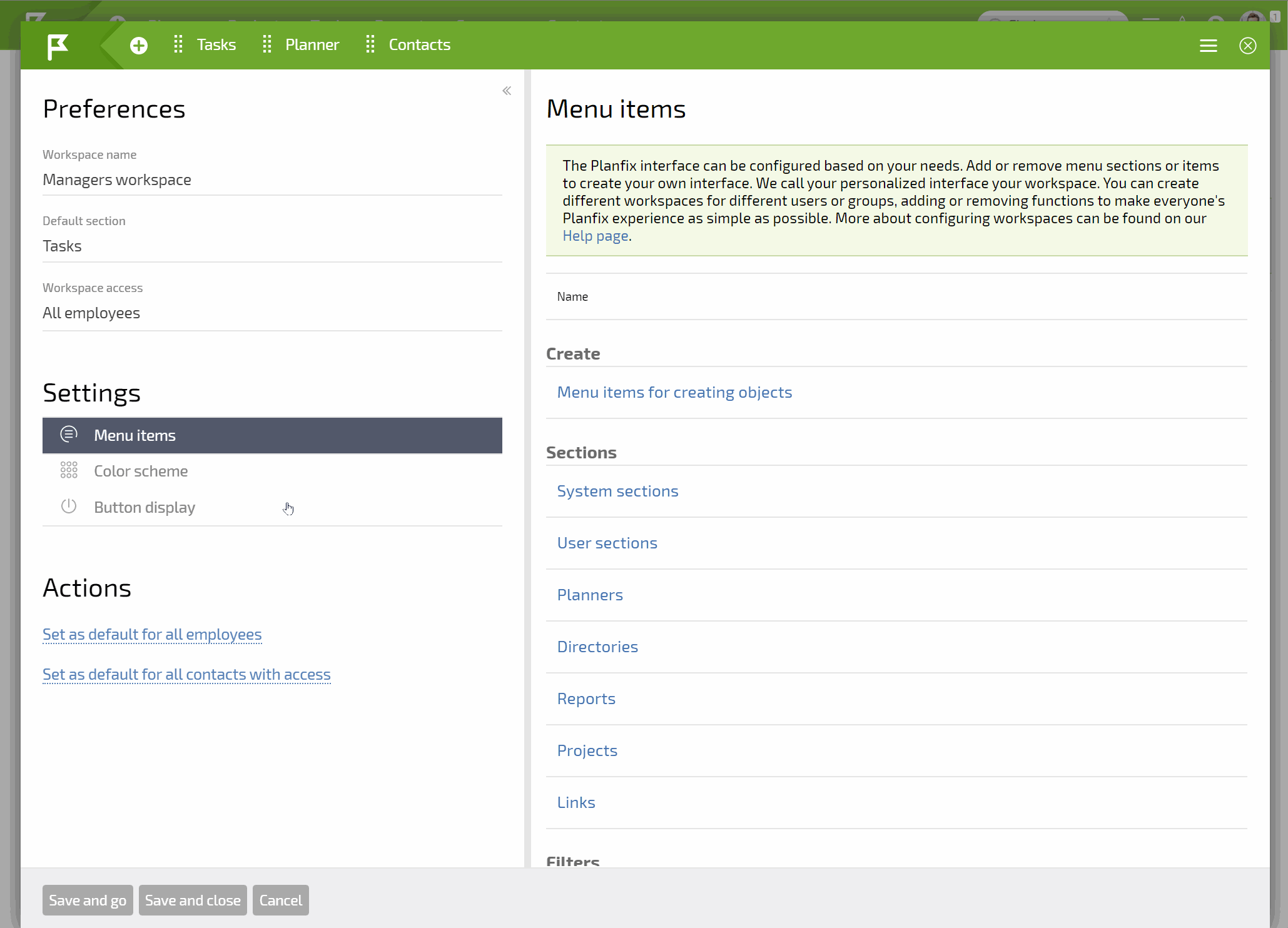
Workspace settings
Once you have completed the basic configuration steps for your workspace, you need to enter some key settings:
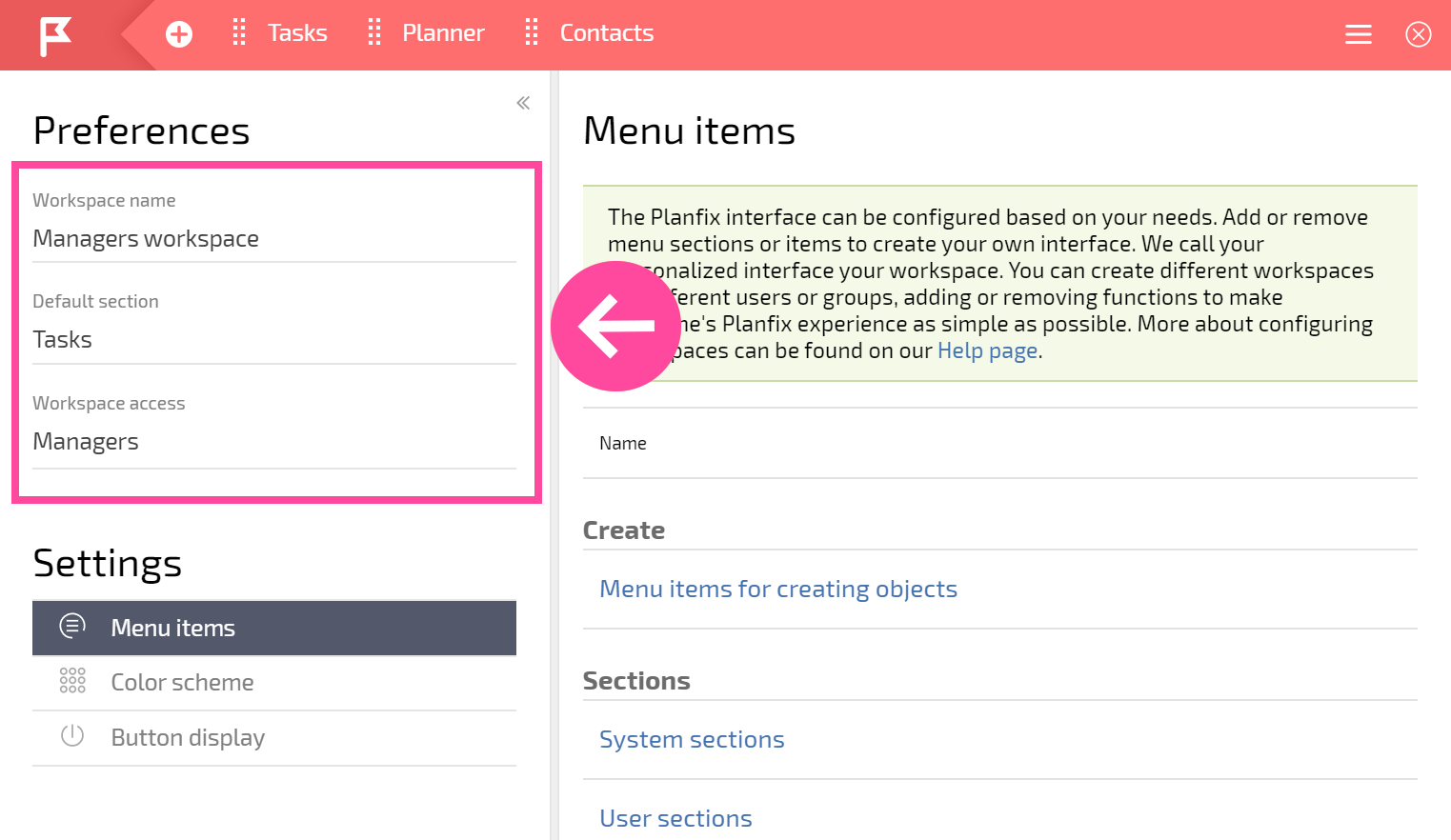
- The name of the workspace will be displayed in the workspace menu, so it should be simple and clear to users.
- The default section lets you choose which section of the workspace users will be taken to when they switch to it.
- Access to workspace defines access to your workspace for employees and contacts.
Important
A new workspace can be saved with a minimum of two fields set:
- Workspace name
- Default section
In order to set a default section for a workspace, there must be at least one menu item that isn't from the section Menu items for creating Objects or Links. This item is the section that will load when a user switches to the workspace.
