Company external email address settings
- From the user's personal (corporate) email address.
- From a shared company email address that several (or all) users use.
Planfix supports both configurations. If the email account settings are configured at both the company level and the individual employee level, the employee's settings will take precedence. This allows some employees to use a shared company mailbox (configured at the company level) while others use their personal email addresses (configured in their profiles).
- Note: The email server must support the POP3 protocol for the connection.
This option is used when the emails for external contacts should be sent from one company email address that is shared by several (or all) employees. This approach is most commonly used by support teams, where team members are anonymous and speak with clients on behalf of the organization.
If you need each employee to communicate with external contacts from their own personal email address (including personal company email addresses) you must use the employee external email address settings instead.
Company external email address settings are found in Account management / Email / Outgoing messages / Company external email addresses:
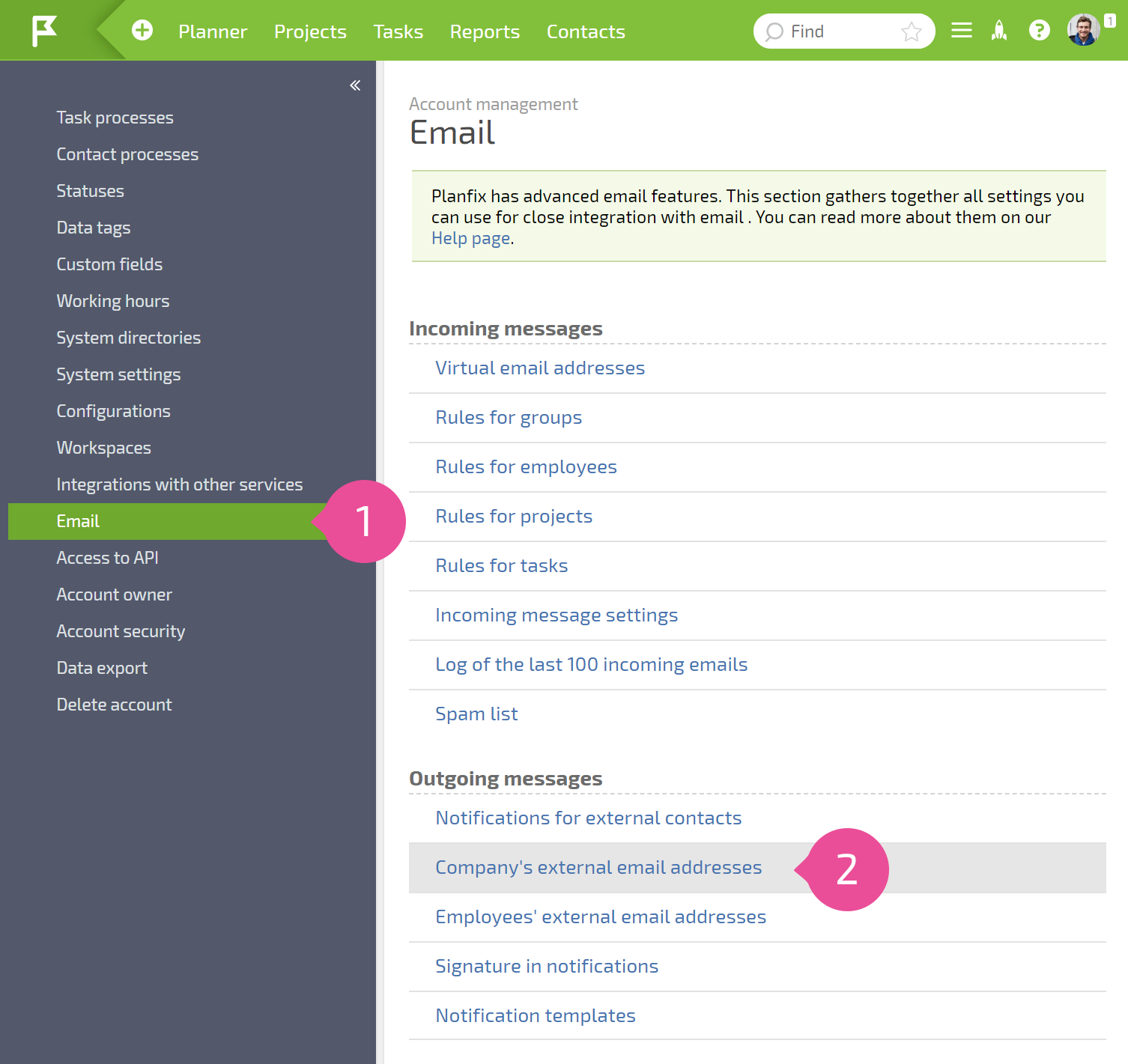
When you choose this option, you see a list of email addresses from which the company can send messages from Planfix. By default, this list is empty. You can add external email addresses:
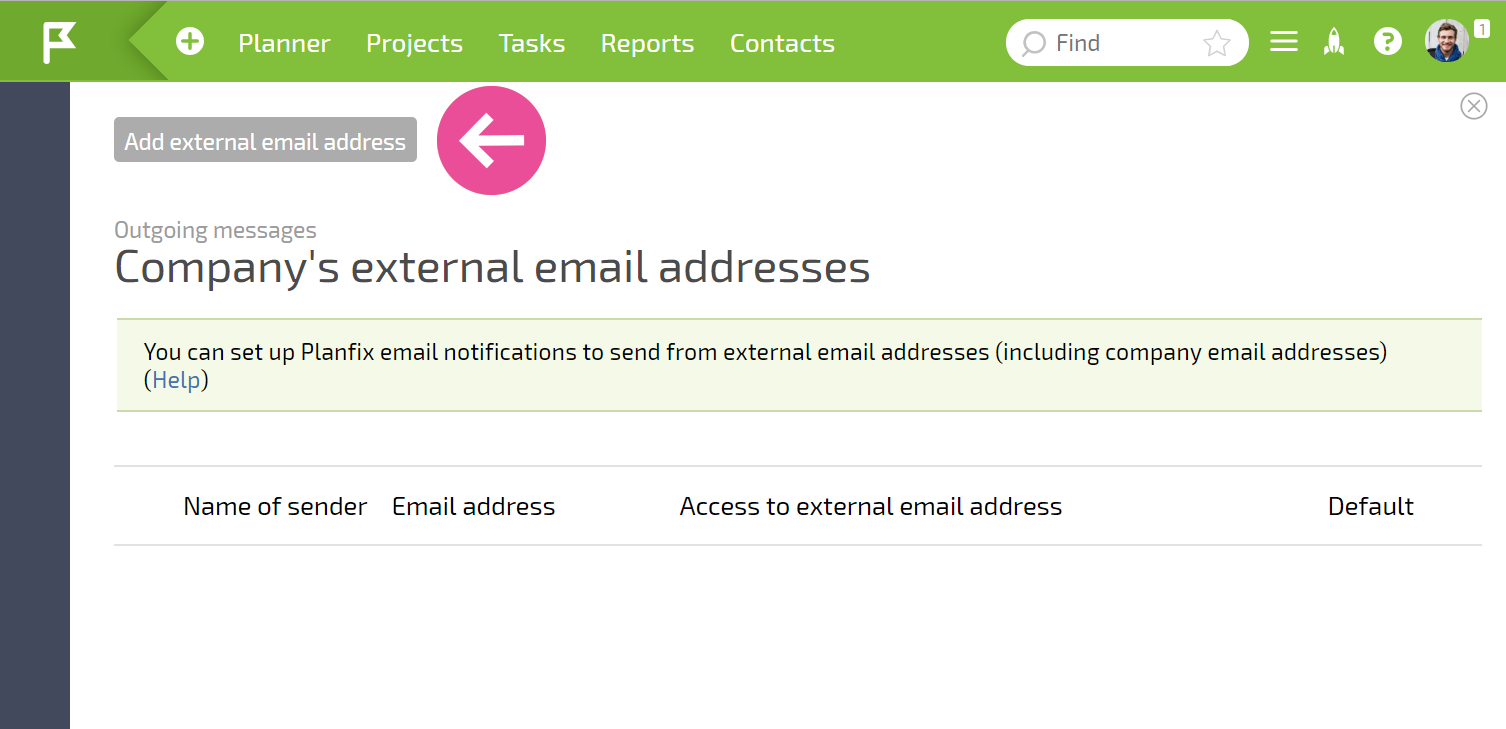
Clicking the Add external email address button opens a window with email account settings. In this window, you can select the default settings of one of the popular mail services or enter data for another email server (including a company email server):
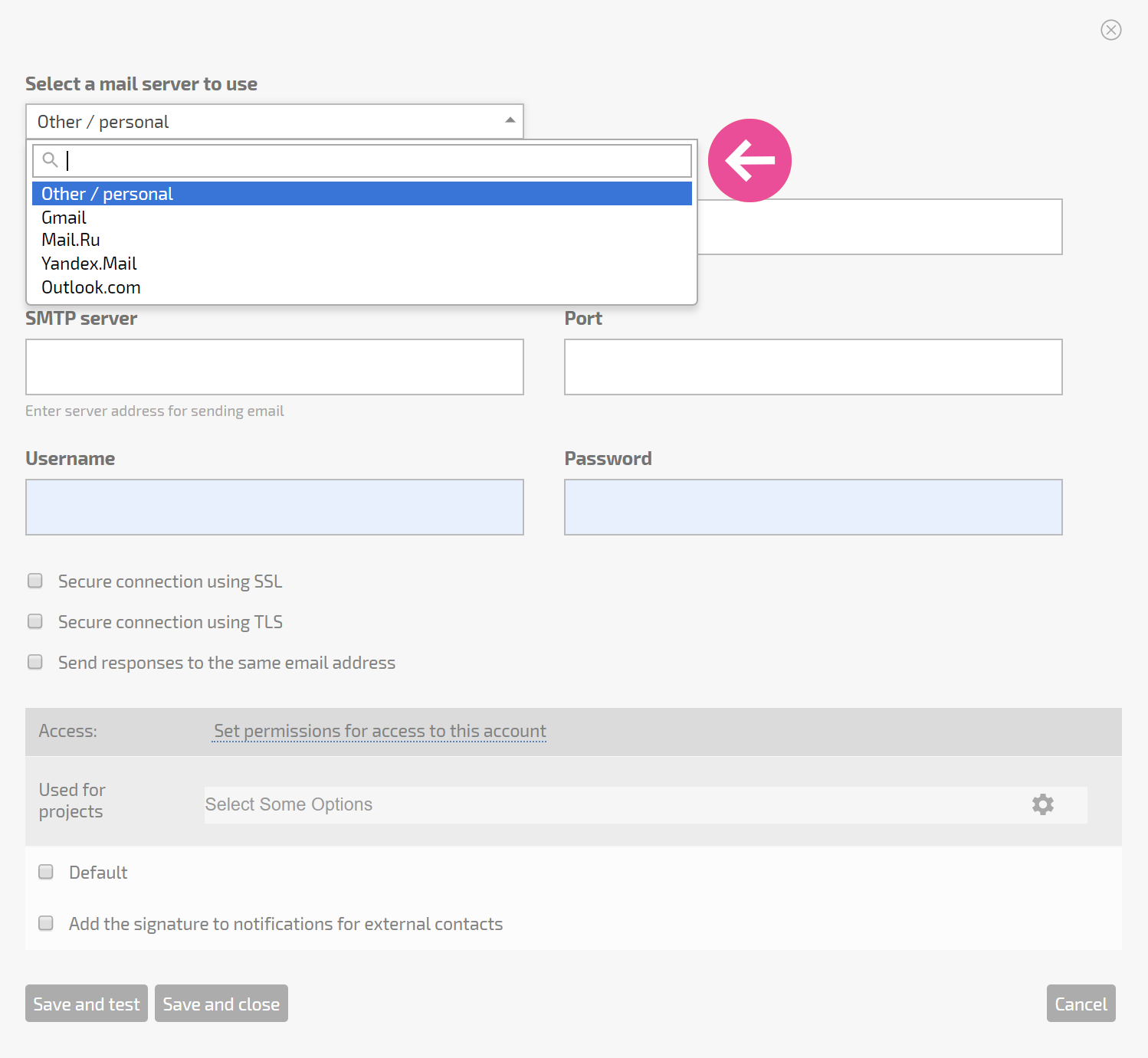
In addition to adding the details needed to send emails from an external email server, you can also select additional options in this window.
For example, you can limit access to email addresses you've created by granting access only to selected employees or groups:
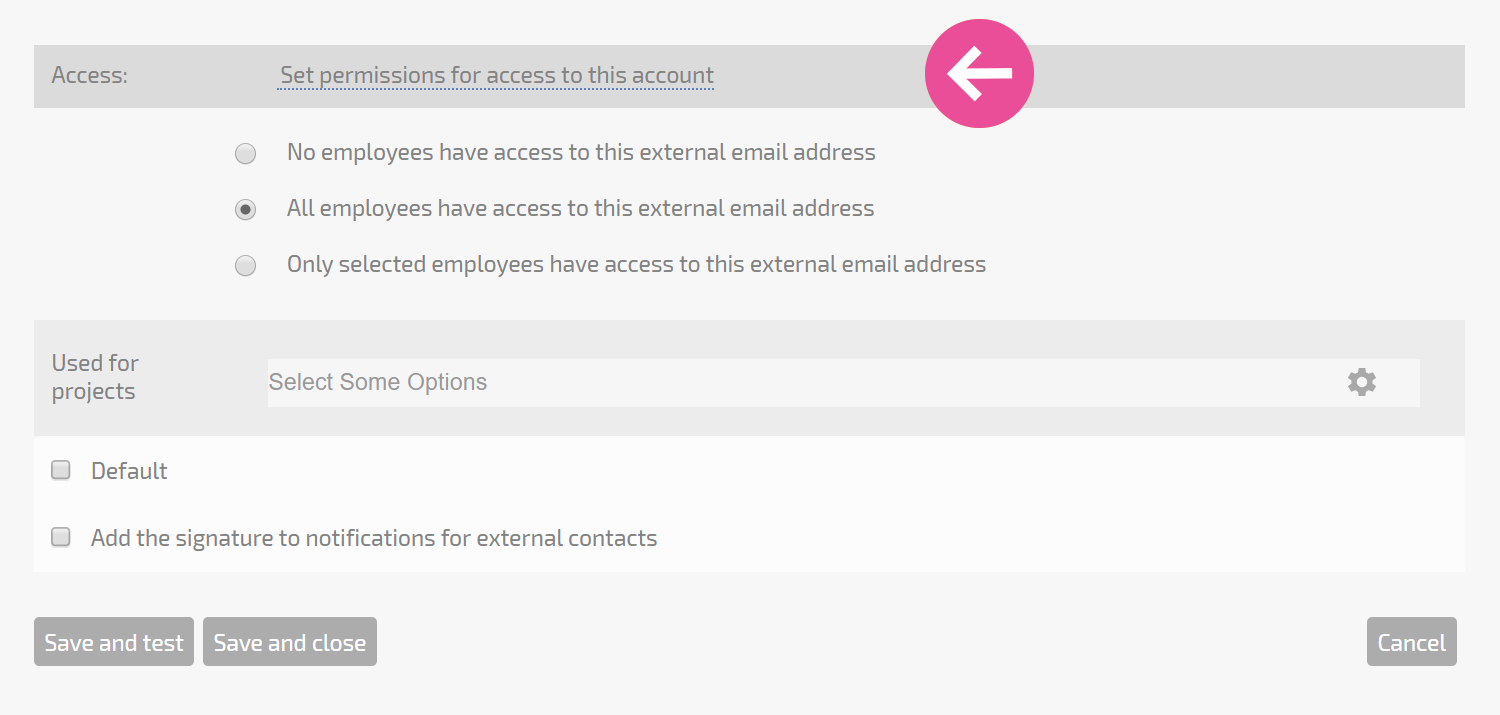
Important
- You must test your settings by clicking the Test account button. If the test isn't successful, you can't save your changes and Planfix won't be able to send messages to counterparties.
- If two-factor authentication is enabled in the email service you are using, you may need to go through an additional connection process.
Using external company email addresses
You can specify projects for which a certain email address should be used in your company email address settings:
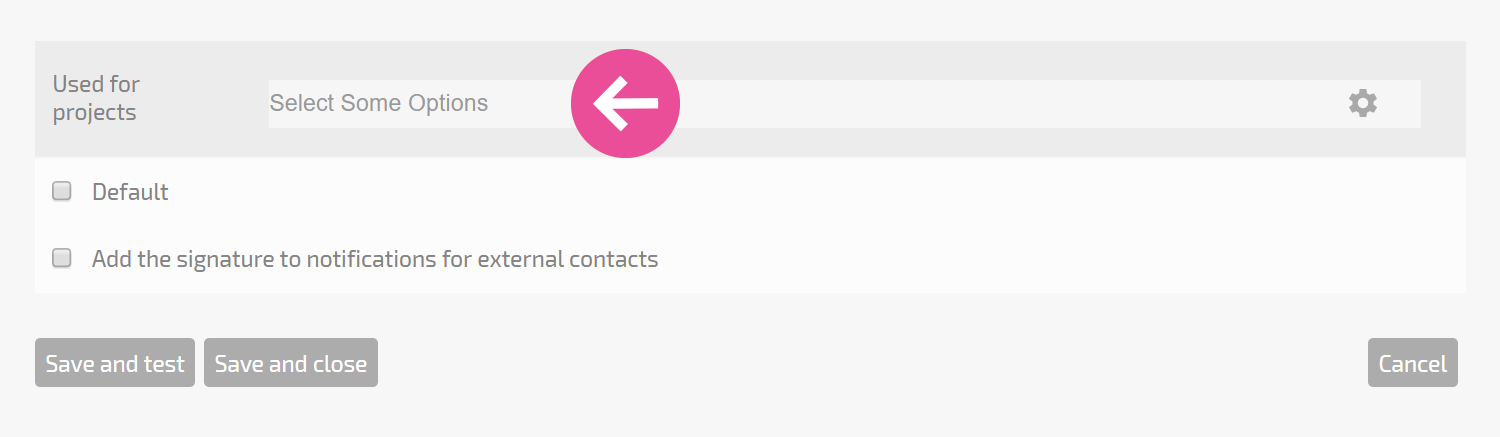
This approach lets you work as several companies/brands from one account and choose the address from which emails will be sent to clients for specific projects. Email addresses will not be available in other projects, so as to remove the chance for human error.
If you don't specify a project for an email address, the email address will be available in all projects. You can choose the address from which an email will be sent to an external contact by adding an action.
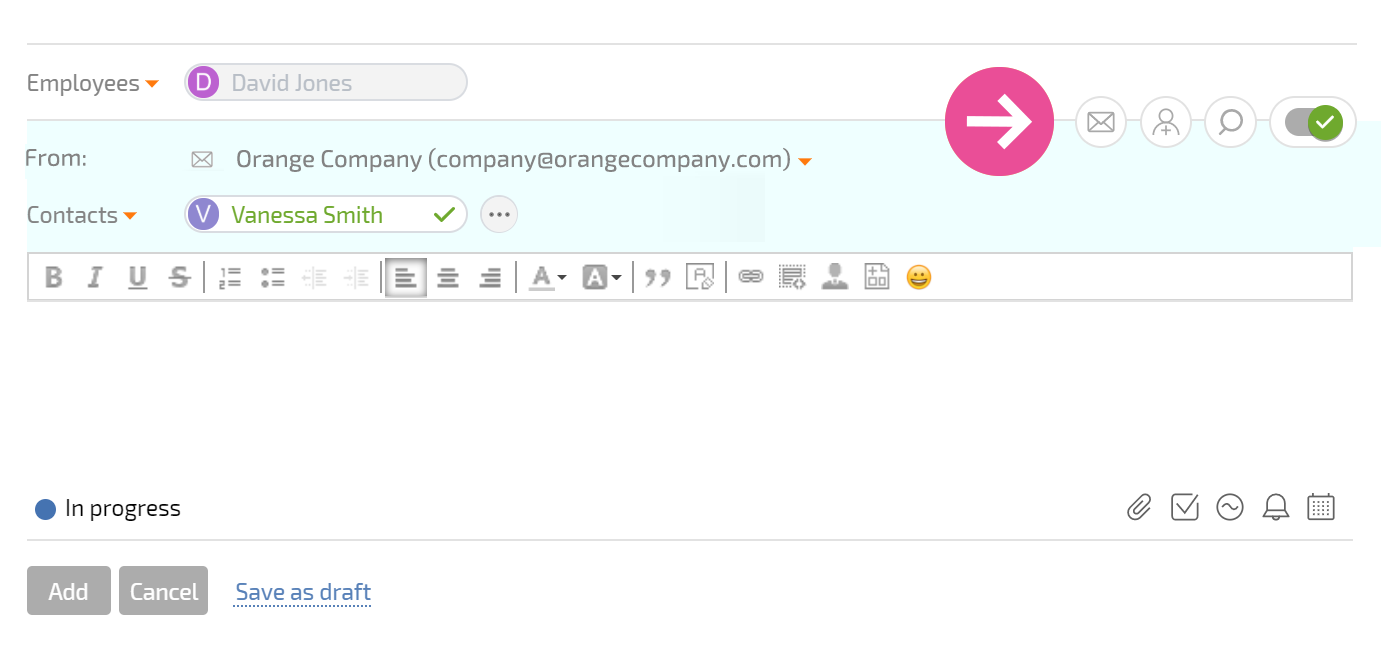
Tip: You should add at least one company email address that is not linked to a specific project. This will ensure that emails to external contacts sent from Planfix will use this address if the work is related to projects without a dedicated email address or tasks not associated with any project.
Error when sending emails to clients without Planfix access
If you have enabled sending email from your company email address and you get an error message, read the message carefully. Your company server usually returns this error, and the message contains the reason why the email wasn't sent or delivered. The most common reasons are outlined on a separate page.
